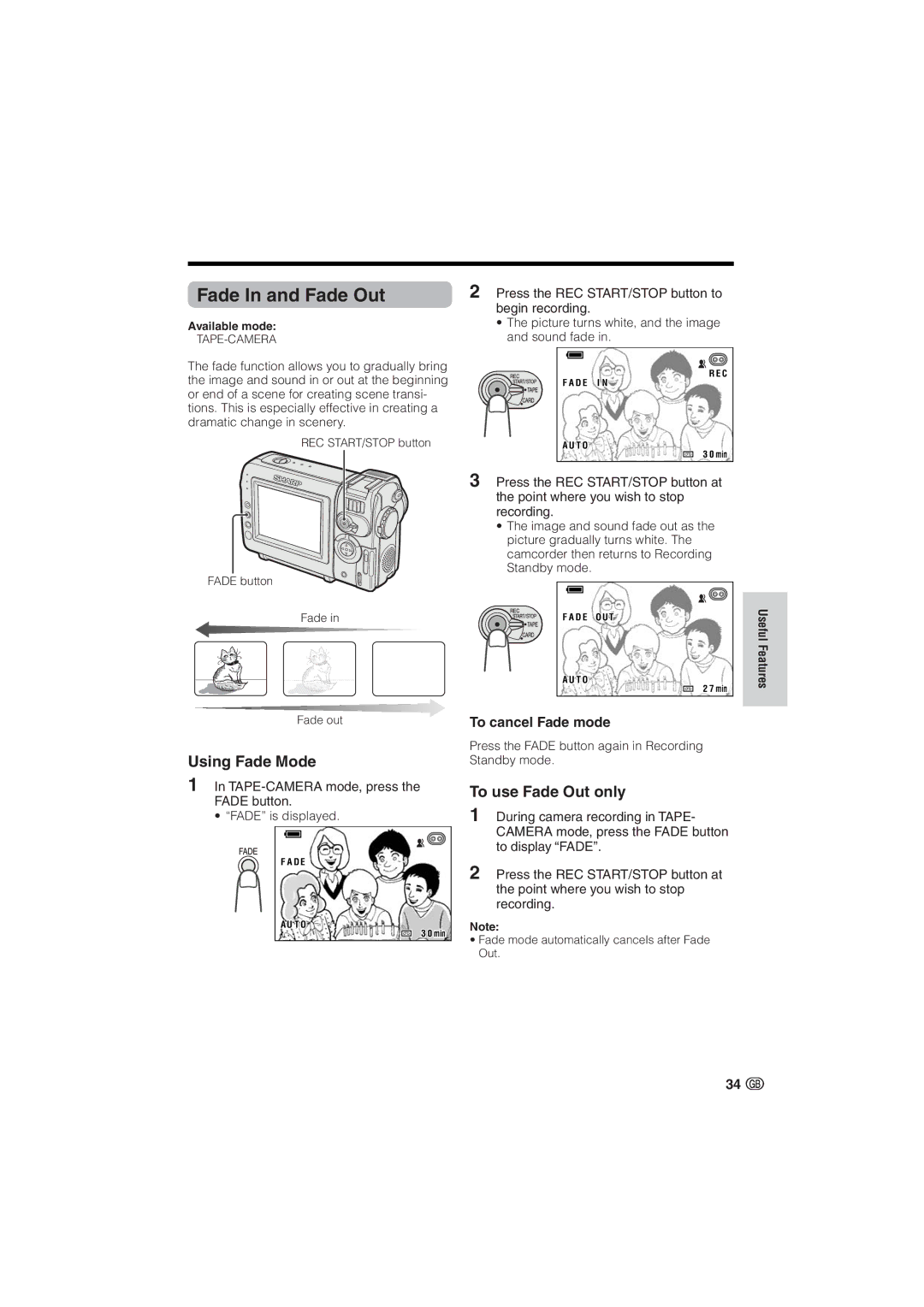Fade In and Fade Out
Available mode:
TAPE-CAMERA
The fade function allows you to gradually bring the image and sound in or out at the beginning or end of a scene for creating scene transi- tions. This is especially effective in creating a dramatic change in scenery.
REC START/STOP button
FADE button
Fade in
2Press the REC START/STOP button to begin recording.
•The picture turns white, and the image and sound fade in.
R E C
F A D E I N
A U T O
![]() 1 23 0 min
1 23 0 min
3Press the REC START/STOP button at the point where you wish to stop recording.
•The image and sound fade out as the picture gradually turns white. The camcorder then returns to Recording Standby mode.
F A D E O U T
A U T O
2 7 min
Useful Features
Fade out
Using Fade Mode
1In
• “FADE” is displayed.
F A D E
A U T O
32 0 min
To cancel Fade mode
Press the FADE button again in Recording Standby mode.
To use Fade Out only
1During camera recording in TAPE- CAMERA mode, press the FADE button to display “FADE”.
2Press the REC START/STOP button at the point where you wish to stop recording.
Note:
•Fade mode automatically cancels after Fade Out.
34 ![]()