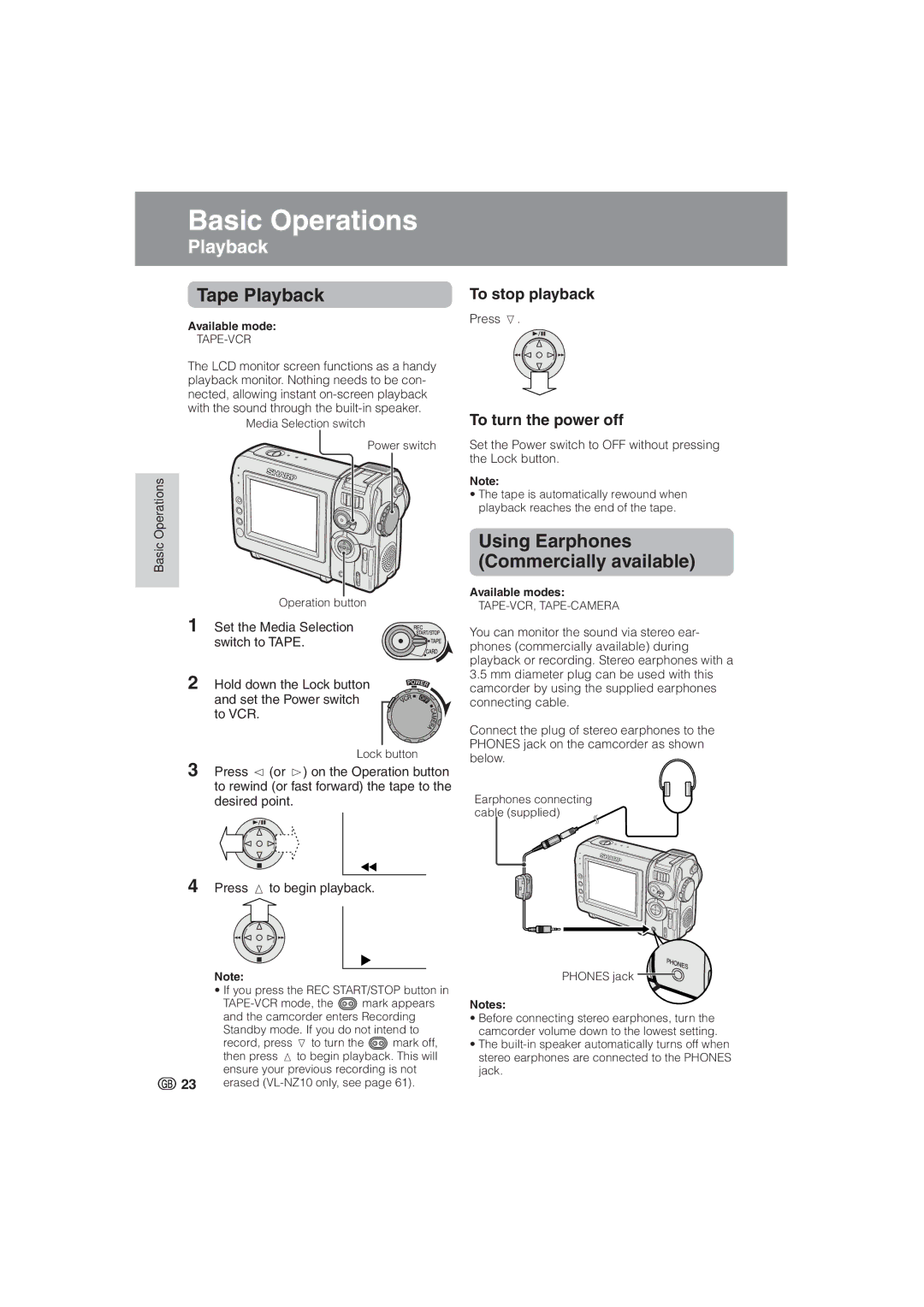Basicasic OperationsOperations
Playbacklayback
Tape Playback
Available mode:
TAPE-VCR
The LCD monitor screen functions as a handy playback monitor. Nothing needs to be con- nected, allowing instant
Media Selection switch
Power switch
Basic Operations
Operation button
1Set the Media Selection switch to TAPE.
2Hold down the Lock button and set the Power switch to VCR.
Lock button
3Press j (or k) on the Operation button to rewind (or fast forward) the tape to the desired point.
4Press m to begin playback.
Note:
• If you press the REC START/STOP button in
![]() mark appears and the camcorder enters Recording Standby mode. If you do not intend to
mark appears and the camcorder enters Recording Standby mode. If you do not intend to
record, press l to turn the ![]() mark off, then press m to begin playback. This will ensure your previous recording is not
mark off, then press m to begin playback. This will ensure your previous recording is not
23erased
To stop playback
Press l.
To turn the power off
Set the Power switch to OFF without pressing the Lock button.
Note:
•The tape is automatically rewound when playback reaches the end of the tape.
Using Earphones (Commercially available)
Available modes:
You can monitor the sound via stereo ear- phones (commercially available) during playback or recording. Stereo earphones with a
3.5mm diameter plug can be used with this camcorder by using the supplied earphones connecting cable.
Connect the plug of stereo earphones to the PHONES jack on the camcorder as shown below.
Earphones connecting cable (supplied)
PHONES jack ![]()
Notes:
•Before connecting stereo earphones, turn the camcorder volume down to the lowest setting.
•The