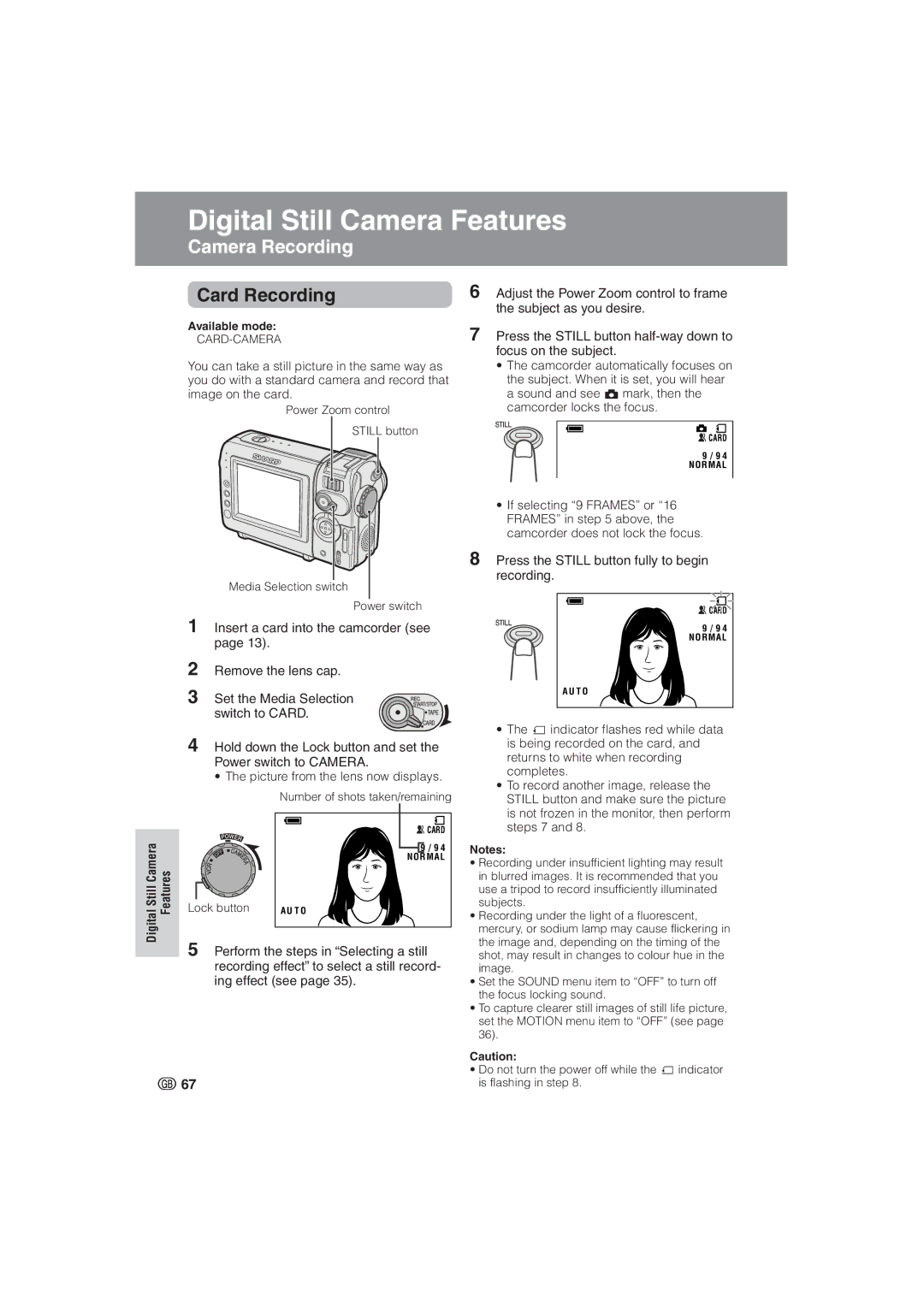Digitaligital Still CameraStillFeaturesCamera Features Cameraard RecordingRecording
4Hold down the Lock button and set the Power switch to CAMERA.
• The picture from the lens now displays.
|
| Number of shots taken/remaining |
CameraStillDigital Features |
| CARD |
| 9 / 9 4 | |
|
| N O R M A L |
| Lock button | A U T O |
| 5 Perform the steps in “Selecting a still | |
recording effect” to select a still record- ing effect (see page 35).
67
6Adjust the Power Zoom control to frame the subject as you desire.
7Press the STILL button
•The camcorder automatically focuses on the subject. When it is set, you will hear a sound and see T mark, then the camcorder locks the focus.
![]() CARD
CARD
9 / 9 4
N O R M A L
•If selecting “9 FRAMES” or “16 FRAMES” in step 5 above, the camcorder does not lock the focus.
8Press the STILL button fully to begin recording.
![]() CARD
CARD
9 / 9 4
N O R M A L
A U T O
•The S indicator flashes red while data is being recorded on the card, and returns to white when recording completes.
•To record another image, release the STILL button and make sure the picture is not frozen in the monitor, then perform steps 7 and 8.
Notes:
•Recording under insufficient lighting may result in blurred images. It is recommended that you use a tripod to record insufficiently illuminated subjects.
•Recording under the light of a fluorescent, mercury, or sodium lamp may cause flickering in the image and, depending on the timing of the shot, may result in changes to colour hue in the image.
•Set the SOUND menu item to “OFF” to turn off the focus locking sound.
•To capture clearer still images of still life picture, set the MOTION menu item to “OFF” (see page 36).
Caution:
•Do not turn the power off while the S indicator is flashing in step 8.