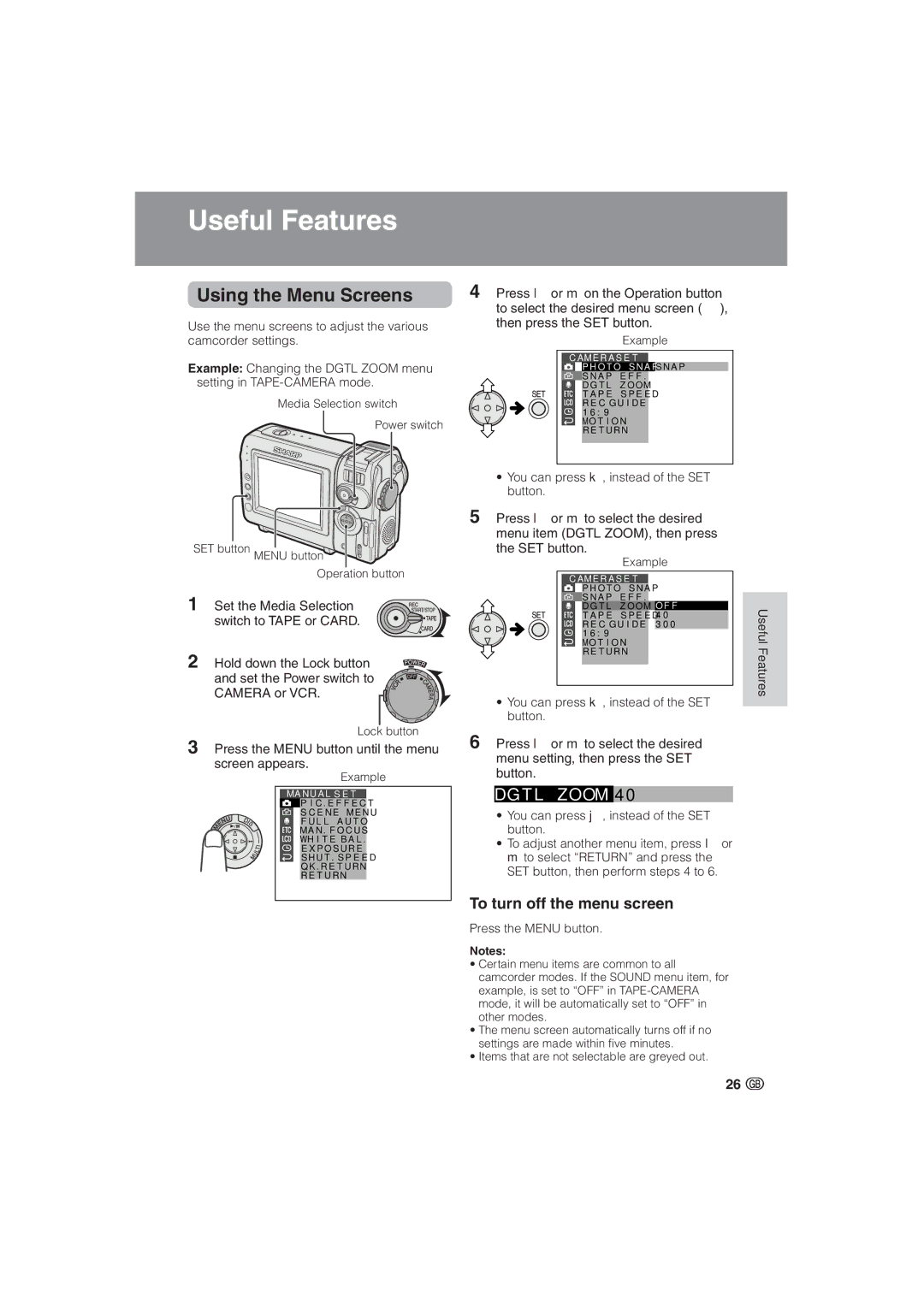Useful Features
Using the Menu Screens
Use the menu screens to adjust the various camcorder settings.
Example: Changing the DGTL ZOOM menu setting in
Media Selection switch
Power switch
SET button MENU button![]()
![]()
![]()
![]()
![]() Operation button
Operation button
1 Set the Media Selection switch to TAPE or CARD.
2 Hold down the Lock button ![]() and set the Power switch to
and set the Power switch to ![]()
![]() CAMERA or VCR.
CAMERA or VCR.![]()
![]()
![]()
Lock button
3Press the MENU button until the menu screen appears.
|
|
| Example | |
|
|
|
|
|
| MA N U A L | S E T | ||
|
| P I C . E F F E C T |
| |
|
| S C E N E | M E N U | |
|
| F U L L | A U T O | |
| MA N . F O C U S | |||
|
| W H I T E | B A L . | |
|
| E X P O S U R E | ||
S H U T . S P E E D
Q K . R E T U R N
R E T U R N
4Press l or m on the Operation button to select the desired menu screen (Y), then press the SET button.
|
|
| Example |
| ||
|
|
|
|
|
|
|
| C A M E R A | S E T |
| |||
|
| P H O T O S N A P |
| S N A P |
| |
|
| S N A P | E F F . |
|
| |
|
| D G T L | Z O OM |
| ||
|
| T A P E | S P E E D |
| ||
|
| R E C | G U I D E |
| ||
| 1 6 : 9 |
|
|
|
| |
M O T I O N
R E T U R N
•You can press k, instead of the SET button.
5Press l or m to select the desired menu item (DGTL ZOOM), then press the SET button.
Example
|
|
|
|
|
|
|
|
| C A M E R A | S E T |
|
|
| ||
|
|
| P H O T O | S N A P |
|
|
|
|
|
| S N A P | E F F . |
|
|
|
|
|
| D G T L | Z O OM |
| O F F |
|
|
|
| T A P E S P E E D |
| 4 0 |
| |
|
|
| R E C G U I D E |
| 3 0 0 |
| |
|
|
| 1 6 : 9 |
|
|
|
|
|
|
| M O T I O N |
|
|
| |
|
|
| R E T U R N |
|
|
| |
|
|
|
|
|
|
|
|
|
|
|
|
|
|
|
|
•You can press k, instead of the SET button.
6Press l or m to select the desired menu setting, then press the SET button.
DG T L Z OOM 4 0
•You can press j, instead of the SET button.
•To adjust another menu item, press l or m to select “RETURN” and press the SET button, then perform steps 4 to 6.
To turn off the menu screen
Press the MENU button.
Notes:
•Certain menu items are common to all camcorder modes. If the SOUND menu item, for example, is set to “OFF” in
•The menu screen automatically turns off if no settings are made within five minutes.
•Items that are not selectable are greyed out.
Useful Features
26 ![]()