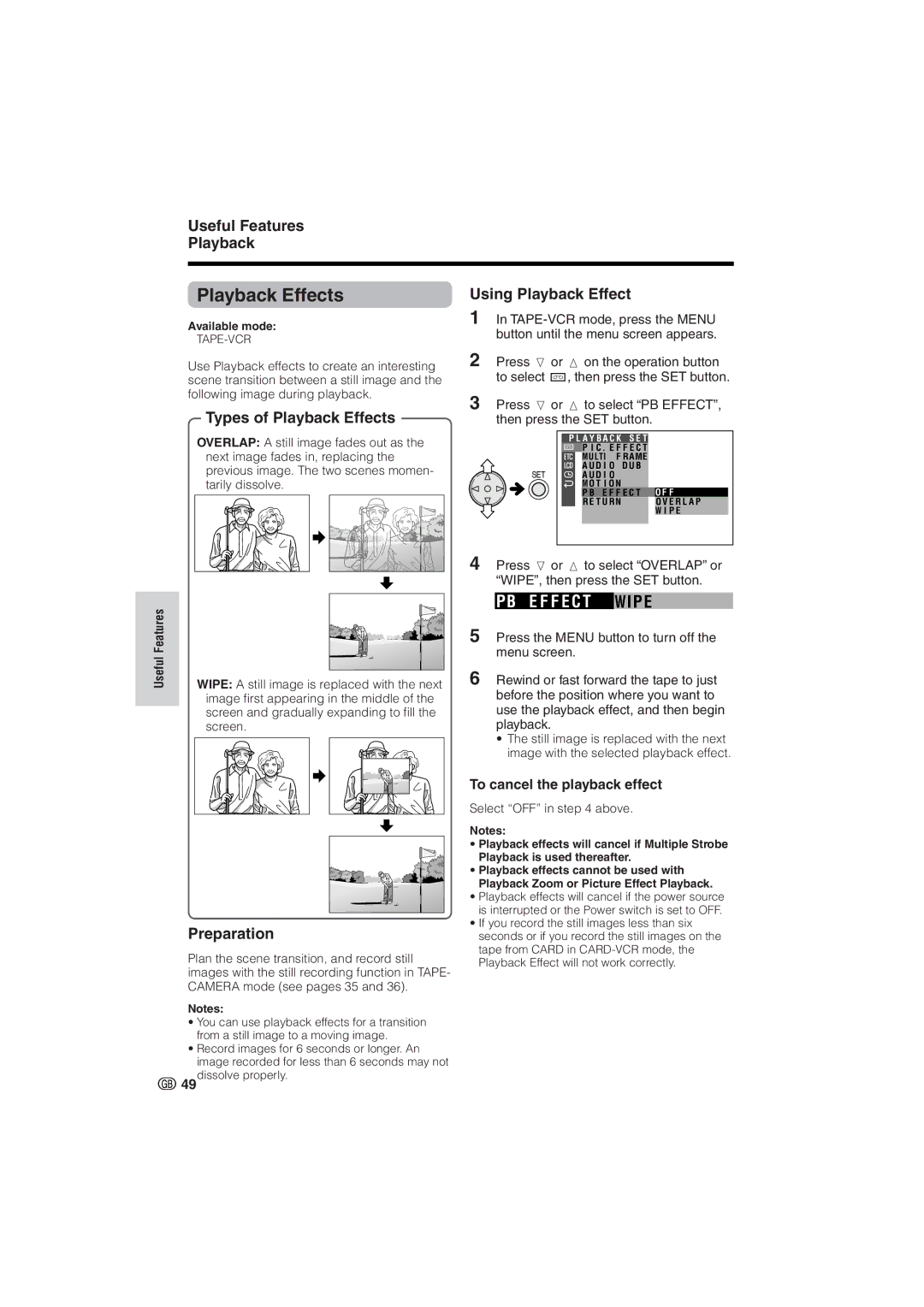Useful Features
Playback
Playback Effects | Using Playback Effect |
Available mode:
TAPE-VCR
Use Playback effects to create an interesting scene transition between a still image and the following image during playback.
Types of Playback Effects
OVERLAP: A still image fades out as the next image fades in, replacing the previous image. The two scenes momen- tarily dissolve.
1In
2Press l or m on the operation button to select V, then press the SET button.
3Press l or m to select “PB EFFECT”, then press the SET button.
P L A Y B A C K S E T
![]() P I C . E F F E C T
P I C . E F F E C T
MU LTI F R AME
A U D I O D U B
A U D I O
M O T I O N
P B E F F E C T O F F
R E T U R NO V E R L A P
W I P E
Useful Features
4 | Press l or m to select “OVERLAP” or |
| “WIPE”, then press the SET button. |
| P B E F F E C T WI P E |
5 | Press the MENU button to turn off the |
| menu screen. |
WIPE: A still image is replaced with the next | 6 Rewind or fast forward the tape to just |
image first appearing in the middle of the | before the position where you want to |
screen and gradually expanding to fill the | use the playback effect, and then begin |
screen. | playback. |
| • The still image is replaced with the next |
| image with the selected playback effect. |
Preparation
Plan the scene transition, and record still images with the still recording function in TAPE- CAMERA mode (see pages 35 and 36).
Notes:
•You can use playback effects for a transition from a still image to a moving image.
•Record images for 6 seconds or longer. An image recorded for less than 6 seconds may not dissolve properly.
To cancel the playback effect
Select “OFF” in step 4 above.
Notes:
•Playback effects will cancel if Multiple Strobe Playback is used thereafter.
•Playback effects cannot be used with Playback Zoom or Picture Effect Playback.
•Playback effects will cancel if the power source is interrupted or the Power switch is set to OFF.
•If you record the still images less than six seconds or if you record the still images on the tape from CARD in
49