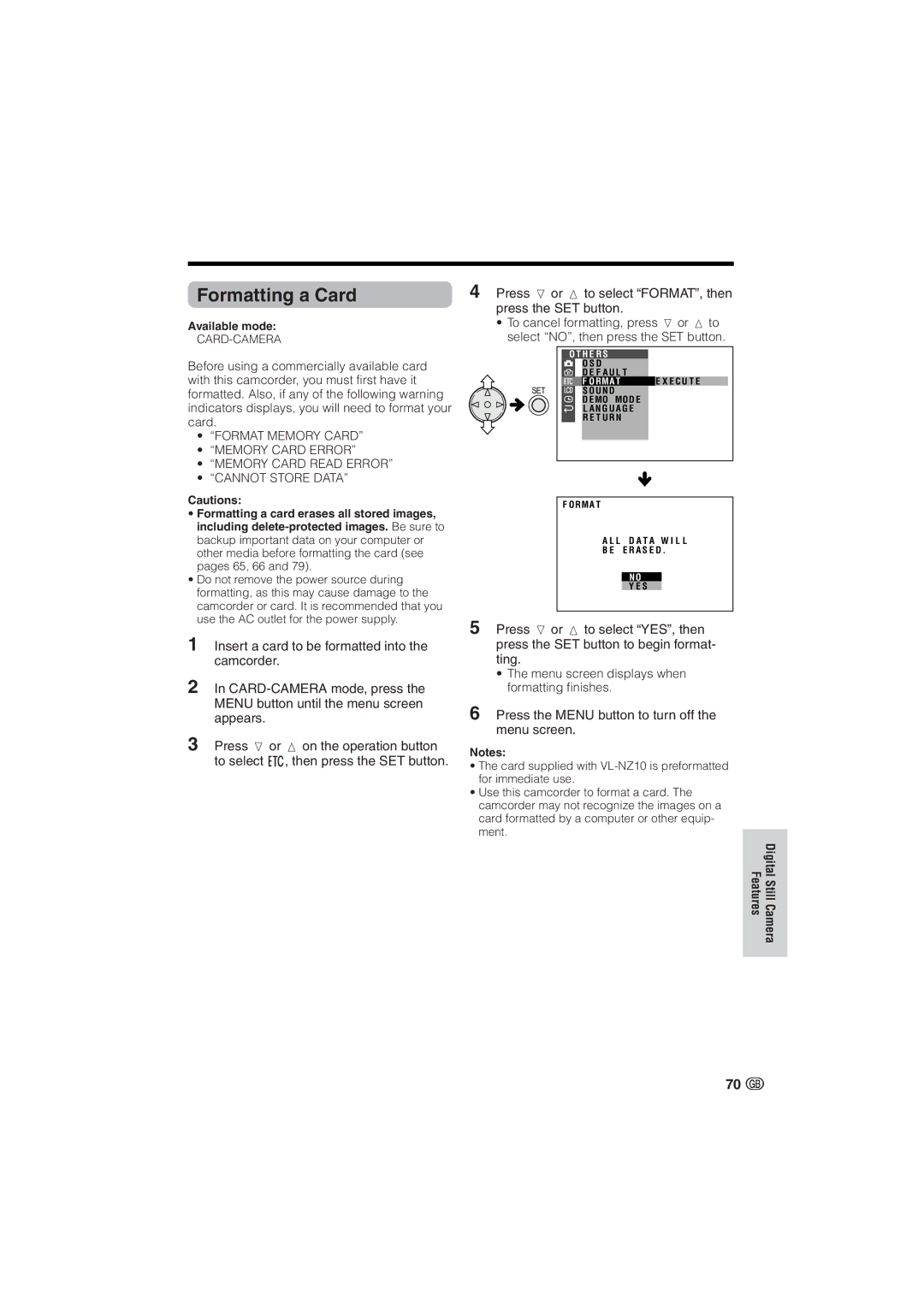Formatting a Card
Available mode:
Before using a commercially available card with this camcorder, you must first have it formatted. Also, if any of the following warning indicators displays, you will need to format your card.
•“FORMAT MEMORY CARD”
•“MEMORY CARD ERROR”
•“MEMORY CARD READ ERROR”
•“CANNOT STORE DATA”
Cautions:
•Formatting a card erases all stored images, including
•Do not remove the power source during formatting, as this may cause damage to the camcorder or card. It is recommended that you use the AC outlet for the power supply.
1Insert a card to be formatted into the camcorder.
2In
3Press l or m on the operation button to select I, then press the SET button.
4Press l or m to select “FORMAT”, then press the SET button.
•To cancel formatting, press l or m to select “NO”, then press the SET button.
O T H E R S
O S D
D E F A U L T
![]() F O RMA TE X E C U T E
F O RMA TE X E C U T E
S O U N D
D E MO MO D E
L A N G U A G E
R E T U R N
F O RMA T
A L L D A T A W I L L
B E E R A S E D .
N O
Y E S
5Press l or m to select “YES”, then press the SET button to begin format- ting.
•The menu screen displays when formatting finishes.
6Press the MENU button to turn off the menu screen.
Notes:
•The card supplied with
•Use this camcorder to format a card. The camcorder may not recognize the images on a card formatted by a computer or other equip- ment.
FeaturesDigital Still
Camera
70 ![]()