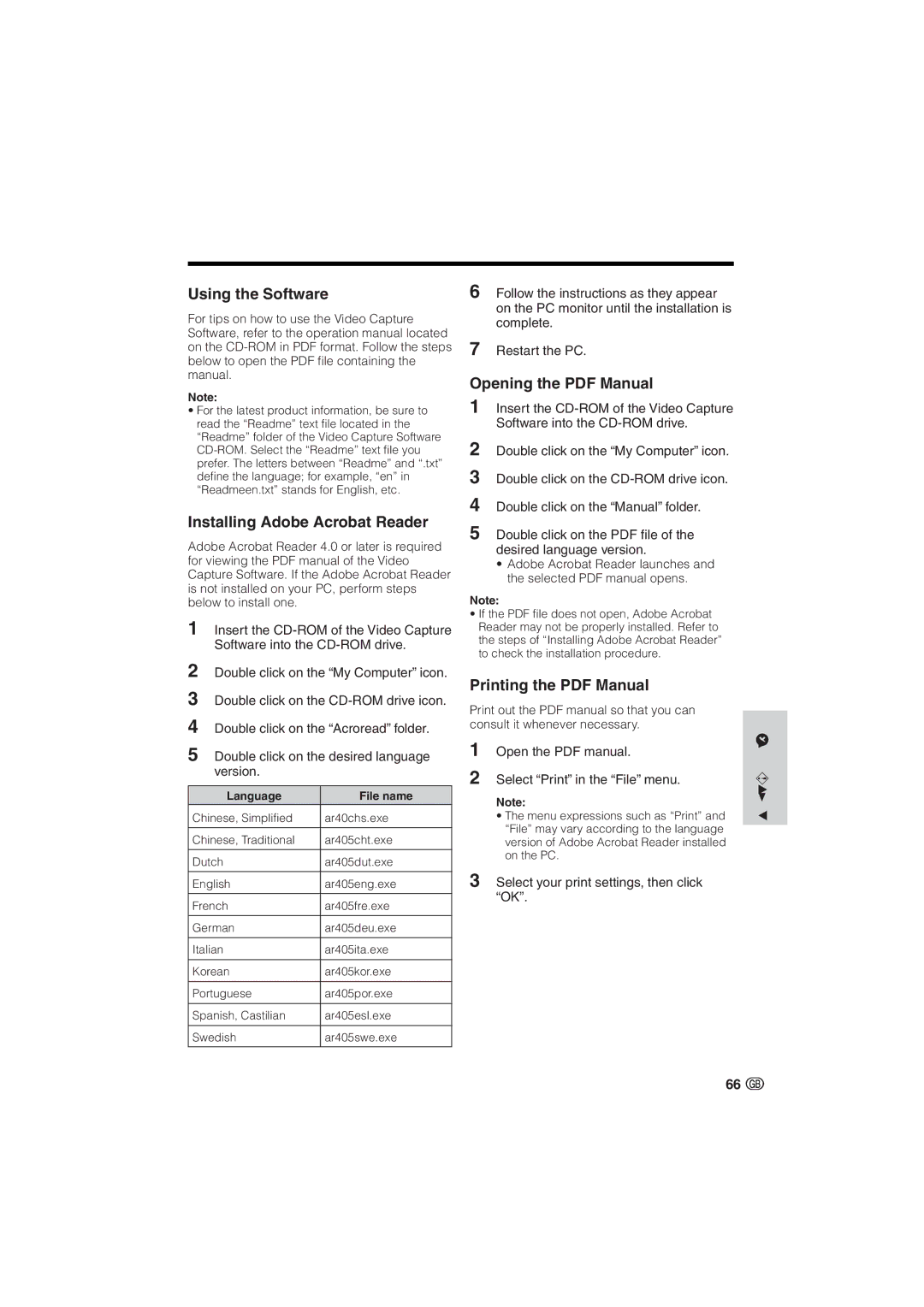Using the Software
For tips on how to use the Video Capture Software, refer to the operation manual located on the
Note:
•For the latest product information, be sure to read the “Readme” text file located in the “Readme” folder of the Video Capture Software
Installing Adobe Acrobat Reader
Adobe Acrobat Reader 4.0 or later is required for viewing the PDF manual of the Video Capture Software. If the Adobe Acrobat Reader is not installed on your PC, perform steps below to install one.
1Insert the
2Double click on the “My Computer” icon.
3Double click on the
4Double click on the “Acroread” folder.
5Double click on the desired language version.
Language | File name |
Chinese, Simplified | ar40chs.exe |
|
|
Chinese, Traditional | ar405cht.exe |
|
|
Dutch | ar405dut.exe |
|
|
English | ar405eng.exe |
|
|
French | ar405fre.exe |
|
|
German | ar405deu.exe |
|
|
Italian | ar405ita.exe |
|
|
Korean | ar405kor.exe |
|
|
Portuguese | ar405por.exe |
|
|
Spanish, Castilian | ar405esl.exe |
|
|
Swedish | ar405swe.exe |
|
|
6Follow the instructions as they appear on the PC monitor until the installation is complete.
7Restart the PC.
Opening the PDF Manual
1Insert the
2Double click on the “My Computer” icon.
3Double click on the
4Double click on the “Manual” folder.
5Double click on the PDF file of the desired language version.
•Adobe Acrobat Reader launches and the selected PDF manual opens.
Note:
•If the PDF file does not open, Adobe Acrobat Reader may not be properly installed. Refer to the steps of “Installing Adobe Acrobat Reader” to check the installation procedure.
Printing the PDF Manual
Print out the PDF manual so that you can consult it whenever necessary.
1Open the PDF manual.
2Select “Print” in the “File” menu.
Note:
•The menu expressions such as “Print” and “File” may vary according to the language version of Adobe Acrobat Reader installed on the PC.
3Select your print settings, then click “OK”.
Advanced Features
66 ![]()