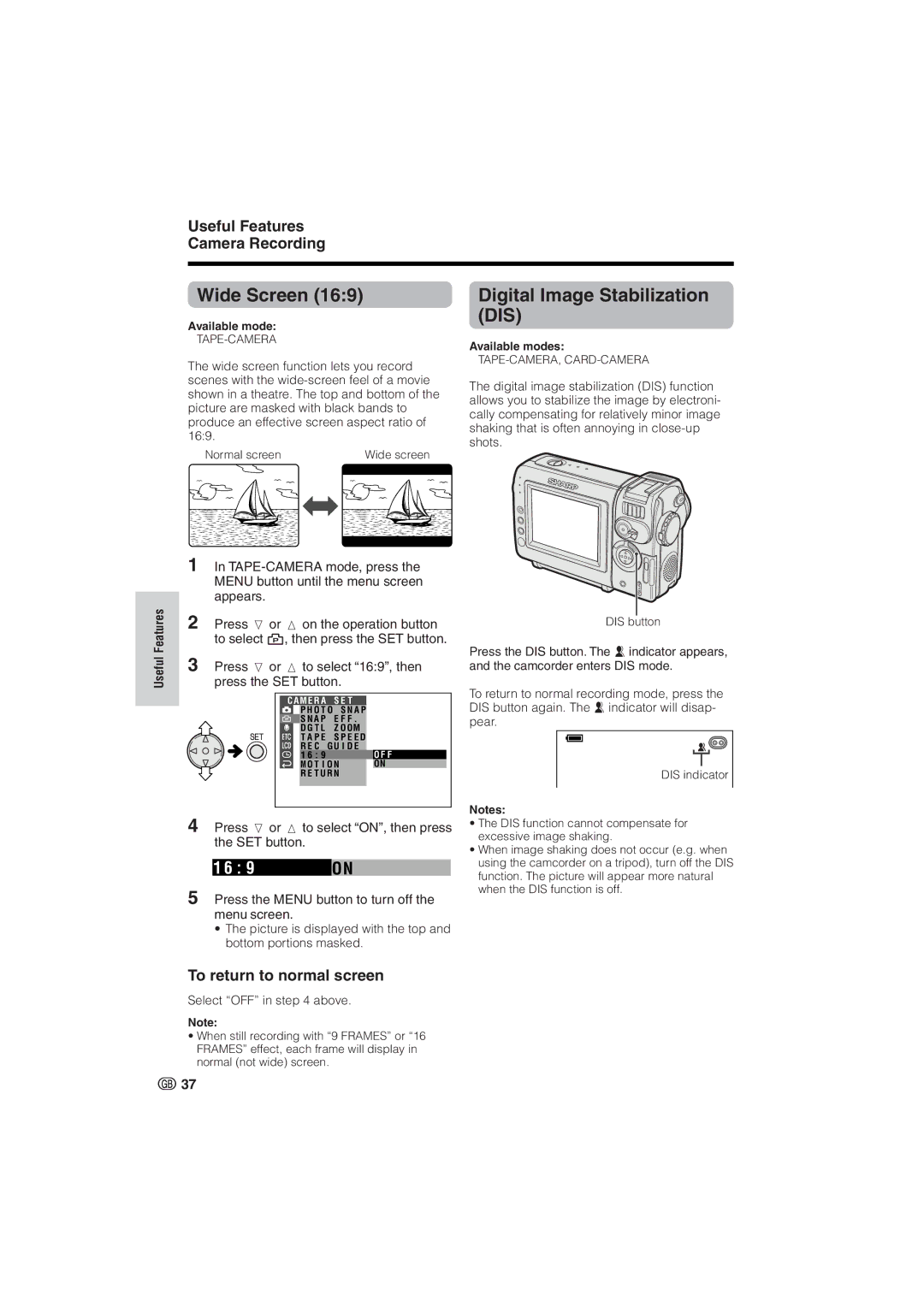Useful Features Camera Recording
Useful Features
Wide Screen (16:9)
Available mode:
TAPE-CAMERA
The wide screen function lets you record scenes with the
Normal screen | Wide screen |
1In
2Press l or m on the operation button to select Y, then press the SET button.
3Press l or m to select “16:9”, then press the SET button.
|
|
|
|
|
|
|
|
|
| C A M E R A | S E T |
|
|
| |||
|
|
| P H O T O | S N A P |
|
|
| |
|
|
| S N A P | E F F . |
|
|
| |
|
|
| D G T L | Z O OM |
|
|
| |
|
|
| T A P E | S P E E D |
|
|
| |
|
|
| R E C | G U I D E |
|
|
| |
|
|
| 1 6 : 9 |
|
|
| O F F |
|
|
|
| M O T I O N |
|
| ON |
| |
|
|
| R E T U R N |
|
|
|
| |
|
|
|
|
|
|
|
|
|
|
|
|
|
|
|
|
|
|
4Press l or m to select “ON”, then press the SET button.
1 6 : 9 | ON |
5Press the MENU button to turn off the menu screen.
•The picture is displayed with the top and bottom portions masked.
To return to normal screen
Select “OFF” in step 4 above.
Note:
•When still recording with “9 FRAMES” or “16 FRAMES” effect, each frame will display in normal (not wide) screen.
Digital Image Stabilization (DIS)
Available modes:
The digital image stabilization (DIS) function allows you to stabilize the image by electroni- cally compensating for relatively minor image shaking that is often annoying in
DIS button
Press the DIS button. The z indicator appears, and the camcorder enters DIS mode.
To return to normal recording mode, press the DIS button again. The z indicator will disap- pear.
DIS indicator
Notes:
•The DIS function cannot compensate for excessive image shaking.
•When image shaking does not occur (e.g. when using the camcorder on a tripod), turn off the DIS function. The picture will appear more natural when the DIS function is off.
![]() 37
37