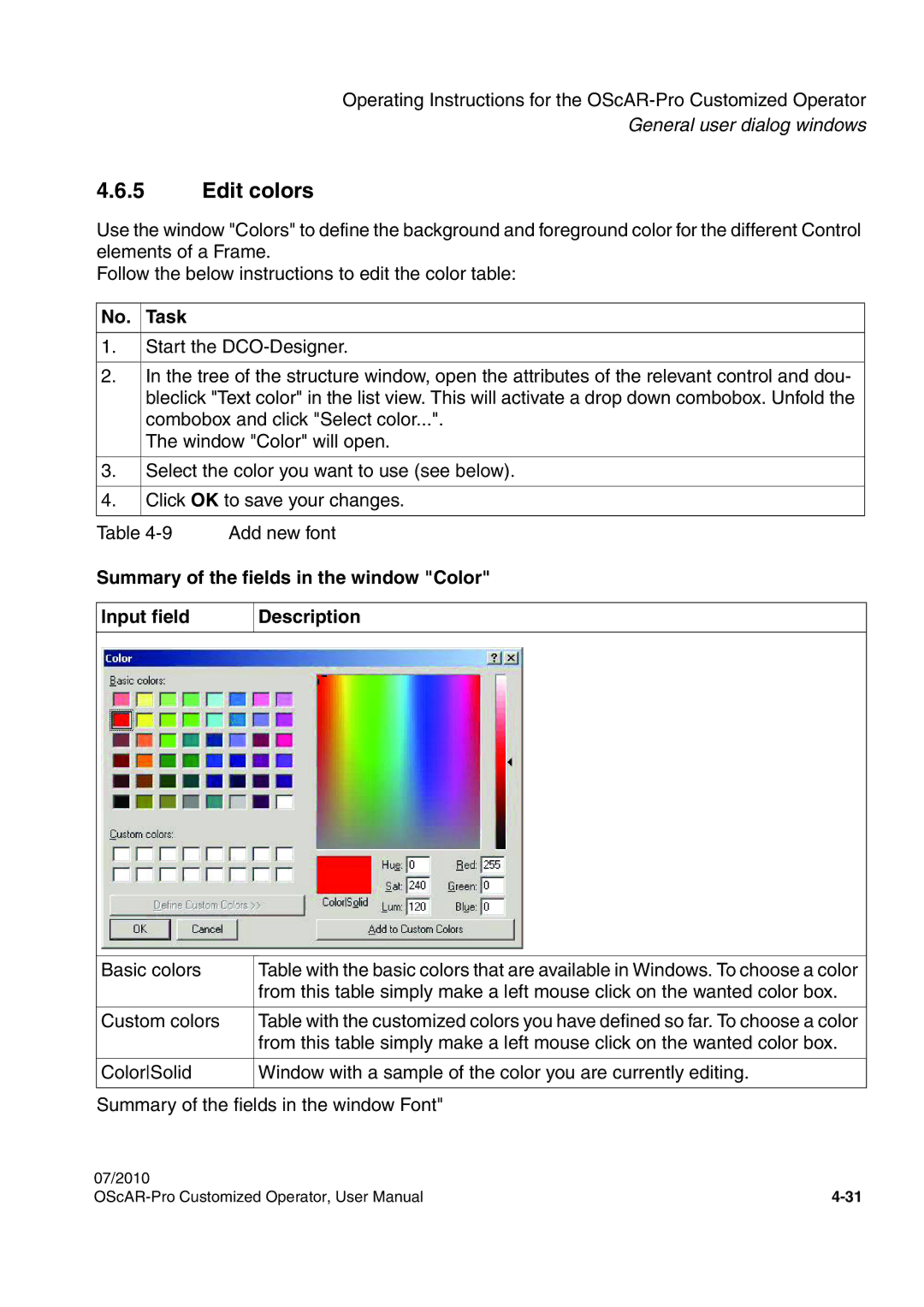Documentation
Communication for the open minded
Contents
Contents
Contents
Contents
Contents
Contents
Contents
Contents
Images
Images
Images
Tables
Tables
Tables
Tables
Tables
Tables
Tables
Target audience and qualifications
Conventions and Operating Instructions
Reference manuals
Lar importance or that must be heeded appear in bold print
Notations and symbols
Symbols
Conventions
Privacy and data security
Overview
Overview
Example application
Description of functions
Example application
Interactions of the DCO components
Tasks of the DCO-Script
Tasks of the OScAR-Pro Customized Operator
Tasks of the OScAR-Pro-TT Operator-Tool
Installation
Task Window
How to install the OpenScape Alarm Response Professional
No. Task Window
How to install OScAR-Pro Customized Operator 07/2010
Task Window
Uninstall the OpenScape Alarm Response Professional
No. Task
Uninstall the OpenScape Alarm Response Professional
Operating Instructions for the OScAR-Pro Customized Operator
Task
Start the OScAR-Pro Customized Operator
Layout of the interface of the OScAR-Pro Customized Operator
Toolbar
Menu bar
New
Menu item Description Generic entries
Menu item Description
Default colors
Edit
Moves an entry up in the order of the list view
Move up
Pointer
Menu item Description Special entries in the Layout window
Menu item Description
Special entries of the Preview window
Functions of the mouse
Left mouse key Drag & Drop with the left mouse key
Right mouse key Context menu
Status bar
Setup and application of the Structure window
Tree structure of the Structure window
Edit entries
List view of the Structure window
Change the sequence of the columns
Sort the list
Setup and application of the Layout window
Control Description
Toolbar and Controls
Button Description
Mark a Frame area or a Control
Move Controls
Position of the black square Cur Sor
Change the size of Frames and Controls
Align and space elements automatically
Setup and application of the Preview window
Edit project properties
General user dialog windows
Administration of the Image lists
General user dialog windows
Process colors and Standard colors for process lists
General user dialog windows
Input field Description
Edit fonts
General user dialog windows
Edit colors
Input field Description
Elements of a DCO-Script
07/2010
07/2010
07/2010
General structure
Node Description
Data type Value range Description
DCO data types and their value ranges
Examples
MUL
Formulas
DIV
Effect on Tion Numeric elements Text elements
Attribute
Constants
Attributes of Constants
Example
Edit the attributes of a Constant
Add a new Constant
Parameters
Add a new Parameter group
Attribute Description
Attributes of Parameters
Edit the attributes of a Parameter
Add a new Parameter
Attributes of Variables
Variables
Edit the attributes of a Variable
Add a new Variable
Short summary of the Data lists
Lists
Short summary of Filters
Attributes of Data lists
Attributes and child nodes of the node Data lists
Child nodes of the node Data lists Description
Color
Attributes of data elements
Edit the attributes of a Data list
Add a new Data list
Edit the attributes of a data element
Add a new data element
Attributes of Filters
Attributes and child nodes of the node Filters
Child node Description
Child nodes of the node Filters
Attributes of ID ranges
Attributes of excluded IDs
Attributes of Included IDs
Example
Edit the attributes of a Filter
Add a new Filter
Edit the attributes of an ID range
Add an ID range
Edit the attributes of an Included ID
Add an Included ID
Edit the attributes of an Excluded ID
Add an Excluded ID
Attributes and child nodes of the node Frames
Frames
Attributes of Frames
Int
Bool
Bool or
„OnMessage
„OnTimer
Child nodes of the node Frames
OnLoad
Edit the attributes of a Frame
Add a new Frame
Add a new Control through the Structure window
Add a new Control through the Layout window
Edit the attributes of a Control
Attribute Description Global attributes
OScAR-Pro command templates
Attribute Description
Byte
Attribute Description Additional attributes of the type BDC
String
Byte, or
Bool , or
Attribute Description
Bdcid
Attribute Description Child nodes of the node BDC
Msgid
Itlid
Additional attributes of the OScAR-Pro command ITL
Attribute Description Additional attributes of the type CON
Conid
Phonenumber
Additional attributes of the OScAR-Pro command Callwhi
Bool
TAN
Uint
Bdcid
Conid
Add a new OScAR-Pro command template
Edit the attributes of a OScAR-Pro command template
„OnLoad
Add a new Function to a Frame
„User
Edit the attributes of the Functions of a Frame
Use of Controls
Controls
Attribute Description
References to Controls
Attributes shared by all Controls
Color
Attribute Description
Special attributes of Static elements
Child nodes and special attributes of Static elements
Attributes of the child node Image of a Static element
Child nodes of Static elements
Attribute Description
Attribute Description
Attributes of the child node Caption of a Static element
Position Font Elements of a DCO-Script
Special attributes of Edit fields
Bool
Special attributes of Buttons
Special attributes and child nodes of Buttons
Color of the title of the Button can be changed during
Child nodes of Buttons
Add Functions to a Button
Edit the attributes of the Functions of a Button
Add Static elements to a Button
Edit the attributes of the Static elements of a Button
Special attributes of Checkboxes
Title of a Checkbox can be changed during the execution
Child nodes and special attributes of Listboxes
Special attributes of the type process
Child node Description For the type process
Child nodes of Listboxes
For all other types
Attributes of Process filters Child node Description
For the Rocessbdcmbr
Child node Description For the type Processconmbr
Double-click events of Listboxes
Add new Process filters to Listboxes
Edit the attributes of Process filters
Child nodes of Comboboxes
Child nodes and special attributes of Comboboxes
Selection events of Comboboxes
Attributes and child nodes of Functions
Functions
Attributes of Functions
Child nodes of the node Functions
Operators
Setup and syntax of conditions
General
Syntax
Example of a condition with several elements
Instruction Description Control Instructions
Instructions
Arguments of Instructions
Overview of Instructions
Instructions for Static elements
Instruction Description
Instructions to set Variables
Instructions to change the attributes of Frames
Instructions for Buttons
Instructions for Edit fields
Instructions for Checkboxes
Instructions for Comboboxes
Instructions for Listboxes
Add a new Instruction
Edit Instructions
Open
Change the order in which the Instructions are executed
Arguments Description
Instruction AddListToComboBox
Instruction Call
Instruction BroadcastMessage
Instruction ClearComboBox
Instruction Execute
Instruction GetBroadcasts
Instruction GetConferences
Instruction GetComboBoxSelText
Instruction GetInfotelephones
Instruction GetListBoxSelText
Instruction GetMessages
Instruction GetScenarios
Instruction OffAllListBoxItemBlink
Instruction GotoFrame
Instruction OffEditBackColorBlink
Instruction OffButtonBlink
Instruction OffEditTextColorBlink
Instruction OffListBoxItemBlink
Color, or
Instruction SetButtonBlink
119
Instruction SetButtonColor
String , or
Instruction SetButtonPicture
Float
Instruction SetButtonPictureScal
Instruction SetButtonRect
Instruction SetButtonStaticBackColor
Color , or
Instruction SetButtonStaticBorderColor
Instruction SetButtonStaticPictureName
Bottom , h-center, bottom , and right, bottom to find
Instruction SetButtonStaticPicturePos
Choose from left, top , h-center, top , right, top
Left, center , h-center, v-center , right, center , left
Instruction SetButtonStaticPictureScale
Instruction SetButtonStaticRect
Uint, or
Instruction SetButtonStaticStatus
Instruction SetButtonStaticText
Instruction SetButtonStaticTextColor
Instruction SetButtonStaticTextPosition
Instruction SetButtonStatus
Instruction SetButtonText
Instruction SetButtonTextColor
Instruction SetCheckBoxBackColor
Instruction SetCheckBoxCaption
Instruction SetCheckBoxRect
Bool, or
Instruction SetCheckBoxState
Uint , or
Instruction SetCheckBoxStatus
Instruction SetCheckBoxTextColor
Instruction SetCheckBoxToVariable
Instruction SetComboBoxBackColor
Instruction SetComboBoxList
Instruction SetComboBoxRect
Instruction SetComboBoxStatus
Instruction SetComboBoxTextColor
Instruction SetComboToVariable
Instructions SetEditBackColor
Instruction SetEditBackColorBlink
152
Instruction SetEditRect
Instruction SetEditStatus
Instruction SetEditText
Instruction SetEditTextColor
Instruction SetEditTextColorBlink
158
Instruction SetEditToVariable
Instruction SetFrameColor
Instruction SetListBoxBackColor
Instruction SetListBoxBlinkTime
Instruction SetListBoxItemBlink
Instruction SetListBoxItemColor
Instruction SetListBoxList
Instruction SetListBoxRect
Instruction SetListBoxSelectionToVariable
Instructions SetListBoxStatus
Instruction SetListBoxTextColor
Instruction SetListBoxToVariable
Instruction SetStaticBackColor
Instruction SetStaticBorderColor
Instruction SetStaticPictureName
Bottom, h-center, bottom, and right, bottom to find
Instruction SetStaticPicturePos
Choose from left, top, h-center, top, right, top
Left, center, h-center, v-center, right, center, left
Instruction SetStaticPictureScale
Instruction SetStaticRect
Instruction SetStaticStatus
Instruction SetStaticText
Instruction SetStaticTextColor
Instruction SetStaticTextPosition
Instruction SetVariable
Instruction StartProgram
Planning and implementation of a DCO Project
07/2010
07/2010
Case study requirements
Case study project
Case study plant map
Name Description Subscribers
Objects administrated in OScAR-Pro
Announcements
Name Description Broadcasts
How to implement the case study
Structure of the case study user interface
Functions of the Main
Global objects
Functions of the Frames child node Announcement selection
Task References
Project administration Create the project
Open an existing project
Main
Create Frames and Controls
Create and customize the Frames
Create the Main
Nouncement selection
1024
Add a background image to the Main
Plant map
1280
Add visual separators to the Main
Add Captions to the Main
Italics
Event name
Hints
Left, v-center
Select event\n Select area\n Invoke
820
Insert Event Buttons
Add Buttons to the Main
Fire alert
490
Deflagration
310
Leakage
200
Create Area Buttons
Management
875
630
AdminTechnics
Admin &&Technics
160
Start.GIF
Disabled
Create an Invoke Button
932
Add Controls to the Frame Announcement selection
470
Cancel
Ok.GIF
Screenshot of the Structure window
Screenshot of the final interface
Screenshot of the Main
Screenshot of the page Announcement selection
Name Data type Value Description
Create the global objects Create Constants
Create the Parameters
Create the Variables
Create the Lists
Announcement IDs
Create the OScAR-Pro command template Invoke broadcast
Attributes
Broadcast IDs
User Function Fire alert blink on
Create the Functions of the Main
Instructions
User Function Leakage blink on
User Function Deflagration blink on
User Function More blink on
User Function Short circuit blink on
User Function Management blink on
User Function AdminTechnics blink on
User Function Production 2 blink on
User Function Production 1 blink on
User Function Enable invoke
User Function Disable invoke
User Function Activate invoke
User Function Blink Buttons
Create the Functions of the Main
User Function Reset areas
User Function Reset events
User Function Invoke Management
User Function Invoke AdminTechnics
User Function Invoke Production
Functions of the Button Fire alert
OnLoad Function Set Buttons
Function Delete Description
Function Set Description
Functions of the Button Deflagration
Function Set Description
Functions of the Button Leakage
Name Set Condition $Leakage blinking$ Messagebox
Functions of the Button Short circuit
Name Set Condition $Short circuit blinking$ Messagebox
Functions of the Button More Open announcement selection
Functions of the Button Management
Functions of the Button AdminTechnics
Functions of the Button Production
Name Delete Condition $Production 2 blinking$ Messagebox
Functions of the Button Invoke Invoke broadcast
Create the Functions of the Frame Announcement selection
OnLoad Functions Fill announcement list
Functions of the Button Cancel Cancel dialog
Function With selection Description
Functions of the Button Ok
Function Without selection Description
Test the DCO-Script
DCO in the OScAR-Pro-TT Operator-Tool
Layout in the OScAR-Pro-TT Operator-ToolNote
Publication of the DCO Script
DCO in the child window
DCO in the toolbar
Menu bar and buttons
Operation of the DCO-Window
Operation of the DCO-Window
Keyboard shortcut Ctrl+SHIFT+F4 or click in the toolbar
No. Task
Description of the window DCO parameter editor Edit field
DCO Parameter Editor
Entry Description
Special registry entries for the DCO
Index
Symbole
Index
Index
Index
Killbdc Killcon Killprc
Logical
Index
Showcon
Index
Index