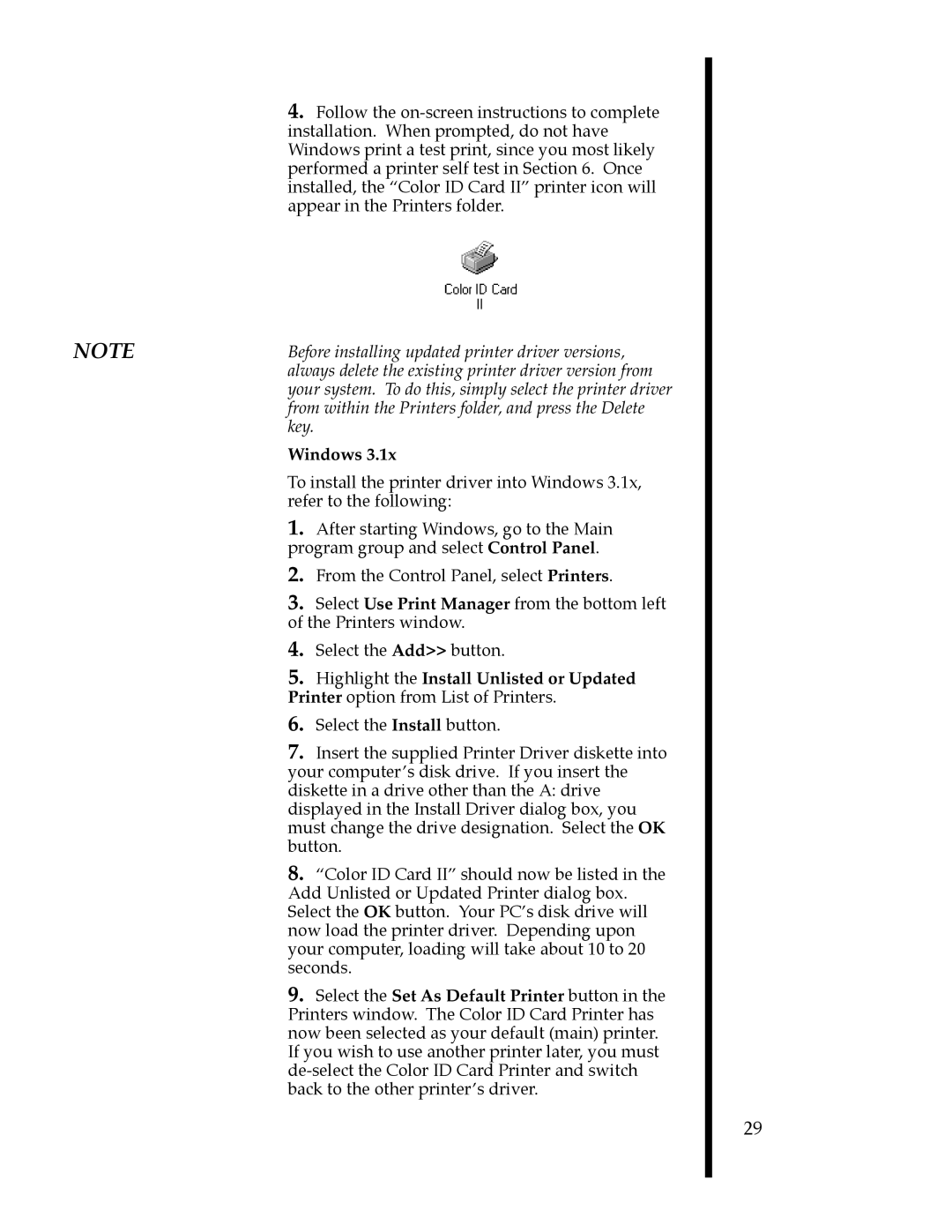4.Follow the
NOTE | Before installing updated printer driver versions, | |
| always delete the existing printer driver version from | |
| your system. To do this, simply select the printer driver | |
| from within the Printers folder, and press the Delete | |
| key. |
|
| Windows 3.1x | |
| To install the printer driver into Windows 3.1x, | |
| refer to the following: | |
| 1. | After starting Windows, go to the Main |
| program group and select Control Panel. | |
| 2. | From the Control Panel, select Printers. |
| 3. | Select Use Print Manager from the bottom left |
| of the Printers window. | |
| 4. | Select the Add>> button. |
| 5. | Highlight the Install Unlisted or Updated |
| Printer option from List of Printers. | |
| 6. | Select the Install button. |
| 7. | Insert the supplied Printer Driver diskette into |
| your computerÕs disk drive. If you insert the | |
| diskette in a drive other than the A: drive | |
| displayed in the Install Driver dialog box, you | |
| must change the drive designation. Select the OK | |
| button. | |
| 8. | ÒColor ID Card IIÓ should now be listed in the |
| Add Unlisted or Updated Printer dialog box. | |
| Select the OK button. Your PCÕs disk drive will | |
| now load the printer driver. Depending upon | |
| your computer, loading will take about 10 to 20 | |
| seconds. | |
| 9. | Select the Set As Default Printer button in the |
| Printers window. The Color ID Card Printer has | |
| now been selected as your default (main) printer. | |
| If you wish to use another printer later, you must | |
| ||
| back to the other printerÕs driver. | |
29