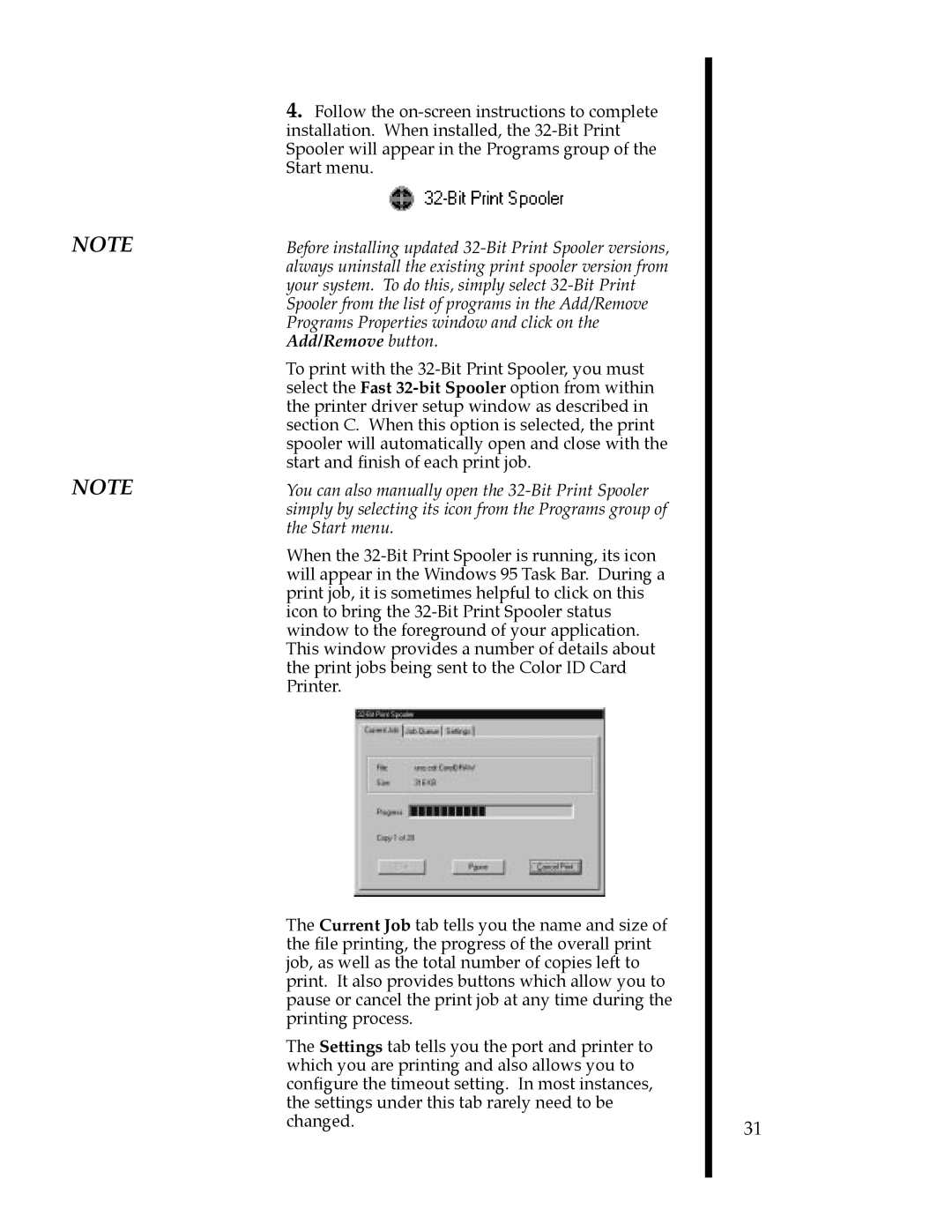4.Follow the on-screen instructions to complete installation. When installed, the 32-Bit Print Spooler will appear in the Programs group of the Start menu.
Before installing updated 32-Bit Print Spooler versions, always uninstall the existing print spooler version from your system. To do this, simply select 32-Bit Print Spooler from the list of programs in the Add/Remove Programs Properties window and click on the Add/Remove button.
To print with the 32-Bit Print Spooler, you must select the Fast 32-bit Spooler option from within the printer driver setup window as described in section C. When this option is selected, the print spooler will automatically open and close with the start and finish of each print job.
You can also manually open the 32-Bit Print Spooler simply by selecting its icon from the Programs group of the Start menu.
When the 32-Bit Print Spooler is running, its icon will appear in the Windows 95 Task Bar. During a print job, it is sometimes helpful to click on this icon to bring the 32-Bit Print Spooler status window to the foreground of your application. This window provides a number of details about the print jobs being sent to the Color ID Card Printer.
The Current Job tab tells you the name and size of | |
the file printing, the progress of the overall print | |
job, as well as the total number of copies left to | |
print. It also provides buttons which allow you to | |
pause or cancel the print job at any time during the | |
printing process. | |
The Settings tab tells you the port and printer to | |
which you are printing and also allows you to | |
configure the timeout setting. In most instances, | |
the settings under this tab rarely need to be | |
changed. | 31 |
|