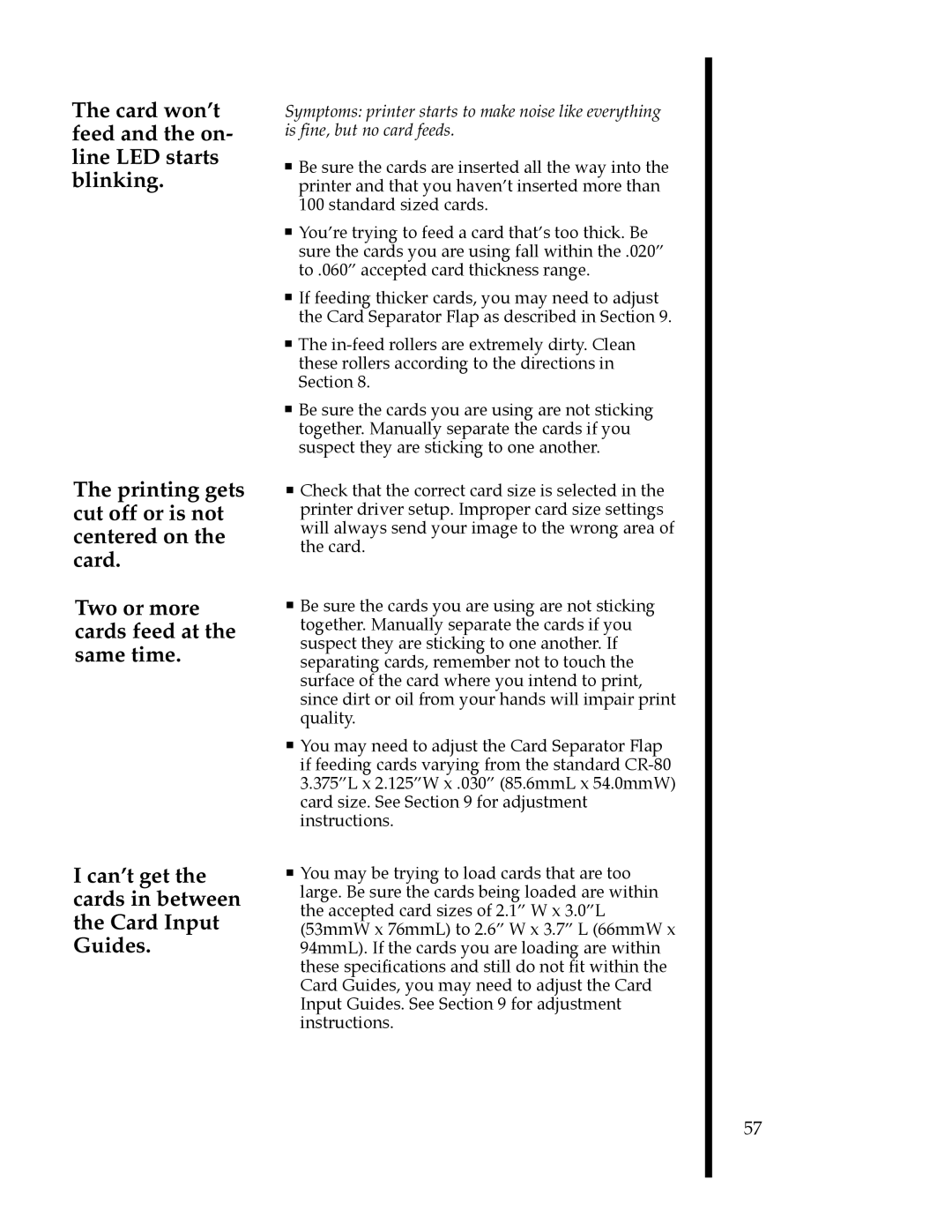The card won’t feed and the on- line LED starts blinking.
The printing gets cut off or is not centered on the card.
Two or more cards feed at the same time.
I can’t get the cards in between the Card Input Guides.
Symptoms: printer starts to make noise like everything is fine, but no card feeds.
■Be sure the cards are inserted all the way into the printer and that you havenÕt inserted more than 100 standard sized cards.
■YouÕre trying to feed a card thatÕs too thick. Be sure the cards you are using fall within the .020Ó to .060Ó accepted card thickness range.
■If feeding thicker cards, you may need to adjust the Card Separator Flap as described in Section 9.
■The
■Be sure the cards you are using are not sticking together. Manually separate the cards if you suspect they are sticking to one another.
■Check that the correct card size is selected in the printer driver setup. Improper card size settings will always send your image to the wrong area of the card.
■Be sure the cards you are using are not sticking together. Manually separate the cards if you suspect they are sticking to one another. If separating cards, remember not to touch the surface of the card where you intend to print, since dirt or oil from your hands will impair print quality.
■You may need to adjust the Card Separator Flap if feeding cards varying from the standard
■You may be trying to load cards that are too large. Be sure the cards being loaded are within the accepted card sizes of 2.1Ó W x 3.0ÓL (53mmW x 76mmL) to 2.6Ó W x 3.7Ó L (66mmW x 94mmL). If the cards you are loading are within these specifications and still do not fit within the Card Guides, you may need to adjust the Card Input Guides. See Section 9 for adjustment instructions.
57