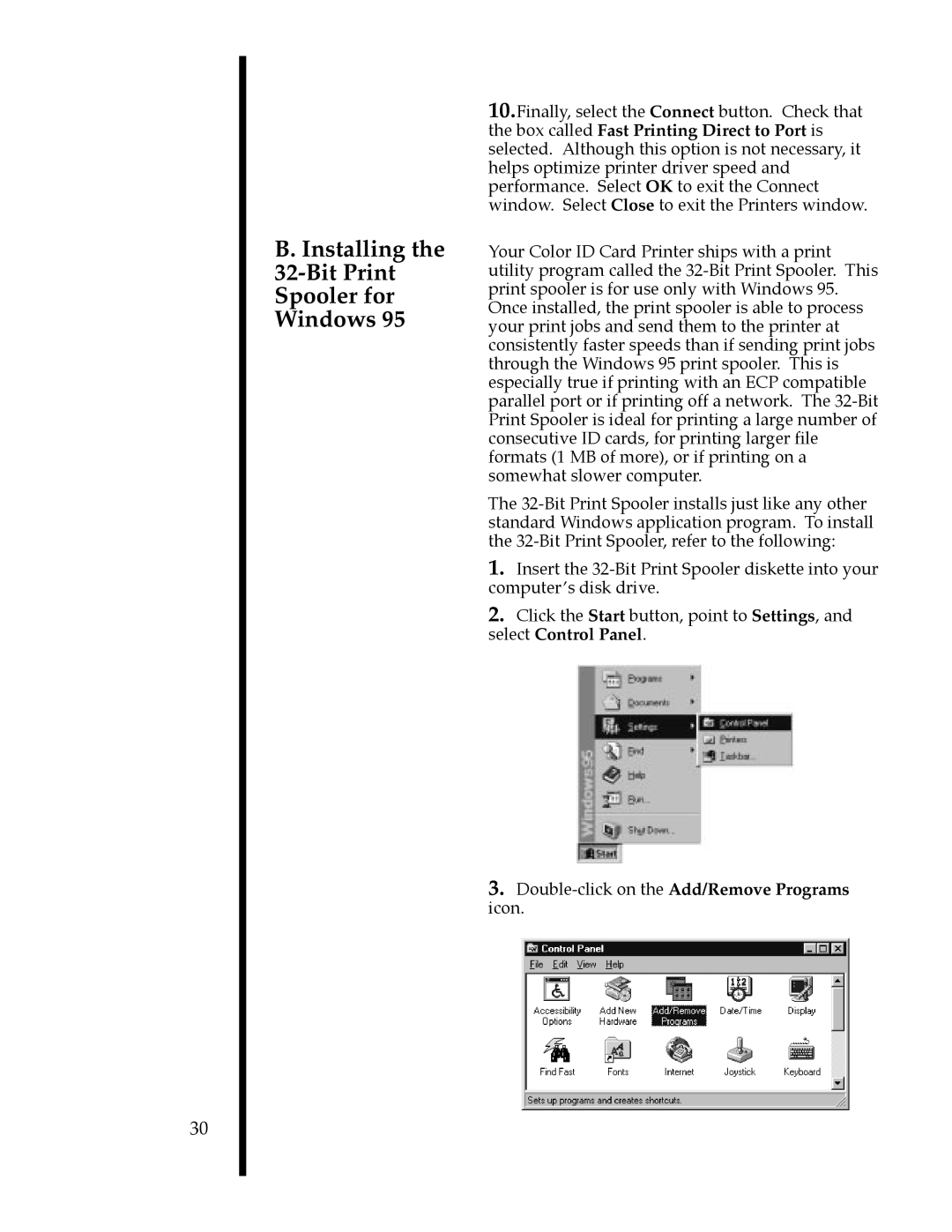10.Finally, select the Connect button. Check that the box called Fast Printing Direct to Port is selected. Although this option is not necessary, it helps optimize printer driver speed and performance. Select OK to exit the Connect window. Select Close to exit the Printers window.
Your Color ID Card Printer ships with a print utility program called the 32-Bit Print Spooler. This print spooler is for use only with Windows 95. Once installed, the print spooler is able to process your print jobs and send them to the printer at consistently faster speeds than if sending print jobs through the Windows 95 print spooler. This is especially true if printing with an ECP compatible parallel port or if printing off a network. The 32-Bit Print Spooler is ideal for printing a large number of consecutive ID cards, for printing larger file formats (1 MB of more), or if printing on a somewhat slower computer.
The 32-Bit Print Spooler installs just like any other standard Windows application program. To install the 32-Bit Print Spooler, refer to the following:
1.Insert the 32-Bit Print Spooler diskette into your computerÕs disk drive.
2.Click the Start button, point to Settings, and select Control Panel.
3.Double-click on the Add/Remove Programs icon.