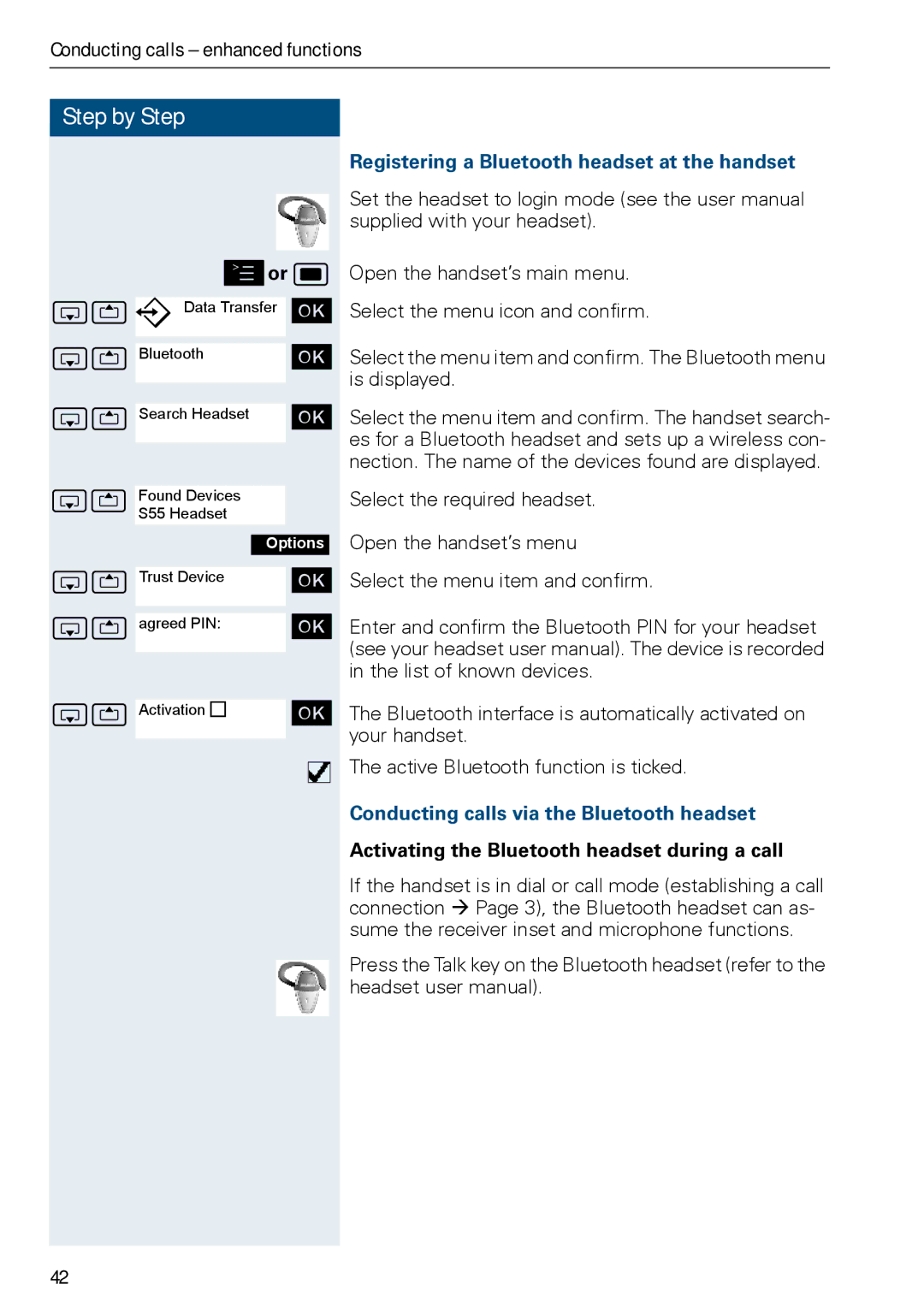Conducting calls – enhanced functions
Step by Step
©or w
stý Data Transfer [
st |
|
| [ | |||
Bluetooth |
| |||||
st |
|
| [ | |||
|
| |||||
Search Headset |
| |||||
st |
|
|
|
|
|
|
|
|
|
|
| ||
Found Devices |
|
|
|
| ||
|
| S55 Headset |
|
|
|
|
|
|
|
|
|
| |
|
|
| Options | |||
st |
|
| [ | |||
Trust Device |
| |||||
st |
|
| [ | |||
|
| |||||
agreed PIN: |
| |||||
st |
|
| [ | |||
|
| |||||
Activation Õ |
| |||||
|
|
|
|
|
|
|
|
|
|
|
|
|
|
Registering a Bluetooth headset at the handset
Set the headset to login mode (see the user manual supplied with your headset).
Open the handset’s main menu.
Select the menu icon and confirm.
Select the menu item and confirm. The Bluetooth menu is displayed.
Select the menu item and confirm. The handset search- es for a Bluetooth headset and sets up a wireless con- nection. The name of the devices found are displayed.
Select the required headset.
Open the handset’s menu
Select the menu item and confirm.
Enter and confirm the Bluetooth PIN for your headset (see your headset user manual). The device is recorded in the list of known devices.
The Bluetooth interface is automatically activated on your handset.
The active Bluetooth function is ticked.
Conducting calls via the Bluetooth headset
Activating the Bluetooth headset during a call
If the handset is in dial or call mode (establishing a call connection Æ Page 3), the Bluetooth headset can as- sume the receiver inset and microphone functions.
Press the Talk key on the Bluetooth headset (refer to the headset user manual).
42