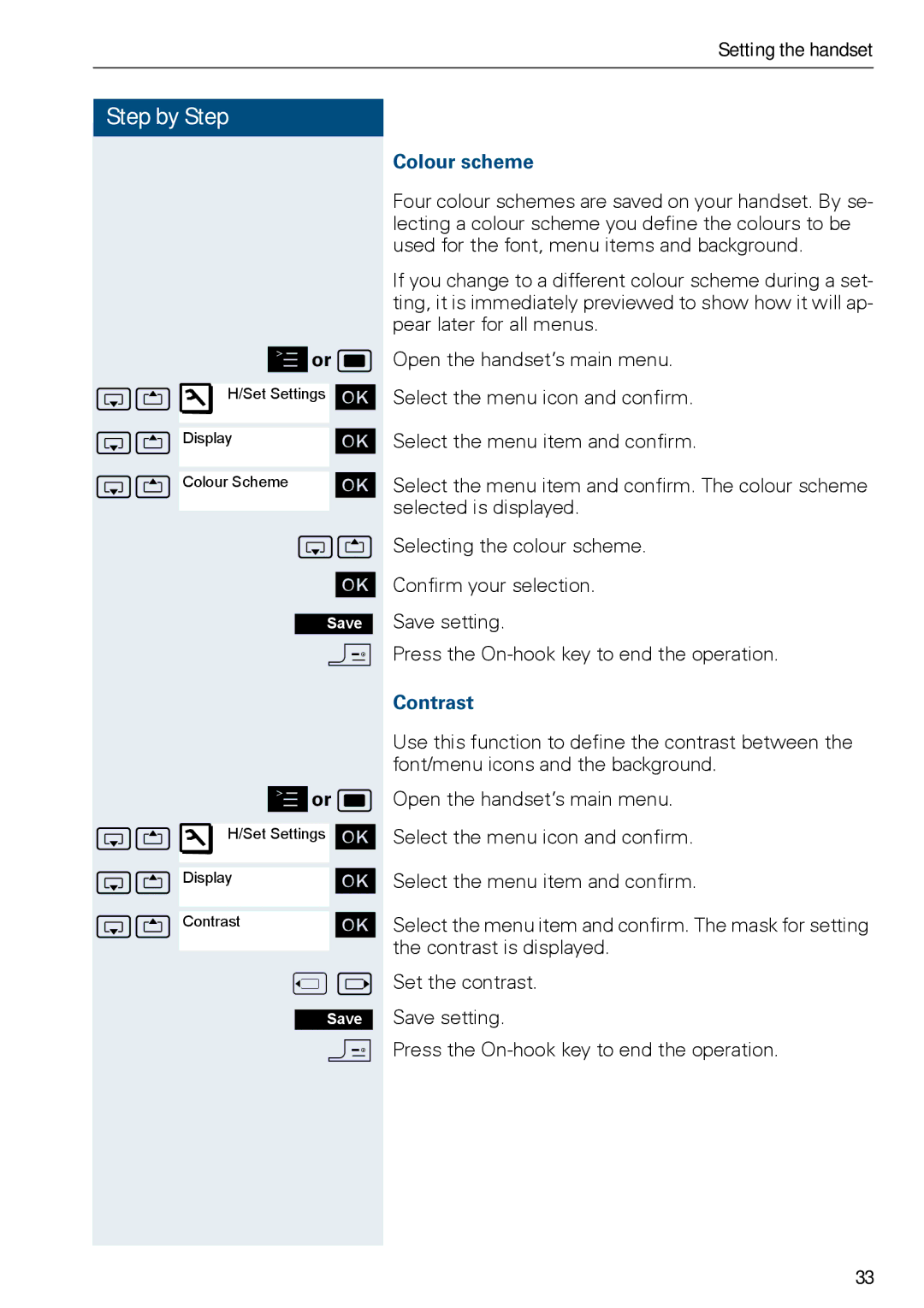Setting the handset
Step by Step
©or w
stÐH/Set Settings [
st |
| [ |
Display | ||
st |
| [ |
| ||
Colour Scheme | ||
|
|
|
st
[
Save
a
©or w
stÐH/Set Settings [
st |
|
|
| [ | |
Display |
|
| |||
st |
|
|
| [ | |
|
|
| |||
Contrast |
|
| |||
|
|
|
|
|
|
|
| uv | |||
|
|
|
|
| |
|
|
| Save | ||
|
|
| a | ||
Colour scheme
Four colour schemes are saved on your handset. By se- lecting a colour scheme you define the colours to be used for the font, menu items and background.
If you change to a different colour scheme during a set- ting, it is immediately previewed to show how it will ap- pear later for all menus.
Open the handset’s main menu.
Select the menu icon and confirm.
Select the menu item and confirm.
Select the menu item and confirm. The colour scheme selected is displayed.
Selecting the colour scheme.
Confirm your selection. Save setting.
Press the
Contrast
Use this function to define the contrast between the font/menu icons and the background.
Open the handset’s main menu.
Select the menu icon and confirm.
Select the menu item and confirm.
Select the menu item and confirm. The mask for setting the contrast is displayed.
Set the contrast. Save setting.
Press the
33