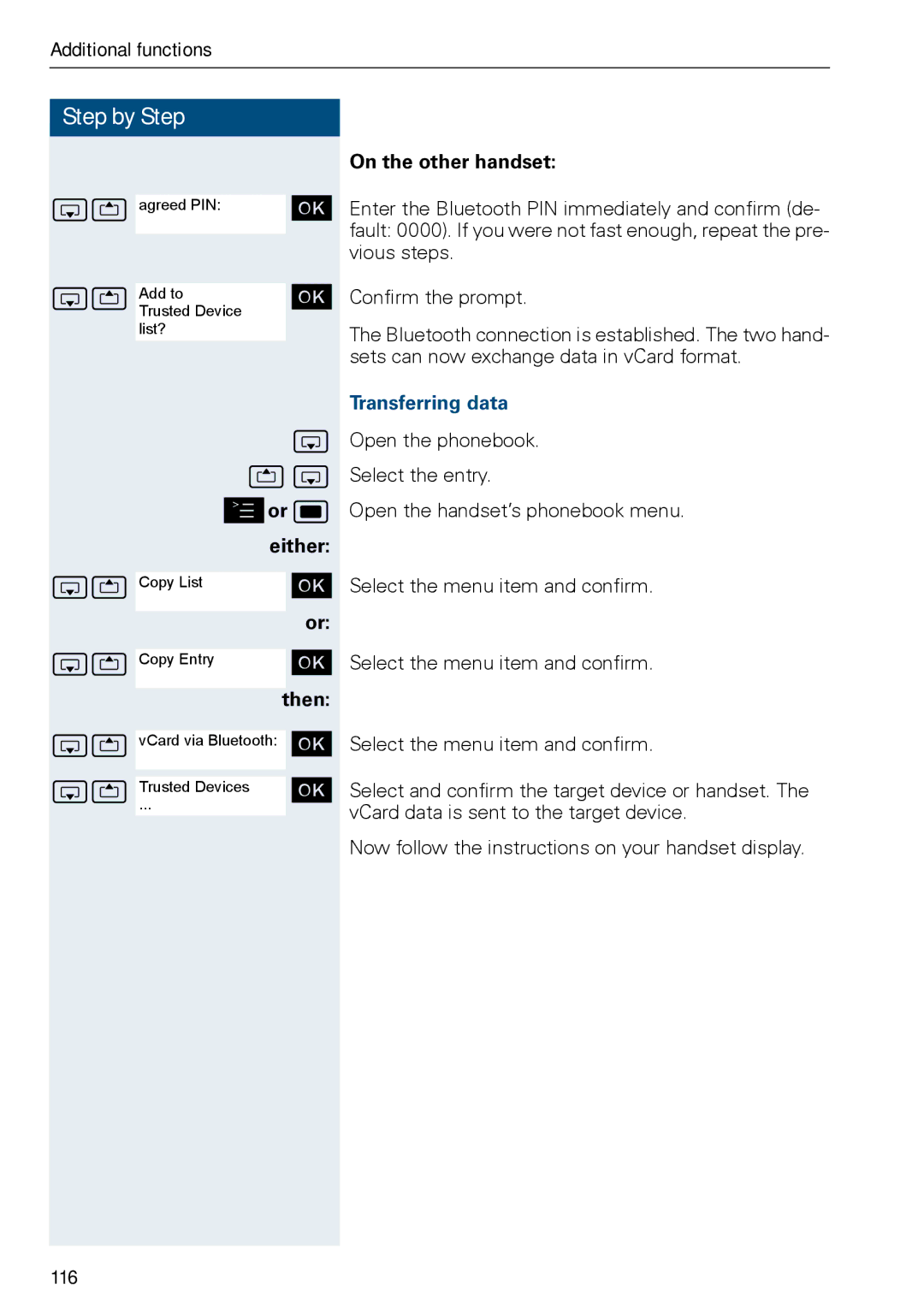Additional functions
Step by Step
st |
|
| [ | |
agreed PIN: |
| |||
st |
|
|
| [ |
|
|
| ||
TrustedAdd to | Device |
| ||
| list? |
|
|
|
|
|
|
| s |
|
|
| ts | |
|
| ©or w | ||
|
|
| either: | |
st |
|
| [ | |
Copy List |
| |||
|
|
|
| or: |
|
|
|
| |
st |
|
| [ | |
Copy Entry |
| |||
|
|
|
| then: |
|
|
|
| |
st vCard via Bluetooth: [
st Trusted... Devices [
On the other handset:
Enter the Bluetooth PIN immediately and confirm (de- fault: 0000). If you were not fast enough, repeat the pre- vious steps.
Confirm the prompt.
The Bluetooth connection is established. The two hand- sets can now exchange data in vCard format.
Transferring data
Open the phonebook.
Select the entry.
Open the handset’s phonebook menu.
Select the menu item and confirm.
Select the menu item and confirm.
Select the menu item and confirm.
Select and confirm the target device or handset. The vCard data is sent to the target device.
Now follow the instructions on your handset display.