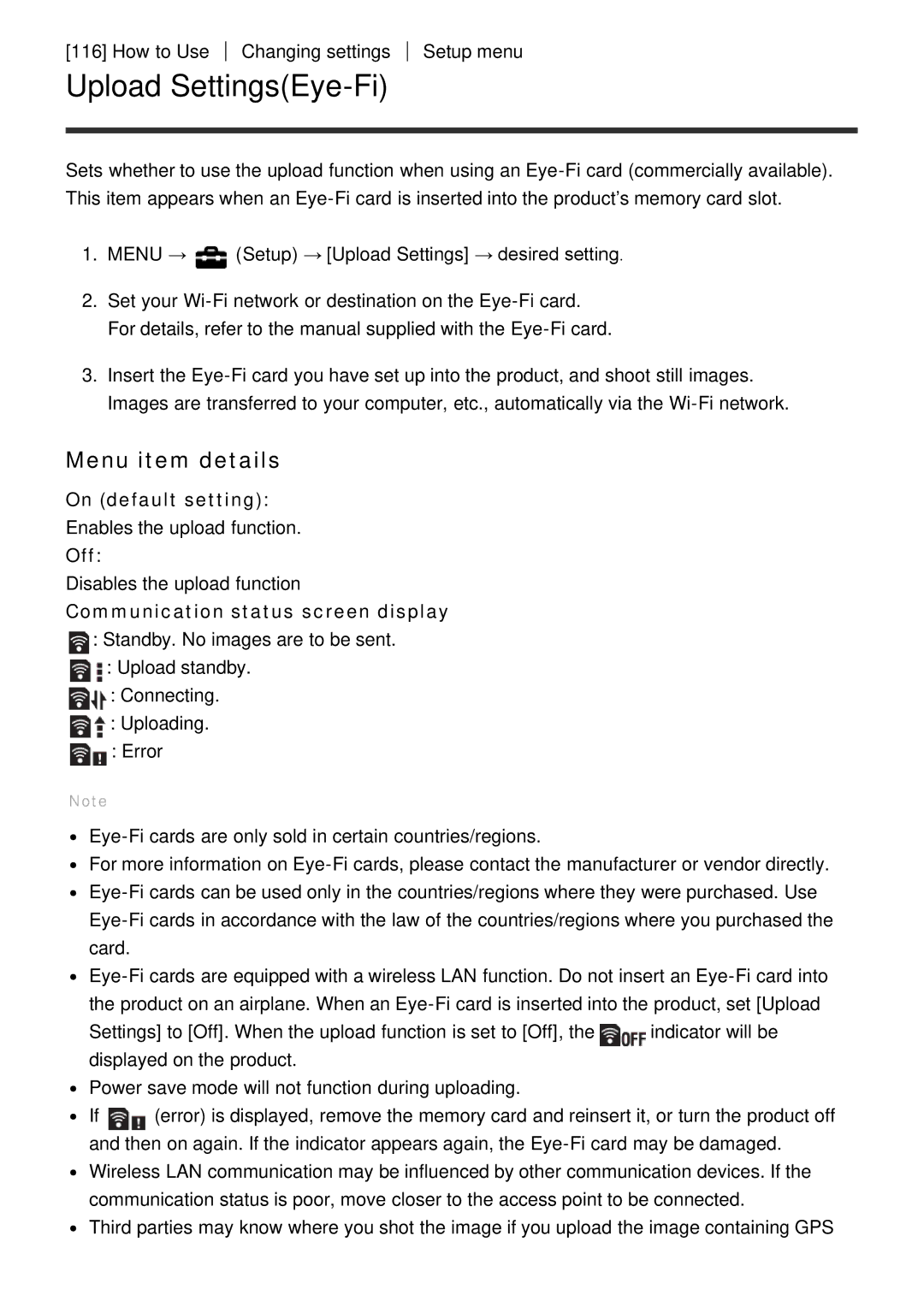[116] How to Use
Changing settings
Setup menu
Upload Settings(Eye-Fi)
Sets whether to use the upload function when using an
1.MENU → ![]() (Setup) → [Upload Settings] → desired setting.
(Setup) → [Upload Settings] → desired setting.
2.Set your
3.Insert the
Menu item details
On (default setting):
Enables the upload function.
Off:
Disables the upload function
Communication status screen display
![]() : Standby. No images are to be sent.
: Standby. No images are to be sent.
![]() : Upload standby.
: Upload standby.
![]() : Connecting.
: Connecting.
![]() : Uploading.
: Uploading.
![]() : Error
: Error
Note
For more information on
Settings] to [Off]. When the upload function is set to [Off], the![]() indicator will be displayed on the product.
indicator will be displayed on the product.
Power save mode will not function during uploading.
If ![]() (error) is displayed, remove the memory card and reinsert it, or turn the product off and then on again. If the indicator appears again, the
(error) is displayed, remove the memory card and reinsert it, or turn the product off and then on again. If the indicator appears again, the
Third parties may know where you shot the image if you upload the image containing GPS