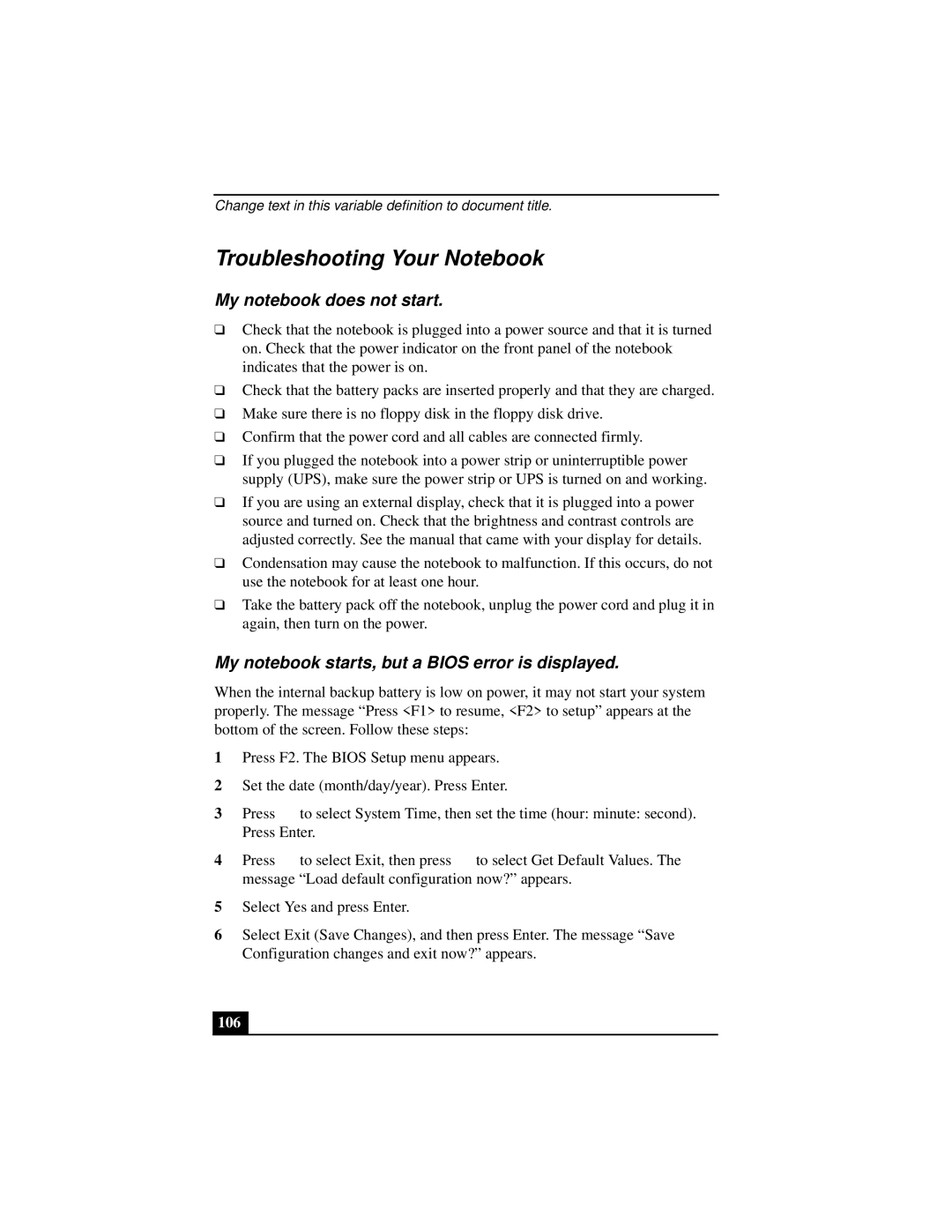Change text in this variable definition to document title.
Troubleshooting Your Notebook
My notebook does not start.
❑Check that the notebook is plugged into a power source and that it is turned on. Check that the power indicator on the front panel of the notebook indicates that the power is on.
❑Check that the battery packs are inserted properly and that they are charged.
❑Make sure there is no floppy disk in the floppy disk drive.
❑Confirm that the power cord and all cables are connected firmly.
❑If you plugged the notebook into a power strip or uninterruptible power supply (UPS), make sure the power strip or UPS is turned on and working.
❑If you are using an external display, check that it is plugged into a power source and turned on. Check that the brightness and contrast controls are adjusted correctly. See the manual that came with your display for details.
❑Condensation may cause the notebook to malfunction. If this occurs, do not use the notebook for at least one hour.
❑Take the battery pack off the notebook, unplug the power cord and plug it in again, then turn on the power.
My notebook starts, but a BIOS error is displayed.
When the internal backup battery is low on power, it may not start your system properly. The message “Press <F1> to resume, <F2> to setup” appears at the bottom of the screen. Follow these steps:
1Press F2. The BIOS Setup menu appears.
2Set the date (month/day/year). Press Enter.
3Press ![]() to select System Time, then set the time (hour: minute: second). Press Enter.
to select System Time, then set the time (hour: minute: second). Press Enter.
4Press ![]() to select Exit, then press
to select Exit, then press ![]() to select Get Default Values. The message “Load default configuration now?” appears.
to select Get Default Values. The message “Load default configuration now?” appears.
5Select Yes and press Enter.
6Select Exit (Save Changes), and then press Enter. The message “Save Configuration changes and exit now?” appears.