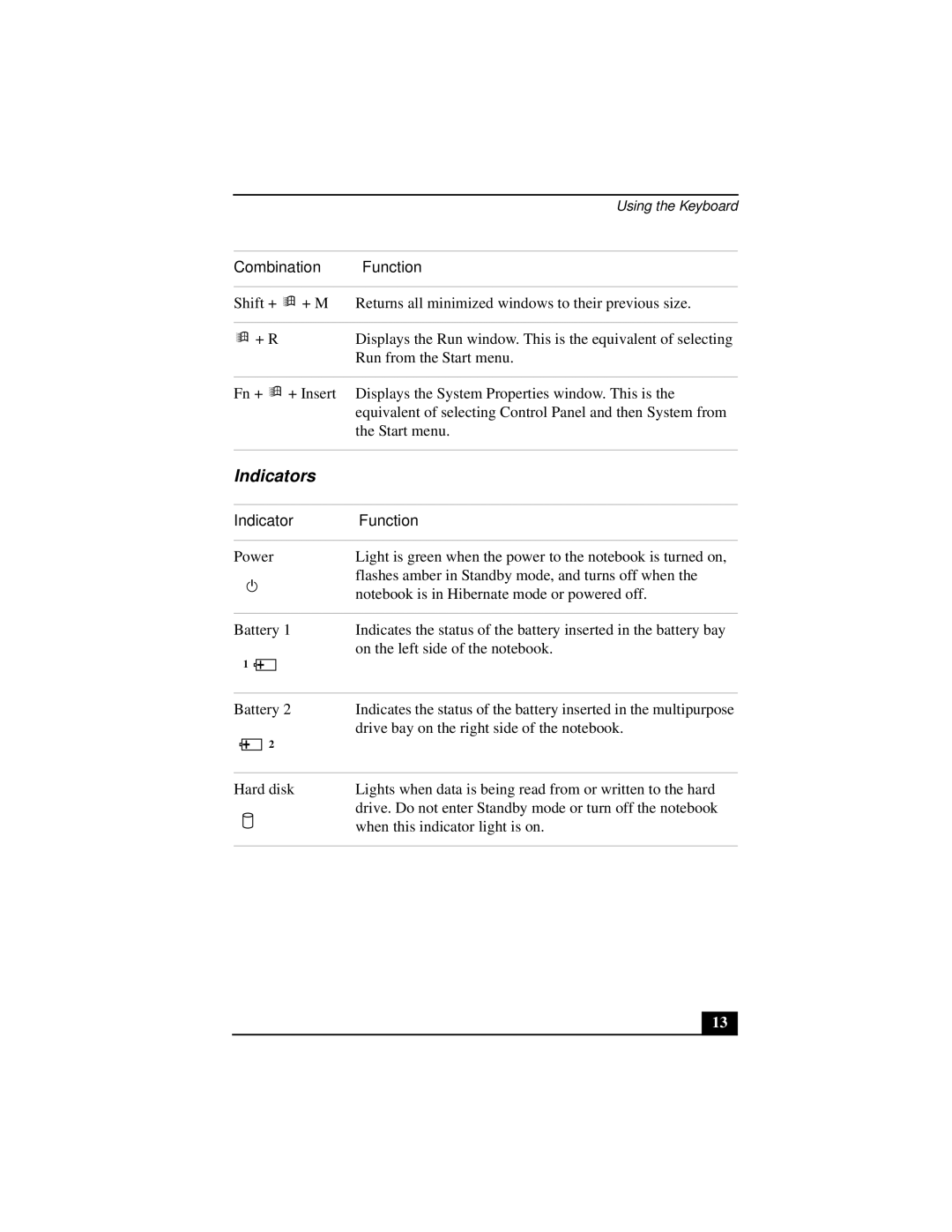Using the Keyboard
Combination Function
Shift +
+ M Returns all minimized windows to their previous size.
+ R | Displays the Run window. This is the equivalent of selecting |
| Run from the Start menu. |
Fn +
+ Insert Displays the System Properties window. This is the equivalent of selecting Control Panel and then System from the Start menu.
Indicators
Indicator | Function | ||||
|
|
|
|
|
|
Power | Light is green when the power to the notebook is turned on, | ||||
|
|
|
|
| flashes amber in Standby mode, and turns off when the |
|
|
|
|
| notebook is in Hibernate mode or powered off. |
|
|
|
|
|
|
Battery 1 | Indicates the status of the battery inserted in the battery bay | ||||
|
|
|
|
| on the left side of the notebook. |
1 |
|
|
|
| |
|
|
|
| ||
|
|
|
|
|
|
Battery 2 | Indicates the status of the battery inserted in the multipurpose | ||||
|
|
|
|
| drive bay on the right side of the notebook. |
|
| 2 |
|
| |
|
|
|
|
| |
|
|
|
|
|
|
Hard disk | Lights when data is being read from or written to the hard | ||||
|
|
|
|
| drive. Do not enter Standby mode or turn off the notebook |
|
|
|
|
| when this indicator light is on. |
|
|
|
|
|
|
13