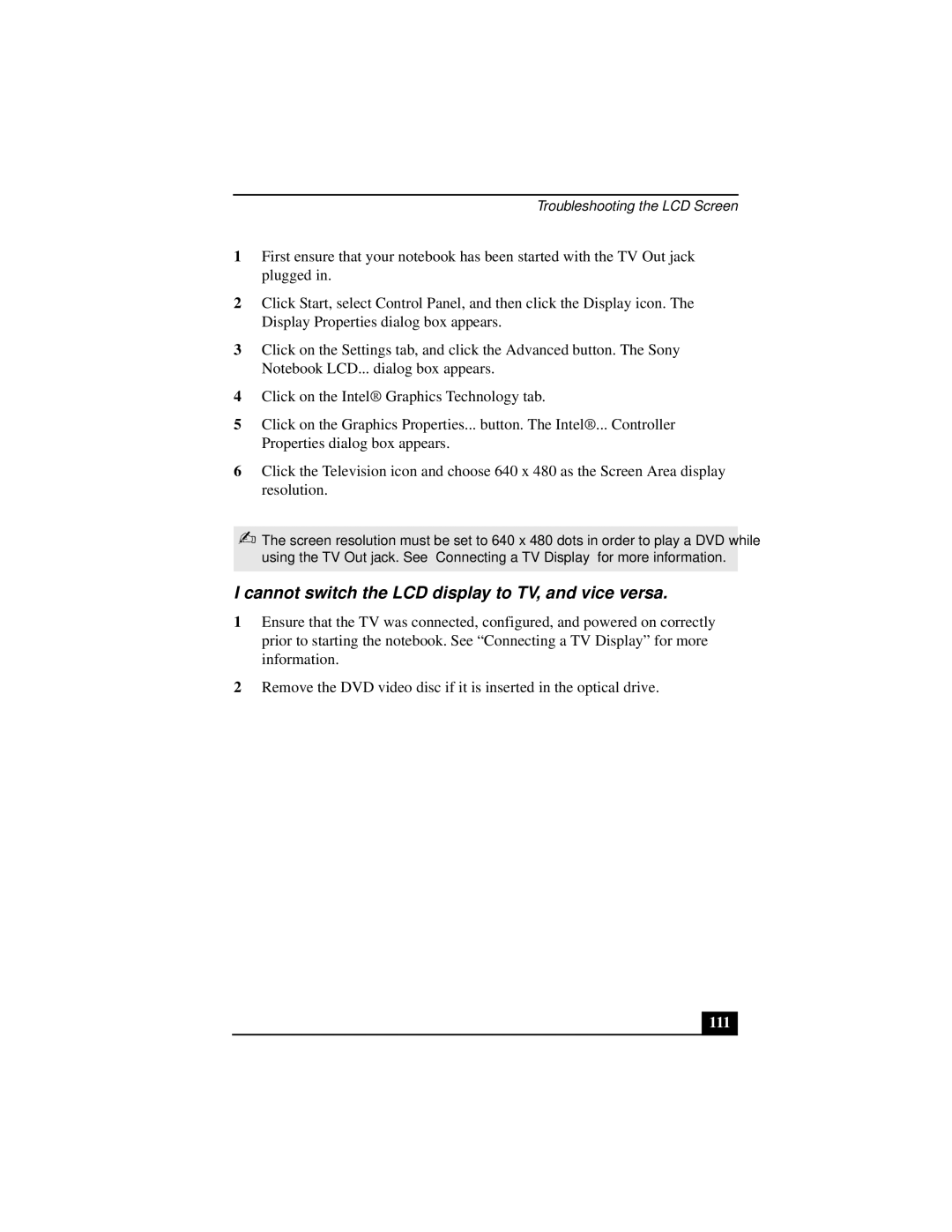Troubleshooting the LCD Screen
1First ensure that your notebook has been started with the TV Out jack plugged in.
2Click Start, select Control Panel, and then click the Display icon. The Display Properties dialog box appears.
3Click on the Settings tab, and click the Advanced button. The Sony Notebook LCD... dialog box appears.
4Click on the Intel® Graphics Technology tab.
5Click on the Graphics Properties... button. The Intel®... Controller Properties dialog box appears.
6Click the Television icon and choose 640 x 480 as the Screen Area display resolution.
✍The screen resolution must be set to 640 x 480 dots in order to play a DVD while using the TV Out jack. See “Connecting a TV Display” for more information.
I cannot switch the LCD display to TV, and vice versa.
1Ensure that the TV was connected, configured, and powered on correctly prior to starting the notebook. See “Connecting a TV Display” for more information.
2Remove the DVD video disc if it is inserted in the optical drive.