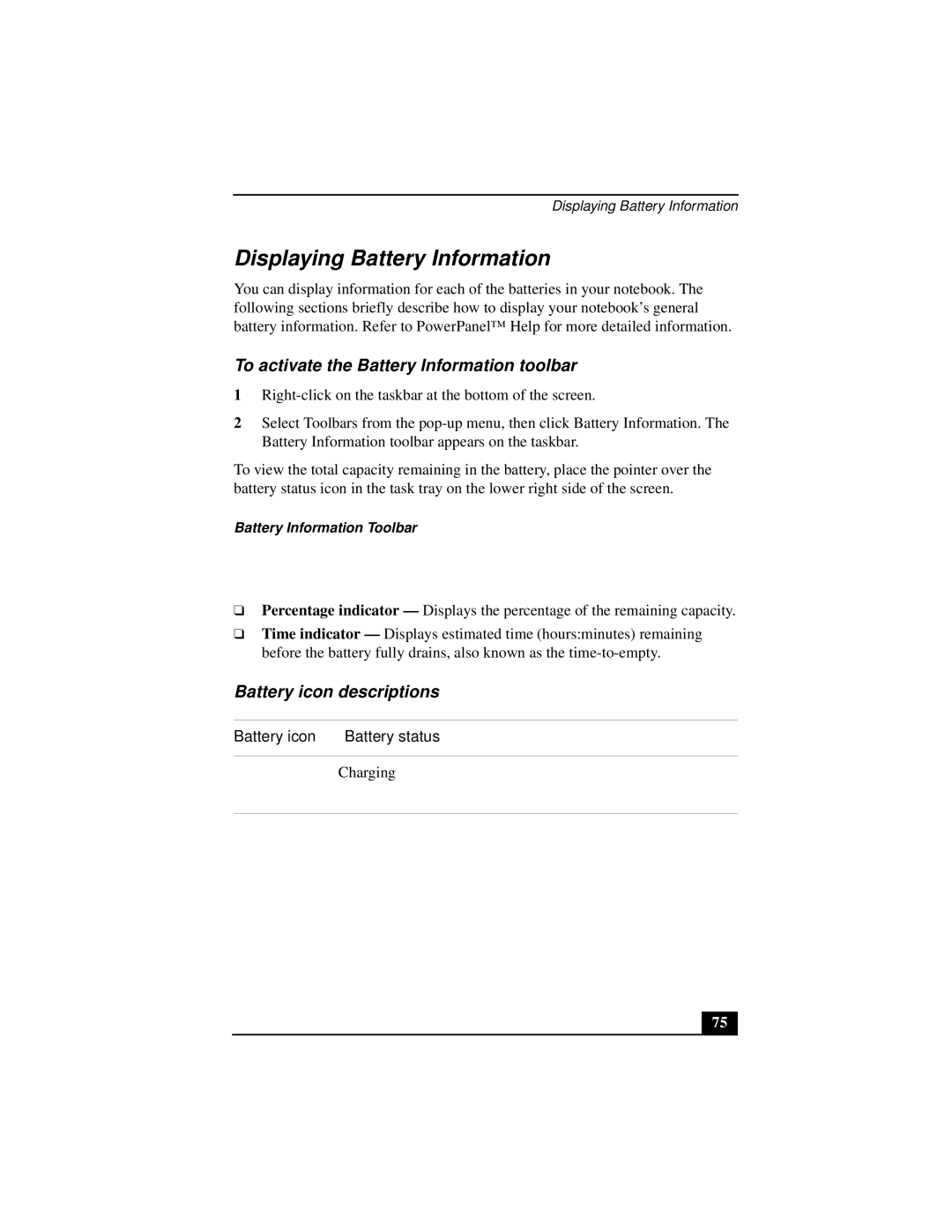Displaying Battery Information
Displaying Battery Information
You can display information for each of the batteries in your notebook. The following sections briefly describe how to display your notebook’s general battery information. Refer to PowerPanel™ Help for more detailed information.
To activate the Battery Information toolbar
1
2Select Toolbars from the
To view the total capacity remaining in the battery, place the pointer over the battery status icon in the task tray on the lower right side of the screen.
Battery Information Toolbar
❑Percentage indicator — Displays the percentage of the remaining capacity.
❑Time indicator — Displays estimated time (hours:minutes) remaining before the battery fully drains, also known as the
Battery icon descriptions
Battery icon | Battery status |
|
|
| Charging |
|
|
75