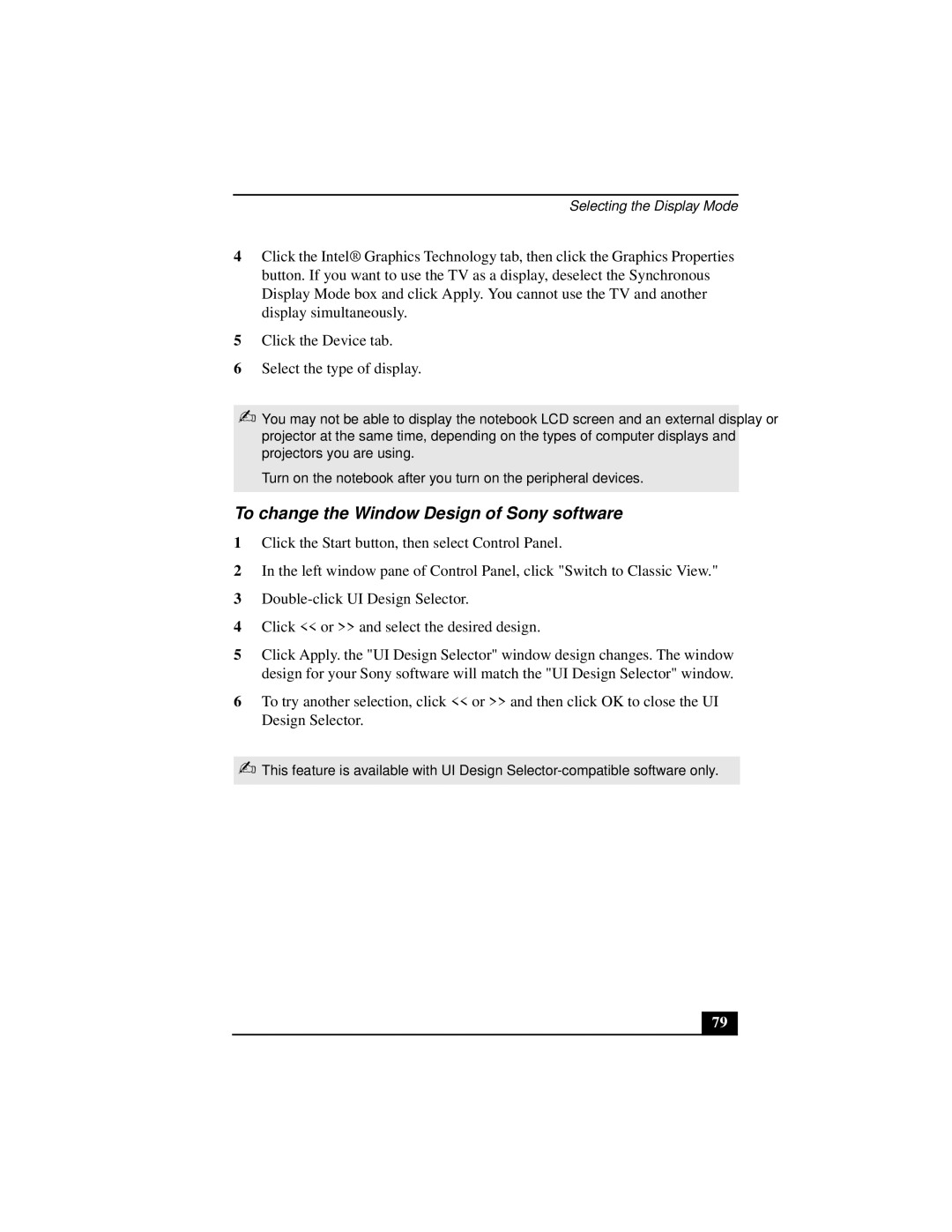Selecting the Display Mode
4Click the Intel® Graphics Technology tab, then click the Graphics Properties button. If you want to use the TV as a display, deselect the Synchronous Display Mode box and click Apply. You cannot use the TV and another display simultaneously.
5Click the Device tab.
6Select the type of display.
✍You may not be able to display the notebook LCD screen and an external display or projector at the same time, depending on the types of computer displays and projectors you are using.
Turn on the notebook after you turn on the peripheral devices.
To change the Window Design of Sony software
1Click the Start button, then select Control Panel.
2In the left window pane of Control Panel, click "Switch to Classic View."
3
4Click << or >> and select the desired design.
5Click Apply. the "UI Design Selector" window design changes. The window design for your Sony software will match the "UI Design Selector" window.
6To try another selection, click << or >> and then click OK to close the UI Design Selector.
✍This feature is available with UI Design
79