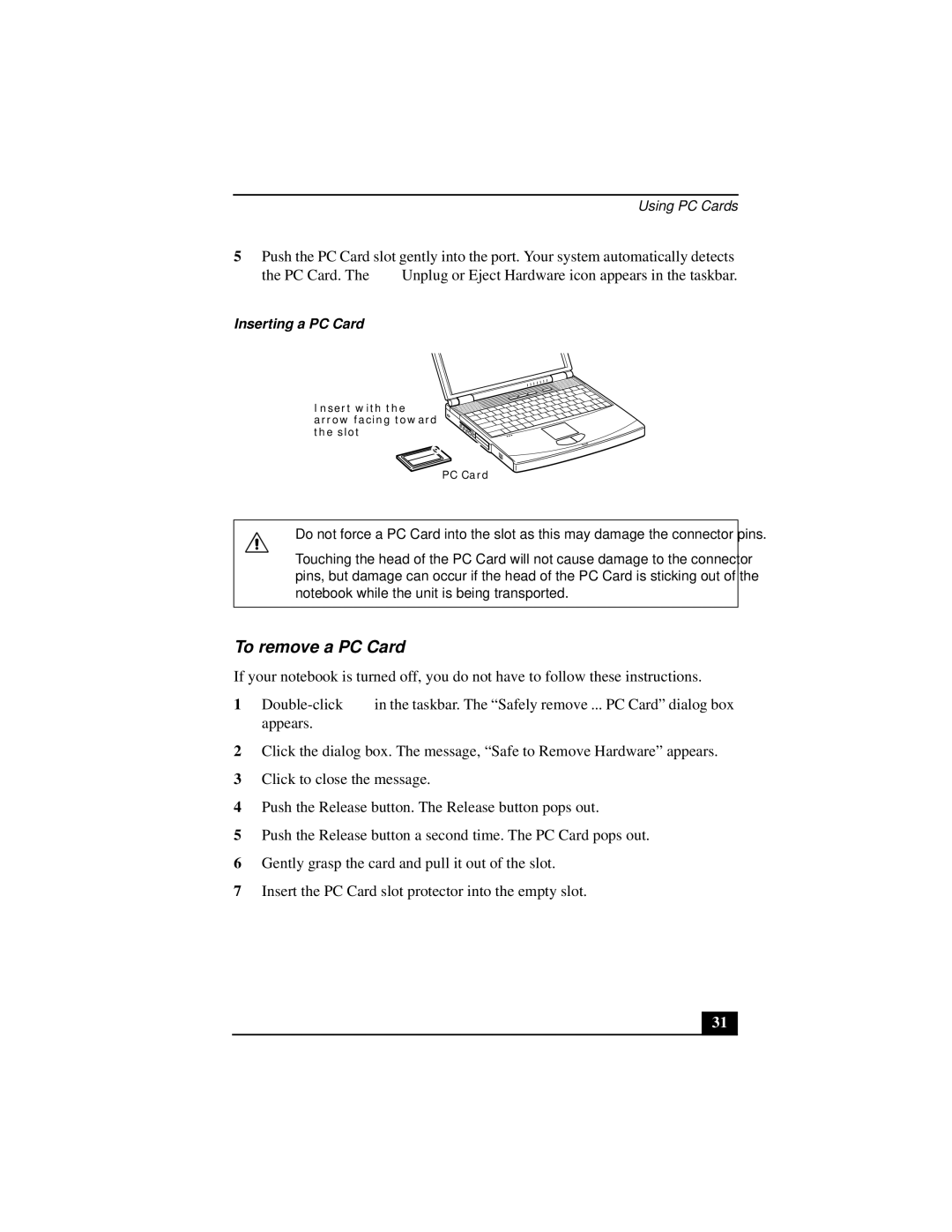Using PC Cards
5Push the PC Card slot gently into the port. Your system automatically detects
the PC Card. The ![]() Unplug or Eject Hardware icon appears in the taskbar.
Unplug or Eject Hardware icon appears in the taskbar.
Inserting a PC Card
Insert with the arrow facing toward the slot
PC Card
Do not force a PC Card into the slot as this may damage the connector pins.
Touching the head of the PC Card will not cause damage to the connector pins, but damage can occur if the head of the PC Card is sticking out of the notebook while the unit is being transported.
To remove a PC Card
If your notebook is turned off, you do not have to follow these instructions.
1![]() in the taskbar. The “Safely remove ... PC Card” dialog box appears.
in the taskbar. The “Safely remove ... PC Card” dialog box appears.
2Click the dialog box. The message, “Safe to Remove Hardware” appears.
3Click to close the message.
4Push the Release button. The Release button pops out.
5Push the Release button a second time. The PC Card pops out.
6Gently grasp the card and pull it out of the slot.
7Insert the PC Card slot protector into the empty slot.
31