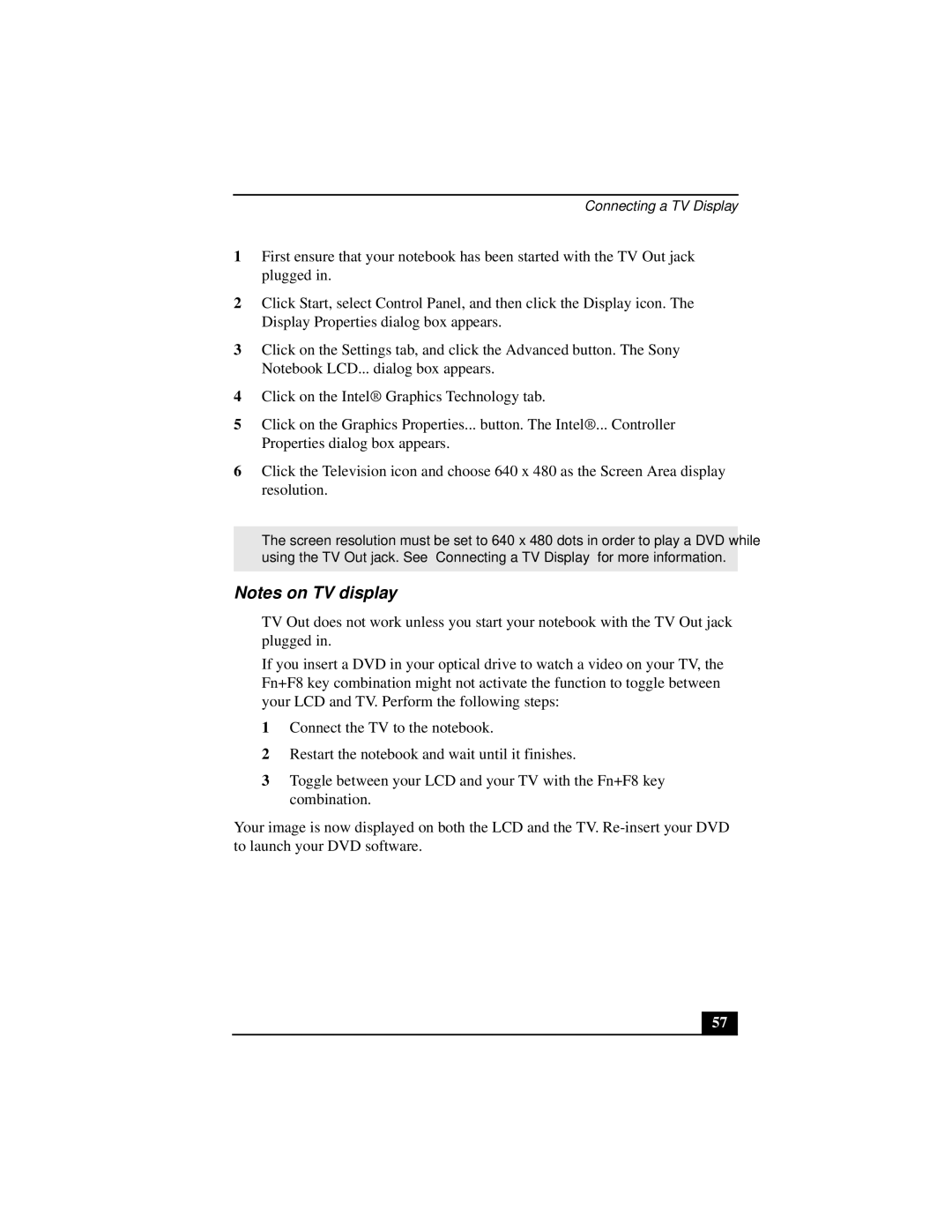Connecting a TV Display
1First ensure that your notebook has been started with the TV Out jack plugged in.
2Click Start, select Control Panel, and then click the Display icon. The Display Properties dialog box appears.
3Click on the Settings tab, and click the Advanced button. The Sony Notebook LCD... dialog box appears.
4Click on the Intel® Graphics Technology tab.
5Click on the Graphics Properties... button. The Intel®... Controller Properties dialog box appears.
6Click the Television icon and choose 640 x 480 as the Screen Area display resolution.
✍The screen resolution must be set to 640 x 480 dots in order to play a DVD while using the TV Out jack. See “Connecting a TV Display” for more information.
Notes on TV display
❑TV Out does not work unless you start your notebook with the TV Out jack plugged in.
❑If you insert a DVD in your optical drive to watch a video on your TV, the Fn+F8 key combination might not activate the function to toggle between your LCD and TV. Perform the following steps:
1 Connect the TV to the notebook.
2 Restart the notebook and wait until it finishes.
3 Toggle between your LCD and your TV with the Fn+F8 key combination.
Your image is now displayed on both the LCD and the TV.
57