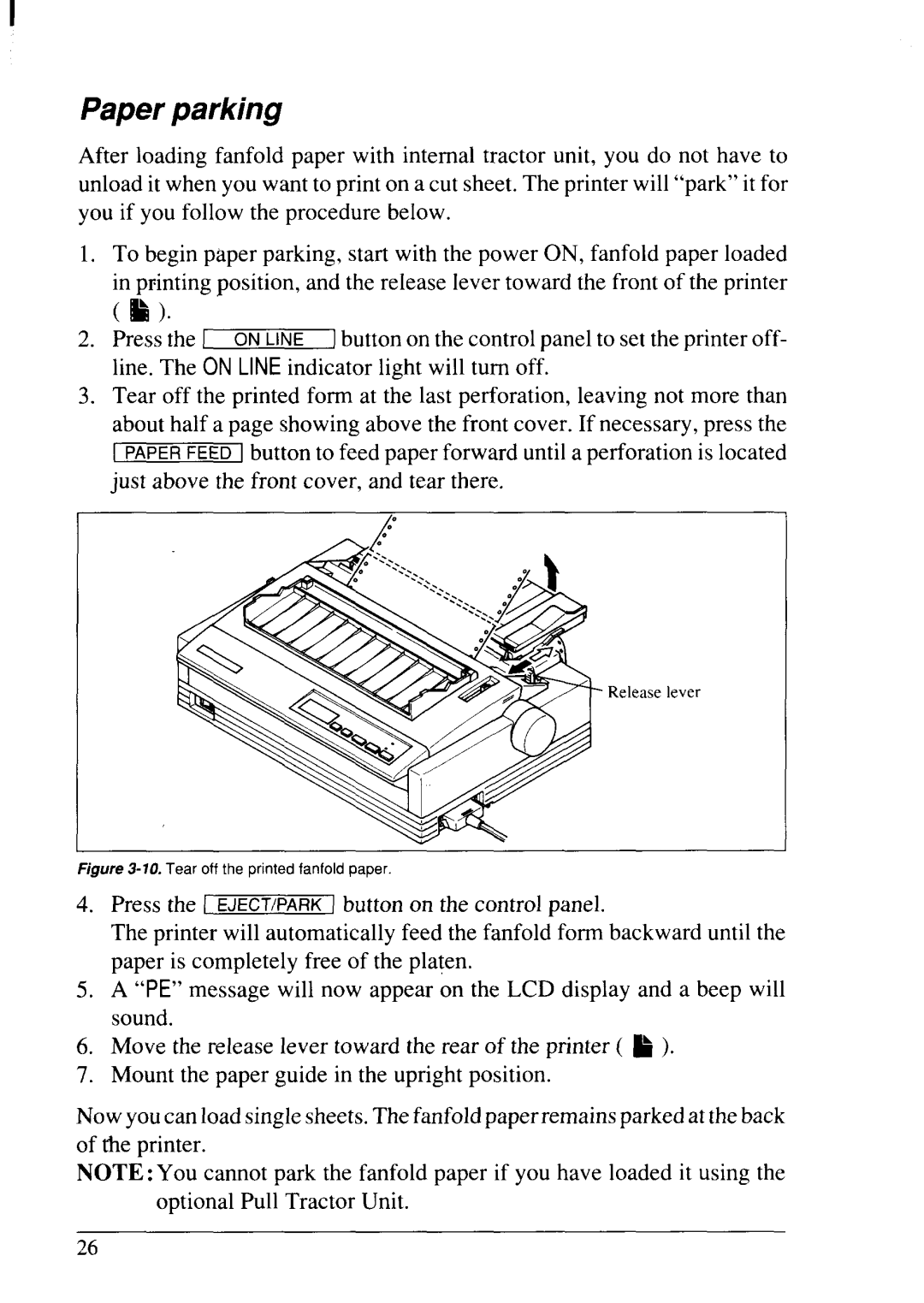LC24-20MULTI-FONT
Trademark Acknowledgements
HOW to USE this Manual
Reference
Table of Contents
Default SETTINGS-EDS Mode
Index
Page
Chapter
Printer Components
Component Description
Summary of Printer Features
Feature
Character spacing LCD Control panel Font/Pitch Lock
Font Style Example
FC-2Z OCR-B OCR-A Code UPC/EAN
Quad-s i z MI
Memo
Setting UP the Printer
Printer Placement
Unpacking and Inspection
Page
Setting UP
Installing the platen knob
Removing the front cover
Front cover can stay on the printer
Installing the ribbon cartridge
Installing the ribbon cariridge
Installing the front cover
Make sure that the ribbon is positioned correctly
Installing the paper guide
Installing the mute cover
Connecting the interface cable
12. Connecting the interface cable
Configuring your software for the printer
Paper Installation and USE
Selection of Paper
Shows the recommended print area for each type of papers
Adjusting the Printing GAP
Location of the adjustment lever
Loading Fanfold Forms
Paper path for fanfold forms
Loading the paper
Opening the mute cover and correct lever position
Tractor cover Mamp’ever
Mute cover
Paper parking
10.Tear off the printed fanfold paper
Paper unparking
Tear off function
Loading Single Sheets
11.Paper path for cut forms
13.Place a single sheet between the guides
14.Pull the bail lever forward to load paper
Button and Indicator Function
‘ONT‘lTCHn n mm
On Line
EJECT/PARK
Font
POWER-UP Functions
Short test mode
Long test mode
Long self-test
Font lock mode
Print area test mode
Pitch lock mode
Font and Pitch lock mode
Dot adjustment mode
DRAFT, Draft Cond and BIT Image
Hexadecimal dump
Switch Combination Functions
Top of form
Reverse micro-feed
Forward micro-feed
Changing the auto loading position
Clearing the buffer/All reset
Save Macro Definition
Page
Conditions Indicated by Messages and Tones
Summary of display messages
Macro
Summary of beep tones
Page
Default SETTINGS-EDS Mode
HOW to SET the EDS Mode
Functions of the EDS Settings
OFF
Switch A-1 Emulation
Switch B-2 Paper-out
Switches C-3 to C-5 Page Length
Switches E-1 to E-5 LQ Font Selection
Page
Page
Troubleshooting
Troubleshooting
Page
Page
Page
Move the lever to a lighter setting front. See Chapter
Page
Page
Maintenance
Optional Accessories
Automatic Sheet Feeder SF-1ODS
Setting up
Remove the front cover, and open the rear cover
Printer
Loading paper
Insert the stacker attachment
Fan the paper before inserfing into the ASF
Feeding a single sheet
10.Push the paper loading lever to hold the paper stack
Pull Tractor Unit PT-IOZS
Printer co
Tractor covel
Clamp lever Tractor cover
Font Cartridges and RAM Cartridges
Font Name
Install the connector cover into the printer
Close the front cover
21.Connect the Parallel connector to the printer
Interface Converter SPC-8K
DIP Switch Functions on The Converter
Transfer speed
Page
Printer Control Commands
Select print quality
Font Control Commands
Select LQ font
Select upright characters
Cancel emphasized printing
Select italic characters
Emphasized printing
Underlining
Cancel double-strike printing
Double-strike printing
Overlining
Select ornament character
Select score
Superscript
Cancel superscript or subscript
Subscript
Select IBM character set
Character SET Commands
Select standard character set
Select character set #l
Select international character set
Select IBM code
Select slash zero
Enable printing of all character codes
Enable printing of all character codes on next character
Select normal zero
Elite pitch
Character Size and Pitch Commands
Pica pitch
Semi-condensed pitch
Proportional spacing
Cancel condensed printing
Select font and pitch
Expanded printing
Cancel one-line expanded printing
Expanded printing for one line
Select character width
Select master print mode
Increase character spacing
Print double-height characters
Select double or quadruple size
Return to normal height
Select character height, width, and line spacing
Set line spacing to 7/60 or 7/72 inch
Vertical Position
Set line spacing to 1/8 inch
Set line spacing to 1/6 inch
Setline spacing to nl180 inch, n1216inch, or n1360inch
Set base unitfor line spacing
Set line spacing to n160inch or n172inch
Execute &SC a
Select forward feed mode
Select reverse feed mode
Line feed
Feed paper n lines
Perform one n/180-inch, n/216-inch, or n/360-inch line feed
Perform one nl180-inch reverse line feed
Set top of page at current position
Set page length to n inches
Cancel bottom margin
Set page length to n lines
Set bottom margin
Form feed
Disable paper-out detector
Enable paper-out detector
Return to top of current
Set vertical tab stops in channel
Set vertical tab stops
Set vertical tab stops every n lines
Select vertical tab channel
Vertical tab
Set left margin
Horizontal Position Commands
Set right margin
Carriage return
Cancel automatic line feed
Set left and right margins
Set automatic line feed
Right justify
Left just$y
Center text
Full justify
Horizontal tab
Reset all tab stops
Set horizontal tab stop every n columns
Relative horizontal tab
Absolute horizontal tab in inches
Relative horizontal tab in inches
Absolute-horizontal tab in columns
Print double-density 8-bit graphics
Graphics Commands
Print normal-density 8-bit graphics
Print double-density, double-speed 8-bit graphics
Print quadruple-density 8-bit graphics
Print hex-density 24-bit graphics
Select graphics mode
III, n2, ml, m2
Convert graphics density
Download Character Commands
Define download characters
Decimal Hexadecimal ESC = ~ #
Copy character set from ROM into RAM
Shift download character area
Select download character set
Select ROM character set
Other Printer Commands
Stop printing
Set printer off-line
Set printer on-line
Bell
Manual feed
Uni-directional printing
One-line uni-directional printing
Auto feed
Set print start position on ASF
Reset printer
Set initial conditions
Defining Your OWN Characters with Standard Mode
Download Characters
Assigning the character data
122
Telephone symbol wtth normal LQplca
Assigning a value of character space
Sample program
1250
Diffusion Ranges of Cars & Telephones
Defining Your OWN Characters with IBM Mode
Assigning the download character set
Telephone symbol with LQ pica
Assigning the character dot pattern
10100.00,00
Assigning the Index Table data
130
131
132
Programming the Printer with DOS Commands
MS-DOS and Your Printer
ESC
Aedlin LQELITE.DAT
Programming with Basic
1310 1320
137
138
139
140
How the program works
142
Specifications
Reference
32X
Friction or push tractor feed standard
Film ribbon cartridgeFZ24
Pinout of Interface Connector
Parallel interface
Serial Interface
10 N/C
II-3 F9
Standard character set #2
151
International character sets
Korea Irish Legal
IBM character set #2
Code Page #437 U. S.A
154
Code Page #850 Multi-1ingual
Code Page #860 Portuguese
Code Page #861 Icelandic
Code Page #863 Canadian French
Code Page #865 Nordic
Character set #1
1 m
Page
Proportional Spacing Table
Std #437 #850 #860 #861 #863 #865 HperlSulIBM Lmal
24 24 24 24 24
Chr Proportionalwidth Std #437 #850 #860 #861 #863 #865
Std #437 #850 #860 #861 #863 #865
Chr
140
197 198 199
200
INT
181 134 164 182 143 132 183 145 142 184 198 199 207
+--l-+
Index
Fanfold forms, loading, Z-27
Off line command, I I g On Line button
Page
Command Summary
Standard Mode
Xx ’
179
IBM Mode
Following commands take effect with the IBM mode
181
Consumer Response
11111
Bail Lever Functions