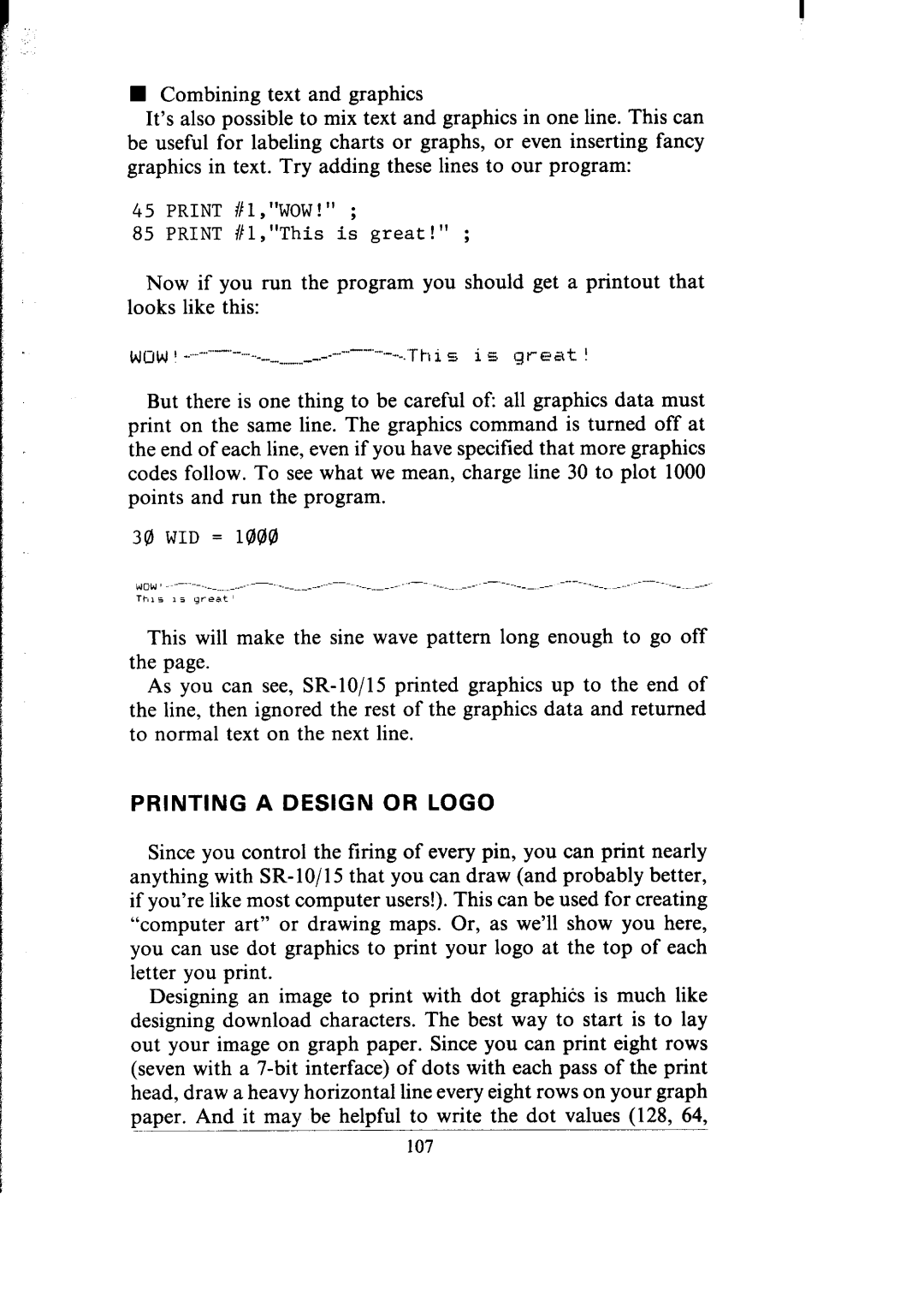I j
nCombining text and graphics
It’s also possible to mix text and graphics in one line. This can be useful for labeling charts or graphs, or even inserting fancy graphics in text. Try adding these lines to our program:
45 PRINT #l,"WOW!" ;
85 PRINT #l,"This is great!" ;
Now if you run the program you should get a printout that looks like this:
But there is one thing to be careful of: all graphics data must print on the same line. The graphics command is turned off at the end of each line, even if you have specified that more graphics codes follow. To see what we mean, charge line 30 to plot 1000 points and run the program.
341WID = 1888
This will make the sine wave pattern long enough to go off the page.
As you can see, SR- 10/l 5 printed graphics up to the end of the line, then ignored the rest of the graphics data and returned to normal text on the next line.
PRINTING A DESIGN OR LOGO
Since you control the firing of every pin, you can print nearly anything with
Designing an image to print with dot graphics is much like designing download characters. The best way to start is to lay out your image on graph paper. Since you can print eight rows (seven with a
paper. And it may be helpful to write the dot values (128, 64,
____
107