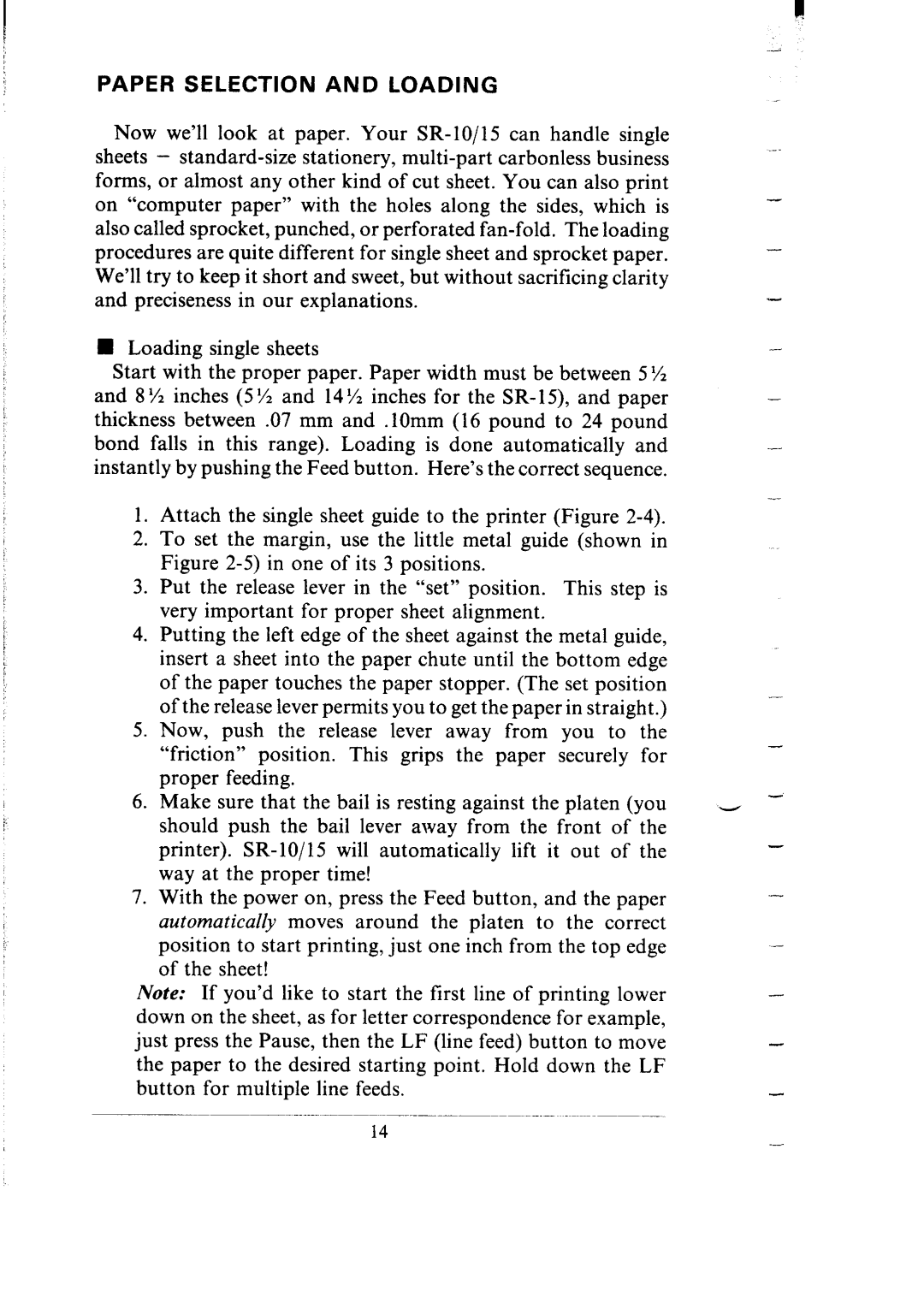PAPER SELECTION AND LOADING
Now we’ll look at paper. Your
H Loading single sheets
Start with the proper paper. Paper width must be between 5% and 8 ‘/z inches (5 l/z and 14 % inches for the SR- 15) and paper thickness between .07 mm and .lOmm (16 pound to 24 pound bond falls in this range). Loading is done automatically and instantly by pushing the Feed button. Here’s the correct sequence.
1.Attach the single sheet guide to the printer (Figure
2.To set the margin, use the little metal guide (shown in Figure
3.Put the release lever in the “set” position. This step is very important for proper sheet alignment.
4.Putting the left edge of the sheet against the metal guide, insert a sheet into the paper chute until the bottom edge of the paper touches the paper stopper. (The set position of the release lever permits you to get the paper in straight.)
5.Now, push the release lever away from you to the “friction” position. This grips the paper securely for proper feeding.
6.Make sure that the bail is resting against the platen (you should push the bail lever away from the front of the printer).
7.With the power on, press the Feed button, and the paper
automatically moves around the platen to the correct position to start printing, just one inch from the top edge of the sheet!
Note: If you’d like to start the first line of printing lower down on the sheet, as for letter correspondence for example, just press the Pause, then the LF (line feed) button to move the paper to the desired starting point. Hold down the LF button for multiple line feeds.
-
-
-
-
-
-
-
14