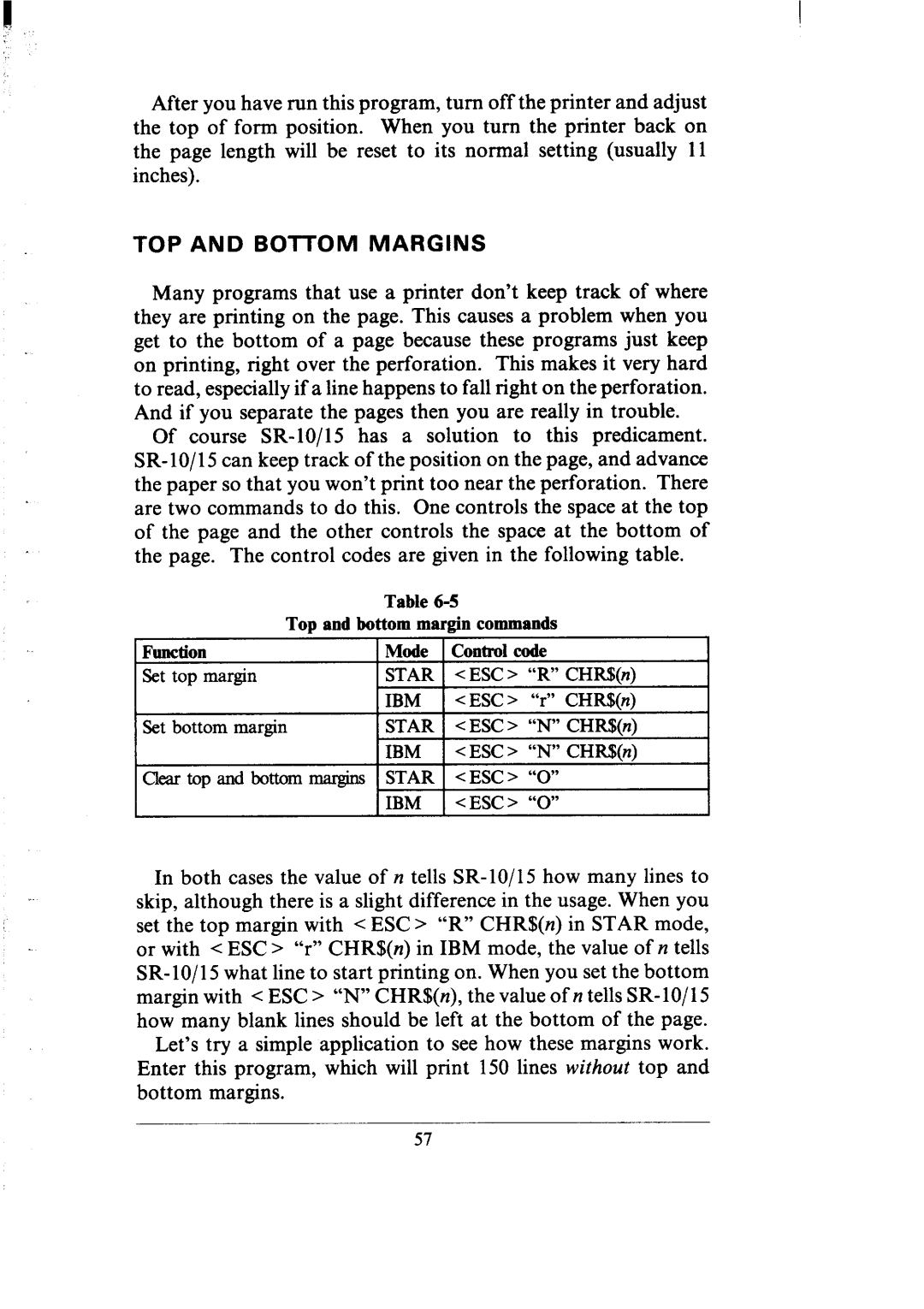After you have run this program, turn off the printer and adjust the top of form position. When you turn the printer back on the page length will be reset to its normal setting (usually 11 inches).
TOP AND BOTTOM MARGINS
Many programs that use a printer don’t keep track of where they are printing on the page. This causes a problem when you get to the bottom of a page because these programs just keep
on printing, right over the perforation. This makes it very hard to read, especially if a line happens to fall right on the perforation. And if you separate the pages then you are really in trouble.
Of course
Table 65
Top and bottom margin commands
Function | Mode |
| Control code | |
Set top margin | STAR |
| < ESC > | “R” CHR!li(n) |
| IBM |
| < ESC > | “r” CHR$(n) |
Set bottom margin | STAR | 1 | <ESC> | “N” CHR$(n) |
| IBM | 1 | <ESC > | “N” CHR!Nnj |
Clear top and bottom margins | STAR |
| <ESC> | “0” |
| IBM |
| <ESC> | “0” |
In both cases the value of n tells
Let’s try a simple application to see how these margins work. Enter this program, which will print 150 lines without top and bottom margins.
57