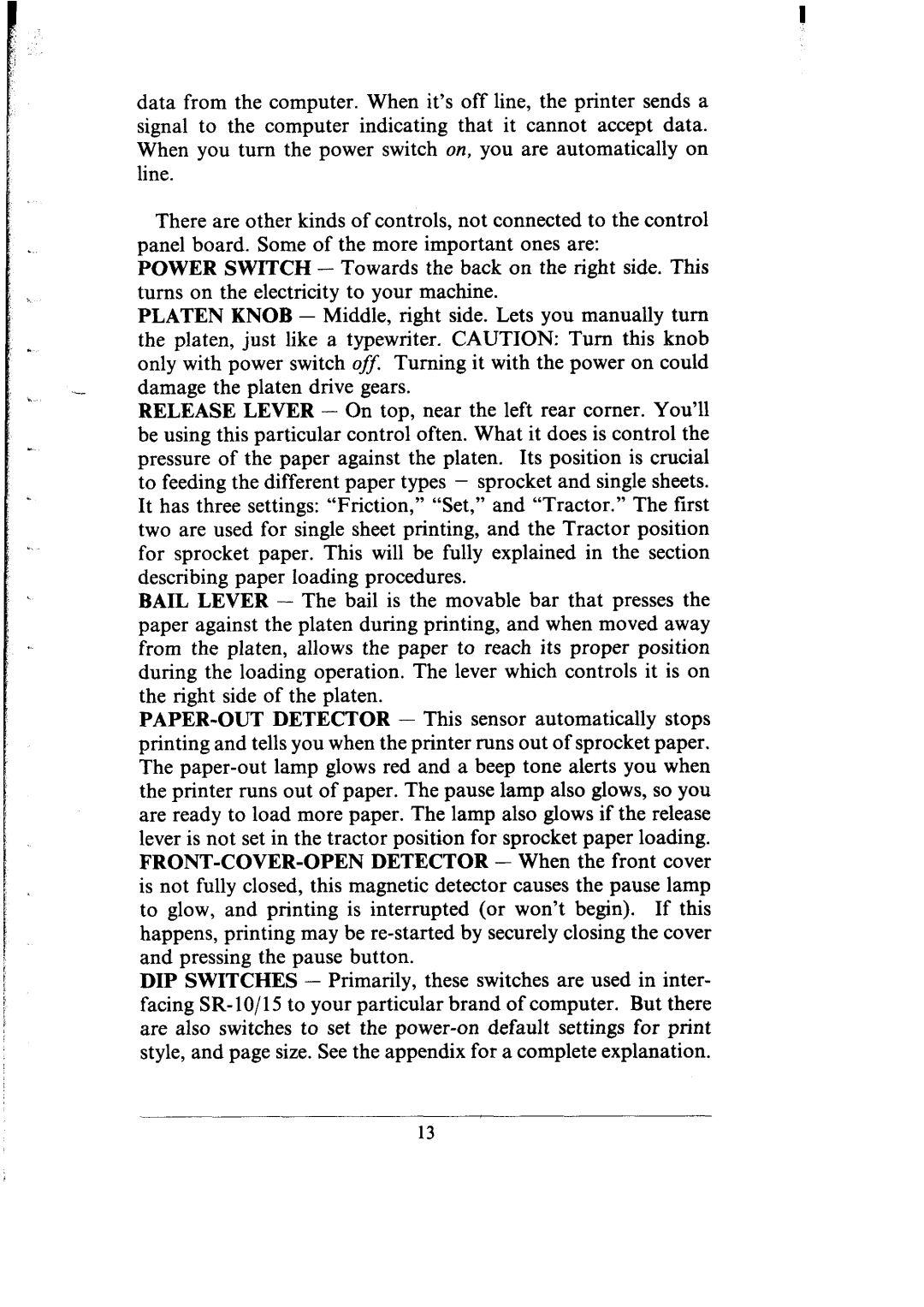data from the computer. When it’s off line, the printer sends a signal to the computer indicating that it cannot accept data. When you turn the power switch on, you are automatically on line.
There are other kinds of controls, not connected to the control panel board. Some of the more important ones are:
POWER SWITCH - Towards the back on the right side. This turns on the electricity to your machine.
PLATEN KNOB - Middle, right side. Lets you manually turn the platen, just like a typewriter. CAUTION: Turn this knob only with power switch c$J Turning it with the power on could damage the platen drive gears.
RELEASE LEVER - On top, near the left rear corner. You’ll be using this particular control often. What it does is control the pressure of the paper against the platen. Its position is crucial to feeding the different paper types - sprocket and single sheets. It has three settings: “Friction, ” “Set,” and “Tractor.” The first two are used for single sheet printing, and the Tractor position for sprocket paper. This will be fully explained in the section describing paper loading procedures.
BAIL LEVER - The bail is the movable bar that presses the paper against the platen during printing, and when moved away from the platen, allows the paper to reach its proper position during the loading operation. The lever which controls it is on the right side of the platen.
DIP SWITCHES - Primarily, these switches are used in inter- facing SR- 10/l 5 to your particular brand of computer. But there are also switches to set the
13