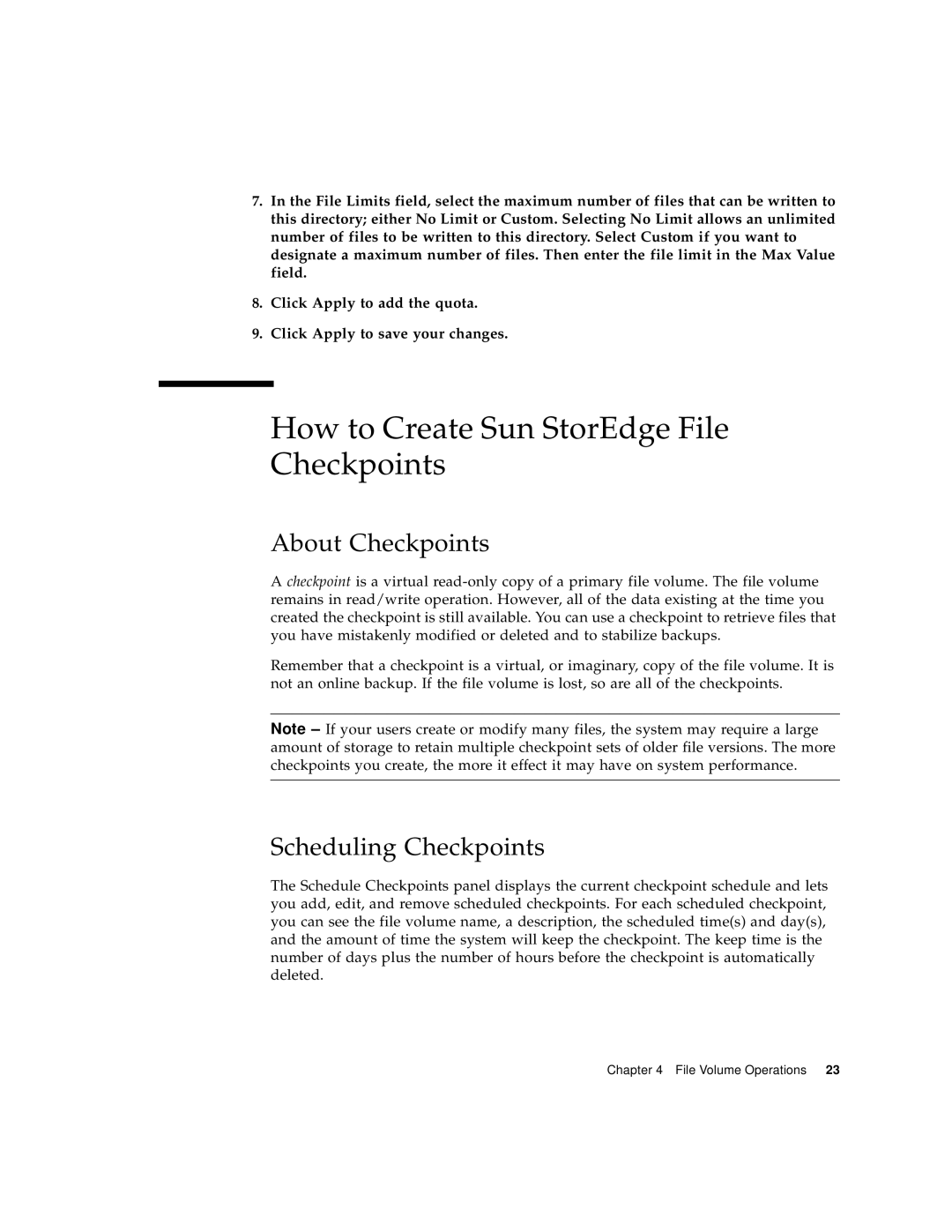7.In the File Limits field, select the maximum number of files that can be written to this directory; either No Limit or Custom. Selecting No Limit allows an unlimited number of files to be written to this directory. Select Custom if you want to designate a maximum number of files. Then enter the file limit in the Max Value field.
8.Click Apply to add the quota.
9.Click Apply to save your changes.
How to Create Sun StorEdge File Checkpoints
About Checkpoints
A checkpoint is a virtual
Remember that a checkpoint is a virtual, or imaginary, copy of the file volume. It is not an online backup. If the file volume is lost, so are all of the checkpoints.
Note – If your users create or modify many files, the system may require a large amount of storage to retain multiple checkpoint sets of older file versions. The more checkpoints you create, the more it effect it may have on system performance.
Scheduling Checkpoints
The Schedule Checkpoints panel displays the current checkpoint schedule and lets you add, edit, and remove scheduled checkpoints. For each scheduled checkpoint, you can see the file volume name, a description, the scheduled time(s) and day(s), and the amount of time the system will keep the checkpoint. The keep time is the number of days plus the number of hours before the checkpoint is automatically deleted.
Chapter 4 File Volume Operations 23