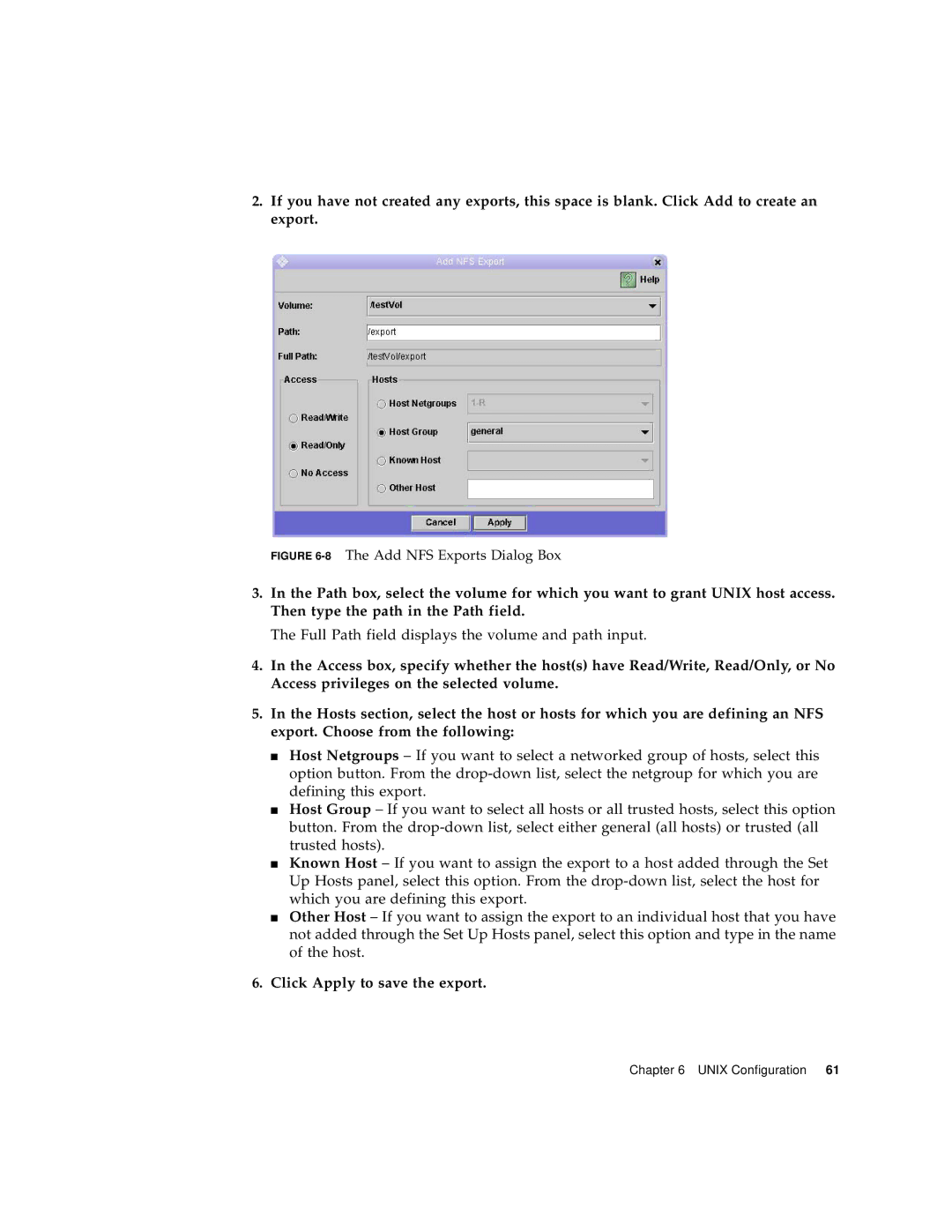2.If you have not created any exports, this space is blank. Click Add to create an export.
FIGURE 6-8 The Add NFS Exports Dialog Box
3.In the Path box, select the volume for which you want to grant UNIX host access. Then type the path in the Path field.
The Full Path field displays the volume and path input.
4.In the Access box, specify whether the host(s) have Read/Write, Read/Only, or No Access privileges on the selected volume.
5.In the Hosts section, select the host or hosts for which you are defining an NFS export. Choose from the following:
■Host Netgroups – If you want to select a networked group of hosts, select this option button. From the
■Host Group – If you want to select all hosts or all trusted hosts, select this option button. From the
■Known Host – If you want to assign the export to a host added through the Set Up Hosts panel, select this option. From the
■Other Host – If you want to assign the export to an individual host that you have not added through the Set Up Hosts panel, select this option and type in the name of the host.
6.Click Apply to save the export.
Chapter 6 UNIX Configuration 61