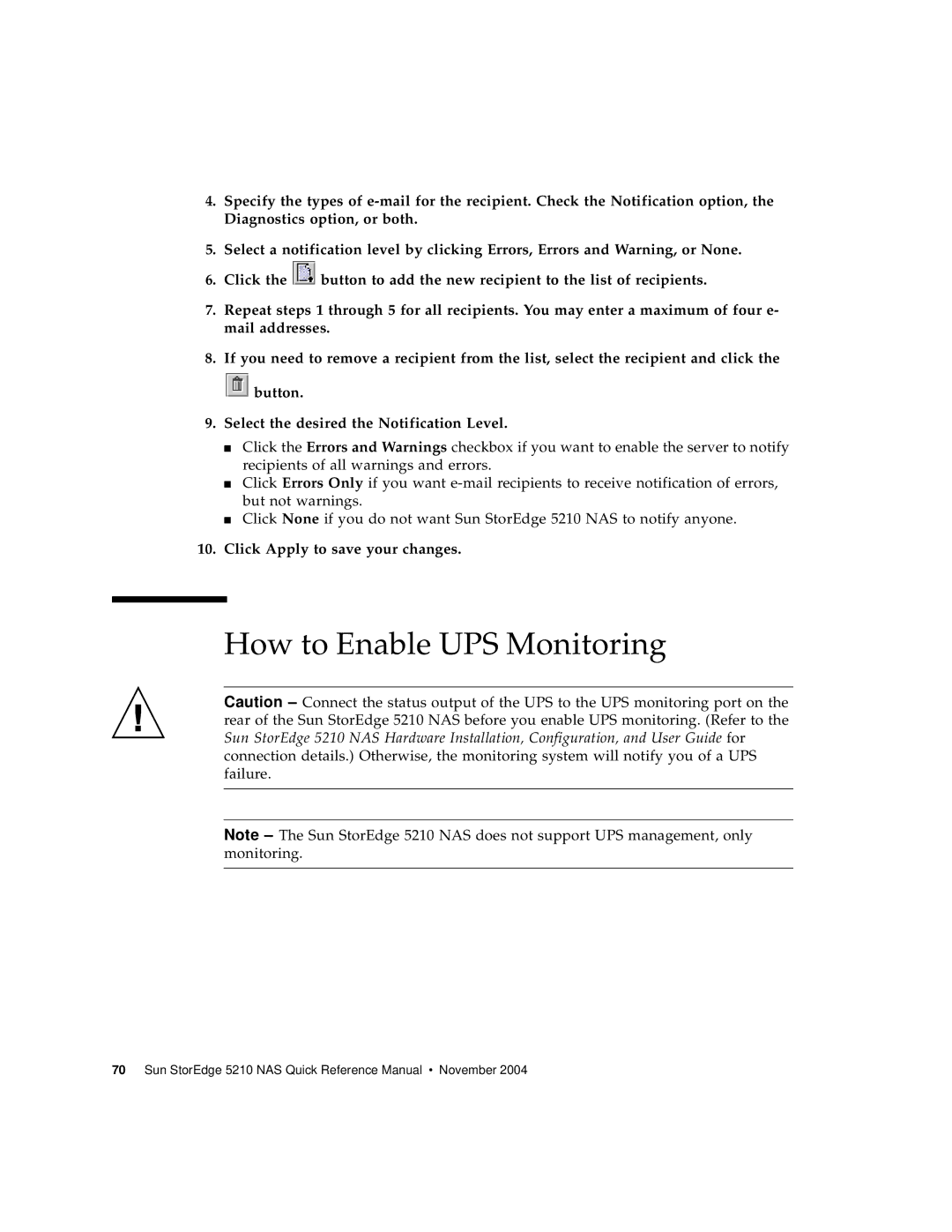4.Specify the types of
5.Select a notification level by clicking Errors, Errors and Warning, or None.
6.Click the ![]() button to add the new recipient to the list of recipients.
button to add the new recipient to the list of recipients.
7.Repeat steps 1 through 5 for all recipients. You may enter a maximum of four e- mail addresses.
8.If you need to remove a recipient from the list, select the recipient and click the
![]() button.
button.
9.Select the desired the Notification Level.
■Click the Errors and Warnings checkbox if you want to enable the server to notify recipients of all warnings and errors.
■Click Errors Only if you want
■Click None if you do not want Sun StorEdge 5210 NAS to notify anyone.
10.Click Apply to save your changes.
How to Enable UPS Monitoring
Caution – Connect the status output of the UPS to the UPS monitoring port on the rear of the Sun StorEdge 5210 NAS before you enable UPS monitoring. (Refer to the Sun StorEdge 5210 NAS Hardware Installation, Configuration, and User Guide for connection details.) Otherwise, the monitoring system will notify you of a UPS failure.
Note – The Sun StorEdge 5210 NAS does not support UPS management, only monitoring.