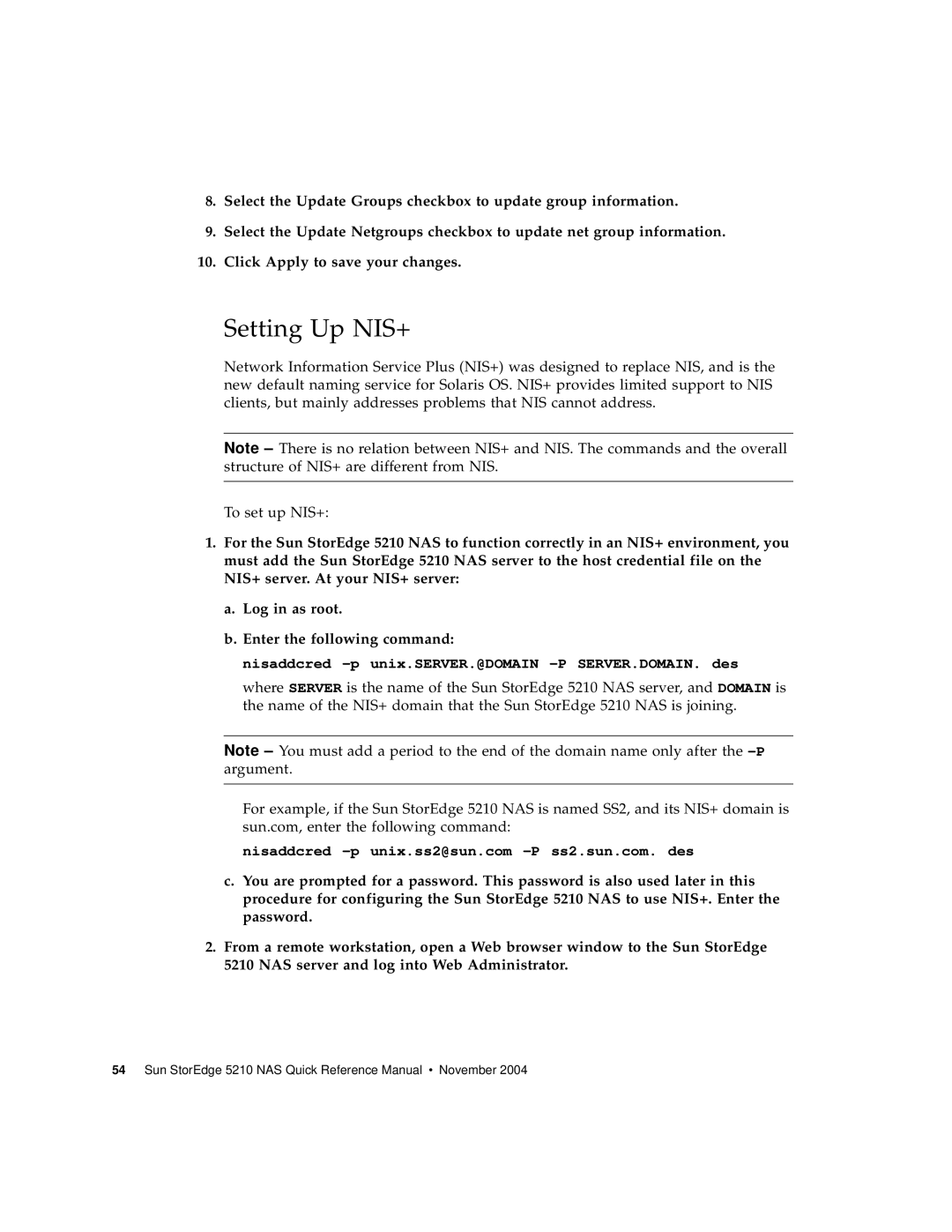8.Select the Update Groups checkbox to update group information.
9.Select the Update Netgroups checkbox to update net group information.
10.Click Apply to save your changes.
Setting Up NIS+
Network Information Service Plus (NIS+) was designed to replace NIS, and is the new default naming service for Solaris OS. NIS+ provides limited support to NIS clients, but mainly addresses problems that NIS cannot address.
Note – There is no relation between NIS+ and NIS. The commands and the overall structure of NIS+ are different from NIS.
To set up NIS+:
1.For the Sun StorEdge 5210 NAS to function correctly in an NIS+ environment, you must add the Sun StorEdge 5210 NAS server to the host credential file on the NIS+ server. At your NIS+ server:
a.Log in as root.
b.Enter the following command:
nisaddcred –p unix.SERVER.@DOMAIN -P SERVER.DOMAIN. des
where SERVER is the name of the Sun StorEdge 5210 NAS server, and DOMAIN is the name of the NIS+ domain that the Sun StorEdge 5210 NAS is joining.
Note – You must add a period to the end of the domain name only after the
For example, if the Sun StorEdge 5210 NAS is named SS2, and its NIS+ domain is sun.com, enter the following command:
nisaddcred
c.You are prompted for a password. This password is also used later in this procedure for configuring the Sun StorEdge 5210 NAS to use NIS+. Enter the password.
2.From a remote workstation, open a Web browser window to the Sun StorEdge 5210 NAS server and log into Web Administrator.