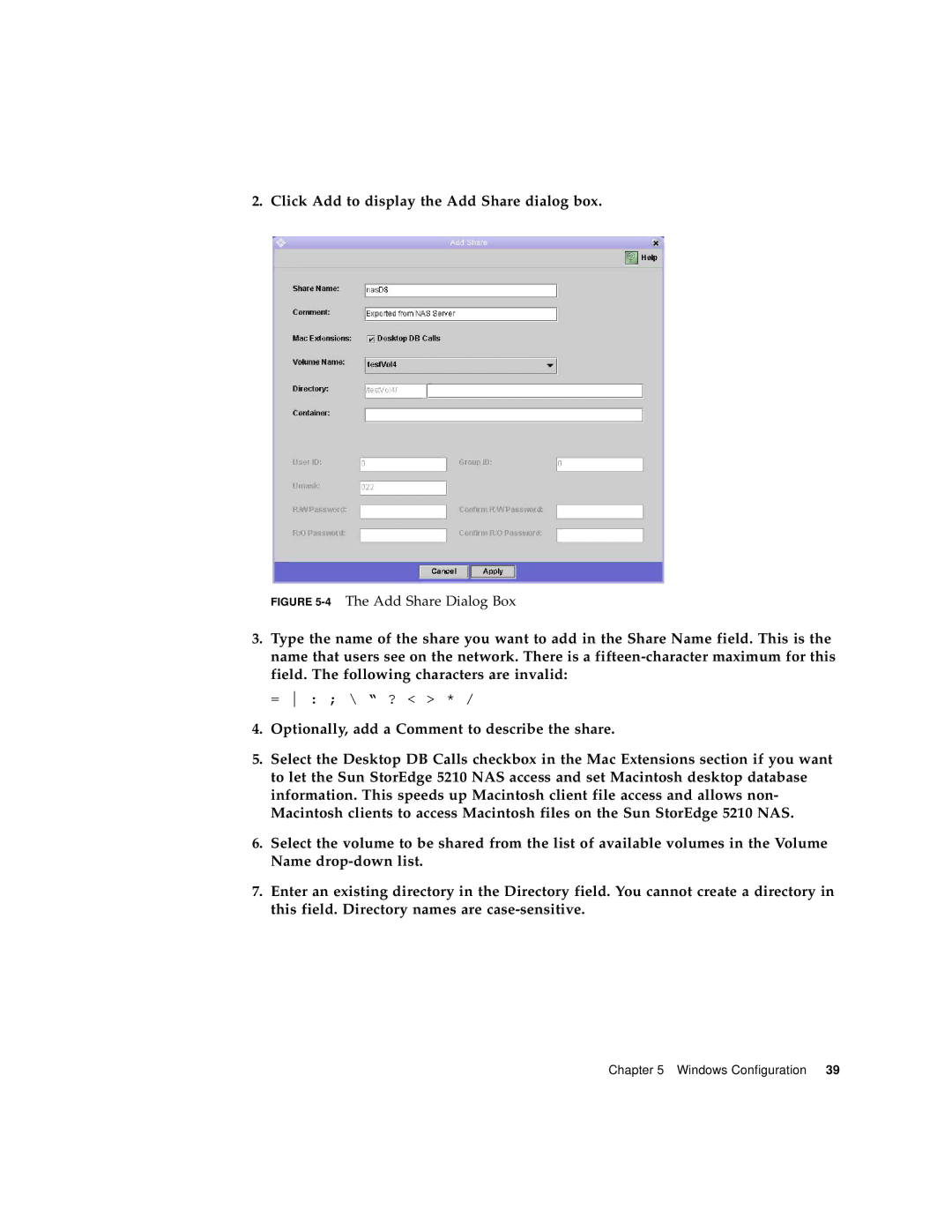2. Click Add to display the Add Share dialog box.
FIGURE 5-4 The Add Share Dialog Box
3.Type the name of the share you want to add in the Share Name field. This is the name that users see on the network. There is a
= : ; \ “ ? < > * /
4.Optionally, add a Comment to describe the share.
5.Select the Desktop DB Calls checkbox in the Mac Extensions section if you want to let the Sun StorEdge 5210 NAS access and set Macintosh desktop database information. This speeds up Macintosh client file access and allows non- Macintosh clients to access Macintosh files on the Sun StorEdge 5210 NAS.
6.Select the volume to be shared from the list of available volumes in the Volume Name
7.Enter an existing directory in the Directory field. You cannot create a directory in this field. Directory names are