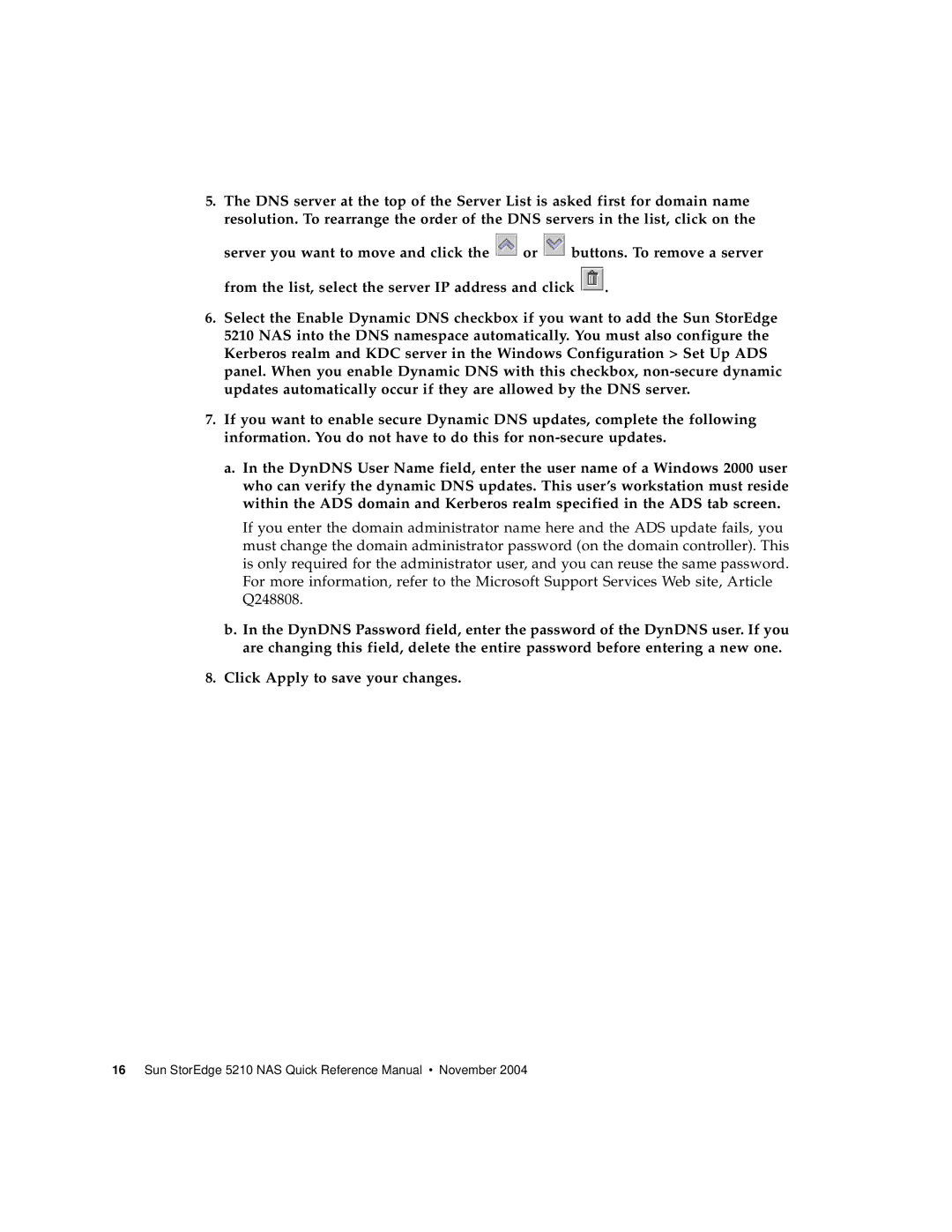5.The DNS server at the top of the Server List is asked first for domain name resolution. To rearrange the order of the DNS servers in the list, click on the
server you want to move and click the ![]() or
or ![]() buttons. To remove a server from the list, select the server IP address and click
buttons. To remove a server from the list, select the server IP address and click ![]() .
.
6.Select the Enable Dynamic DNS checkbox if you want to add the Sun StorEdge 5210 NAS into the DNS namespace automatically. You must also configure the Kerberos realm and KDC server in the Windows Configuration > Set Up ADS panel. When you enable Dynamic DNS with this checkbox,
7.If you want to enable secure Dynamic DNS updates, complete the following information. You do not have to do this for
a.In the DynDNS User Name field, enter the user name of a Windows 2000 user who can verify the dynamic DNS updates. This user’s workstation must reside within the ADS domain and Kerberos realm specified in the ADS tab screen.
If you enter the domain administrator name here and the ADS update fails, you must change the domain administrator password (on the domain controller). This is only required for the administrator user, and you can reuse the same password. For more information, refer to the Microsoft Support Services Web site, Article Q248808.
b.In the DynDNS Password field, enter the password of the DynDNS user. If you are changing this field, delete the entire password before entering a new one.
8.Click Apply to save your changes.