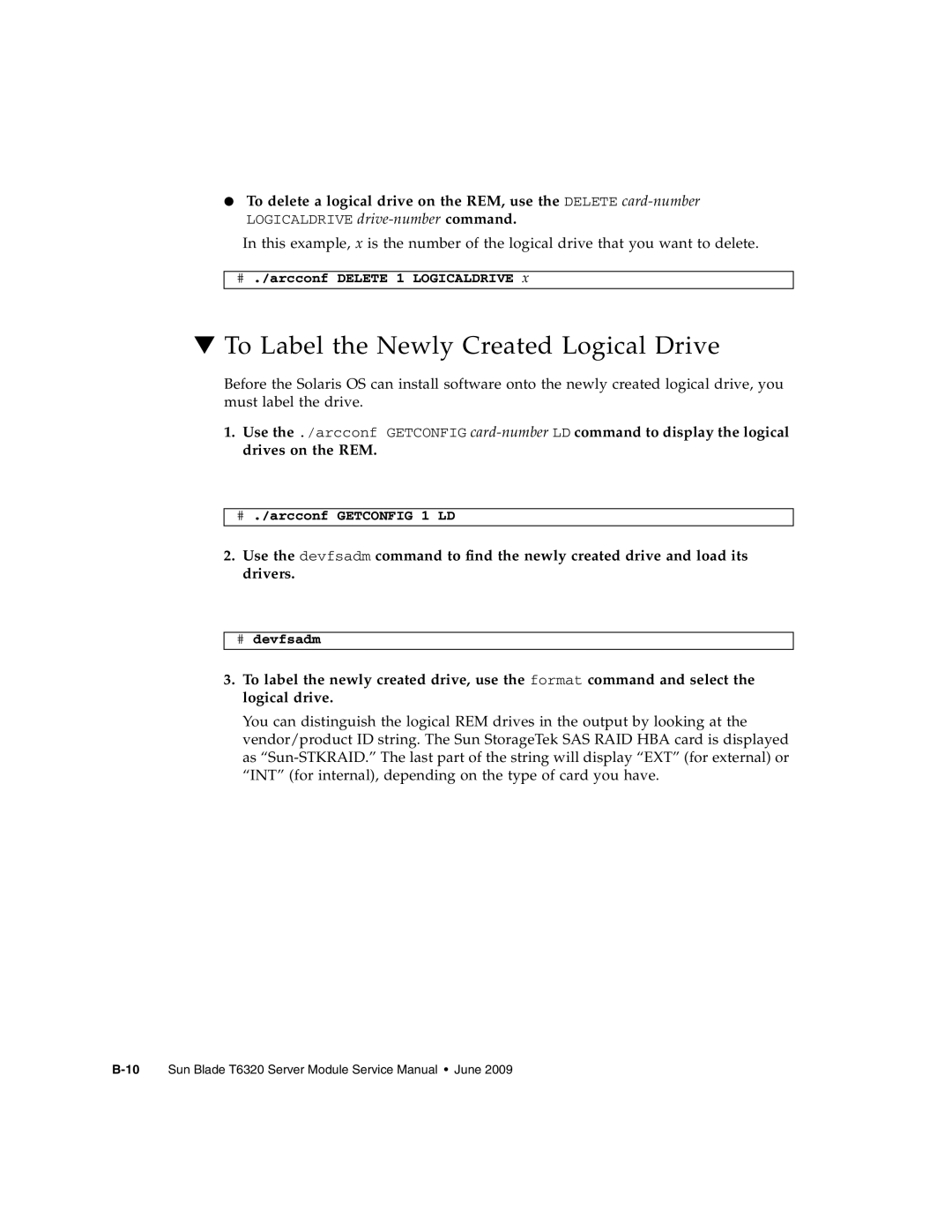Sun Microsystems, Inc
Page
Contents
Page
Safety Information
Replacing Hot-Swappable and Hot-Pluggable Components
Replacing Cold-Swappable Components
Page
Specifications
XVR-50 Graphics Accelerator
Checking Device Configuration D-5
HD15 Video Output Port D-6
Index Index-1
Using Unix Commands
Preface
Accessing Sun Documentation
Typographic Conventions
Shell Prompts
Sun Blade T6320 Server Module Safety and Compliance Manual
Module
Third-Party Web Sites
Documentation, Support, and Training
Sun Welcomes Your Comments
Sun Blade T6320 Server Module Product Description
Component Overview
1Sun Blade T6320 Server Module With Chassis
Front View
Insert the connector straight into the server module
3Cable Dongle Connectors
1Sun Blade T6320 Server Module Features
During normal system operation
Connections
2Interfaces With the chassis
SAS/SATA
3Sun Blade T6320 Server Module FRU List
4Field-Replaceable Units
Sun Blade T6320 Server Module FRU List
Hard Drive on
Multicore Processor Information
Support for RAID Storage Configurations
Finding the Serial Number
Sun Blade RAID 0/1 G2 Expansion Module
MAC address
Alom CMT example
Additional Service Related Information
Sun Blade T6320 Server Module Diagnostics
Sun Blade T6320 Server Module Diagnostics Overview
Alom CMT CLI
Sun Blade T6320 Server Module Diagnostics
1Diagnostic Flowchart
1Diagnostic Flowchart Actions
System LEDs on
FRU-namedeemed faulty and disabled
Memory Configuration and Fault Handling
FB-DIMM Configuration Guidelines
Dimm Installation Rules
Supported FB-DIMMs and Part Numbers
3FB-DIMM Installation Rules
BR1/CH0/D0 BR0/CH0/D0 BR2/CH0/D0 BR3/CH0/D0
FB-DIMM Configuration and Installation
You can also use -2to identify the DIMMs you want to remove
Memory Fault Handling
Troubleshooting Memory Faults
2FB-DIMM Configuration and Installation
Interpreting System LEDs
Front Panel LEDs and Buttons
LEDs have assigned meanings, described in Table
3LED Behavior and Meaning
4LED Behaviors With Assigned Meanings
5Front Panel Buttons
Using Ilom for Diagnosis and Repair Verification
Ethernet Port LEDs
Ilom
Using the Ilom Web Interface For Diagnostics
Fru at location is OK
Changing Post Settings With the Ilom Web Interface
8ILOM Login Screen
Page
Changing Post Settings With the Ilom CLI
Displaying System Faults
Type the show command to see the current Post settings
Viewing Fault Status Using the Ilom Web Interface
10Fault Management Page Example
Viewing Fault Status Using the Ilom CLI
11Faulted Component ID Window
Displaying the Environmental Status with
Show /SYS/MB/VVCORE
Sun Blade T6320 Server Module Diagnostics
Using the Ilom Web Interface to Display FRU Information
Displaying FRU Information
Using the CLI to Display FRU Information
15Static FRU Information in the Ilom Web Interface
At the -prompt, type the show command
Show /SYS/MB
Segment TH
Running Post
Controlling How Post Runs
6Parameters Used For Post Configuration
16. This parameter overrides all other
16Flowchart of Ilom Variables for Post Configuration
Using the Web Interface to Change Post Parameters
7describes how the Post settings will execute
7POST Modes and Parameter Settings
Changing Post Parameters
17Setting Post Parameters With the Ilom Web Interface
18Changing Power Settings with the Ilom Web Interface
Using the CLI to Change Post Parameters
Type the set command to change the Post parameters
Show /HOST/diag
Power cycle the server module to run Post
Post error messages use the following syntax
Interpreting Post Messages
Interpret the Post messages
Clearing Post Detected Faults
Clearing Faults With the Web Interface
19Enabling Components With the Ilom Web Interface
Clearing Faults With the Ilom CLI
Reboot the server module
Set componentstate=enabled
Cd /SYS/MB/CMP0/P32
Using the Solaris Predictive Self-Healing Feature
Clearing Faults Manually with Ilom
Clearing Hard Drive Faults
Using the fmadm faulty Command
# fmdadm faulty
Using the fmdump Command
# fmdump
Clearing PSH Detected Faults
Follow the suggested actions to repair the fault
Clearing the PSH Fault From the Ilom Logs
After replacing a faulty FRU, boot the system
Clear the fault from all persistent fault records
# fmadm faulty
Collecting Information From Solaris OS Files and Commands
Set /SYS/component clearfaultaction=true
Checking the Message Buffer
Log in as superuser
Managing Components With Automatic System Recovery Commands
Type the syslogd command
Log in as superuser Type the following command
If you want to view all logged messages, type this command
8ASR Commands
SYS/component
Displaying System Components With the show /SYS Command
An example with no disabled components
An example showing a disabled component
Show /SYS/MB/USB0
Checking SunVTS Software Installation
9Sample of installed SunVTS Packages
Exercising the System With SunVTS
# pkginfo grep -i vts
Exercising the System Using SunVTS Software
Enable the remote display. On the display system, type
Where test-systemis the name of the server you plan to test
Steps for Exercising the System With SunVTS Software
# /opt/SUNWvts/bin/sunvts -display display-system0
20 SunVTS BI
Start testing
Optional Select the test category you want to run
Optional Customize individual tests
10Useful SunVTS Tests to Run on This Server
Resetting the Password to the Factory Default
To Reset the Root Password to the Factory Default
Change the root password
Remove the server module from the modular system chassis
Sun Blade T6320 Server Module Diagnostics
Page
Hot-Pluggable Hard Drives
Hot-Plugging a Hard Drive
Rules for Hot-Plugging
Removing a Hard Drive
HDD2 HDD0 HDD1 HDD3
Replacing a Hard Drive or Installing a New Hard Drive
2Hard Drive Locations, Release Button, and Latch
Adding PCI ExpressModules
Page
Safety Information
Replacing Cold-Swappable Components
Safety Symbols
Electrostatic Discharge Safety
Using an Antistatic Wrist Strap
Common Procedures for Parts Replacement
Using an Antistatic Mat
Required Tools
Shutting Down the System
Using the Ilom Web Interface to Shut Down the Server Module
Log in as superuser or equivalent
Notify affected users
Save any open files and quit all running programs
Using the Ilom CLI to Shut Down the Server Module
1Powering Off the Server Module with the Ilom Web Interface
At the Ilom -prompt, type the set /SYS/PS0
Set /SYS/ preparetoremoveaction=true
Set /SYS/LOCATE value=fastblink
2Disconnecting the Cable Dongle
Open the ejector levers Figure
3Removing the Sun Blade T6320 Server Module From the Chassis
4Stack Five Server Modules or Fewer
This section describes how to remove and replace DIMMs
Removing and Replacing DIMMs
Removing the DIMMs
Locate the DIMMs that you want to replace Figure
6DIMM Locate Button and Dimm LEDs
Sixteen DIMMs installed
FB-DIMM Configuration
Replacing the DIMMs
8Removing DIMMs
Removing and Replacing the Service Processor
Removing the Service Processor
Verifying Dimm Installation
9Removing the Service Processor
Replacing the Service Processor
Prom is keyed to ensure proper orientation
Removing and Replacing the Battery on the Service Processor
Replacing the Battery on the Service Processor
11Removing the Battery From the Service Processor
Removing the RAID 5 Expansion Module
Set /SP/clock datetime=10
Installing the RAID 5 Expansion Module
12Removing the RAID Expansion Module
Verifying the RAID 5 Expansion Module Installation
13Replacing the RAID 5 Expansion Module
Ok show-disks
Configuring the RAID 5 Expansion Module
Return to the root node by using the unselect-devcommand
For details, see Appendix B and Appendix C
Ok .properties
Creating a Bootable Array With the RAID 5 Expansion Module
Additional Information
Removing the RAID 0/1 Expansion Module
For more information, refer to the following documents at
Replacing the RAID 0/1 Expansion Module
14Removing the RAID Expansion Module
Verifying the RAID 0/1 Expansion Module Installation
15Replacing the RAID 0/1 Expansion Module
Finishing Component Replacement
Reinstalling the Server Module in the Chassis
Replacing the Cover
17Inserting the Server Module in the Chassis
Page
Physical Specifications
Lbs fully configured
Table A-1Exterior Dimensions
77 kg
System Environmental Specifications
Operating Temperature and Altitude
Non-Operating Temperature and Altitude
Temperature -40˚ C to 60˚ C Maximum altitude 40,000 ft
Motherboard Block Diagram
Figure A-2Motherboard Block Diagram
Page
P E N D I X B
About Creating a Bootable Array on a Sparc System
Creating a Bootable Array Task Map
Install and connect the HBA and disk drives
Modifying the Miniroot Directory On the Install Server
Modify two locations on the network install server
To Modify the Miniroot Directory
# cd /cdrom/raidlive/s0/Raidcard
To Modify the Product Installation Directory
# cp -r SUNWaac installdirpath/Solaris10/Product
Building a Logical Drive On Which to Install the Solaris OS
To Create a Logical Drive Using a Network Install Server
Ok boot net -s
# cd /opt/StorMan # ./arcconf Getconfig
# ./arcconf Create 1 Logicaldrive MAX 5 0 2 0 3 0
To Create a Logical Drive Without a Network Install Server
Ok boot cdrom
Bringing the drive online
Sc shownetwork
Run the Create command as shown in the following example
To Delete a Logical Drive on the REM
# ./arcconf Getconfig 1 LD
To Label the Newly Created Logical Drive
# ./arcconf Delete 1 Logicaldrive
# devfsadm
Next Steps
# format
# init
Additional Information
Preparing to Install the Solaris OS
To Prepare to Install the Solaris OS
Complete the procedures in Appendix B
Use the df command to verify the following
This section contains the following subsection
# reboot
Apply the HBA driver package, SUNWaac
# cd /cdrom/Solaris10/Product # pkgadd -R /a -d. SUNWaac
Next Steps
Features
XVR-50 Graphics Accelerator
Video Formats
Table D-1lists video formats supported by the HD15 port
Table D-1XVR-50 Graphics Accelerator HD15 Video Formats
Sun OpenGL for Solaris Software
Man Pages
This example shows a list of graphics devices displayed
Default Color Depth
Optional Video Output
Checking Device Configuration
Log out and then log back in for the change to take effect
Host% fbconfig -dev pfb0 -prconf
HD15 Video Output Port
Index
Man page, D-3, D-4
FRU
Post
SYS/MB server module FRU name
Index-5