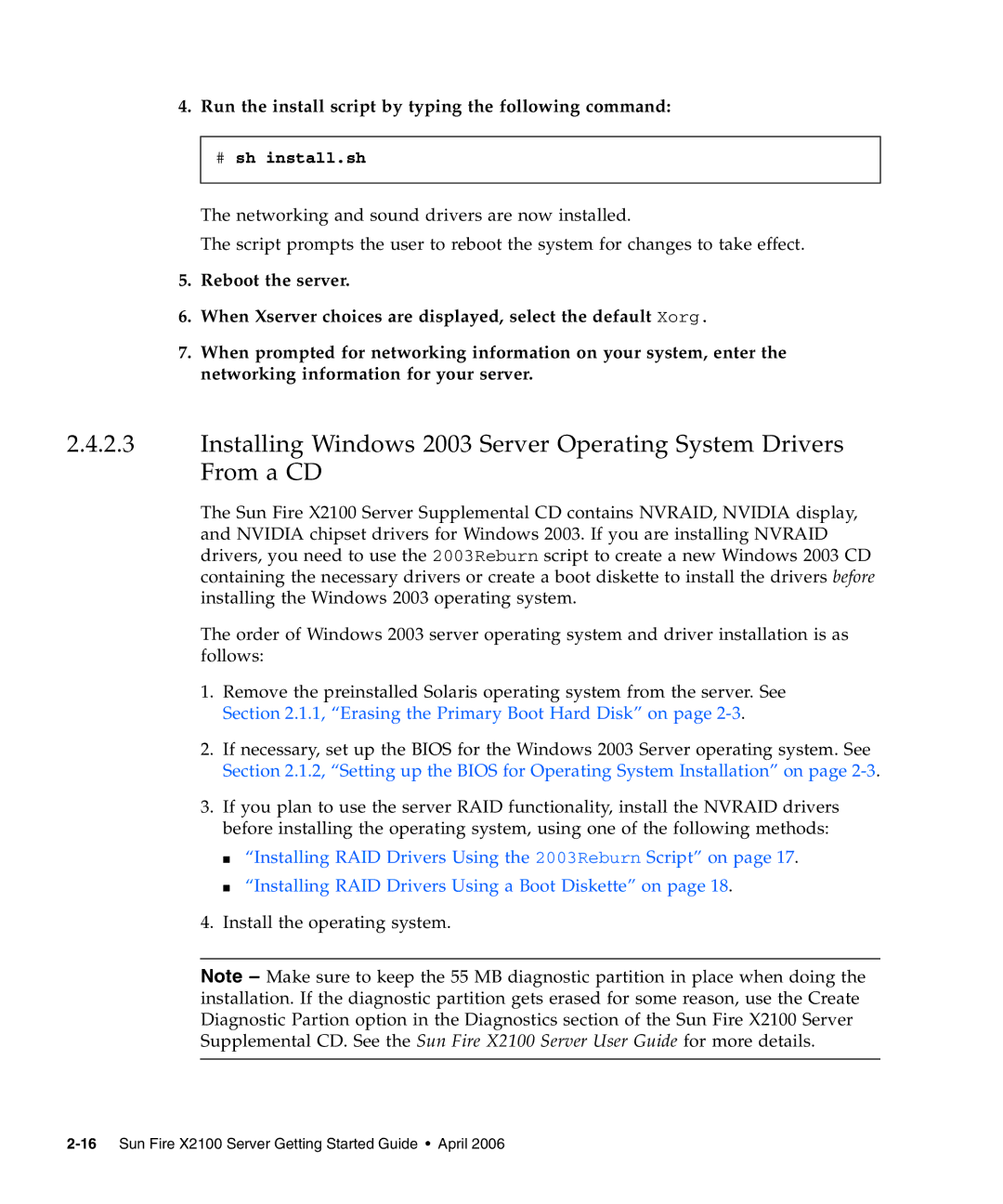4.Run the install script by typing the following command:
#sh install.sh
The networking and sound drivers are now installed.
The script prompts the user to reboot the system for changes to take effect.
5.Reboot the server.
6.When Xserver choices are displayed, select the default Xorg.
7.When prompted for networking information on your system, enter the networking information for your server.
2.4.2.3Installing Windows 2003 Server Operating System Drivers From a CD
The Sun Fire X2100 Server Supplemental CD contains NVRAID, NVIDIA display, and NVIDIA chipset drivers for Windows 2003. If you are installing NVRAID drivers, you need to use the 2003Reburn script to create a new Windows 2003 CD containing the necessary drivers or create a boot diskette to install the drivers before installing the Windows 2003 operating system.
The order of Windows 2003 server operating system and driver installation is as follows:
1.Remove the preinstalled Solaris operating system from the server. See Section 2.1.1, “Erasing the Primary Boot Hard Disk” on page
2.If necessary, set up the BIOS for the Windows 2003 Server operating system. See Section 2.1.2, “Setting up the BIOS for Operating System Installation” on page
3.If you plan to use the server RAID functionality, install the NVRAID drivers before installing the operating system, using one of the following methods:
■“Installing RAID Drivers Using the 2003Reburn Script” on page 17.
■“Installing RAID Drivers Using a Boot Diskette” on page 18.
4.Install the operating system.
Note – Make sure to keep the 55 MB diagnostic partition in place when doing the installation. If the diagnostic partition gets erased for some reason, use the Create Diagnostic Partion option in the Diagnostics section of the Sun Fire X2100 Server Supplemental CD. See the Sun Fire X2100 Server User Guide for more details.