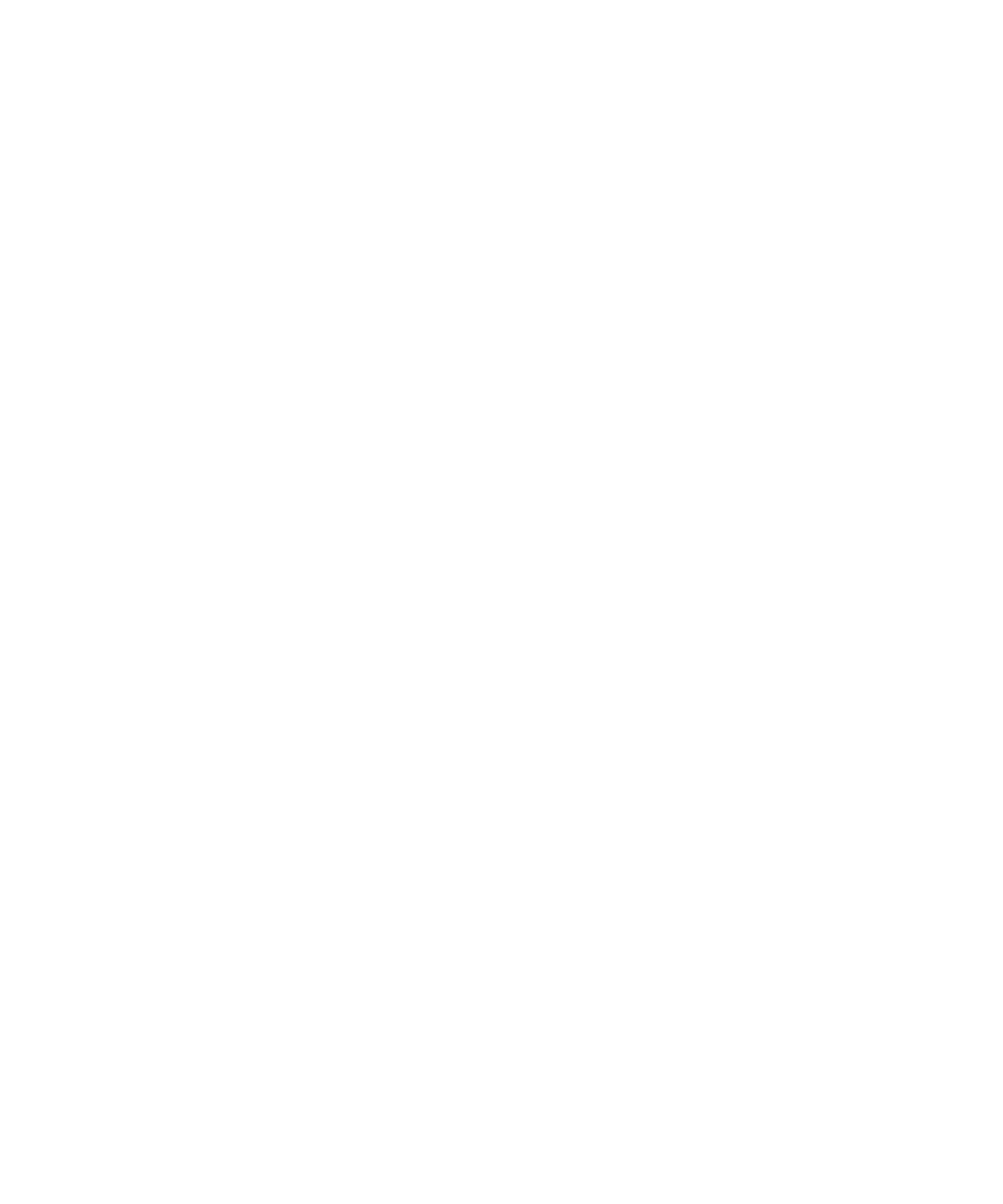2.Insert the Sun Fire X2100 Server Supplemental CD into the DVD drive and type:
cd /mountpoint/drivers/linux/operating_system
Where /mountpoint is the directory to which the CD is mounted and operating_system is the type of Linux installed on the server.
■If the directory does not exist, the CD did not automount. You need to mount the CD and change to the correct directory as shown in Step 3 and Step 4.
■If you were able to access the operating_system directory, go to Step 5.
3.If the CD does not automount, open a terminal window and mount the CD by typing the following command:
#mount
Where /mountpoint is the appropriate mount point for the OS and optical drive type.
For example:
#mount
4.Change to the /mountpoint/drivers/linux/operating_system directory.
Where /mountpoint is the directory that the CD is mounted to, and operating_system is the type of Linux installed on the server.
For example:
#cd /mnt/dvdrom/drivers/linux/red_hat
5.Run the installation script by typing the following command:
#sh install.sh
This script is not executed if the X server is running.
■If the script exits and you receive an error message, go to Step 6.
■If the script executes correctly, go to Step 7.
6.If the script exits and you receive an error message, do the following steps to disable the X server: