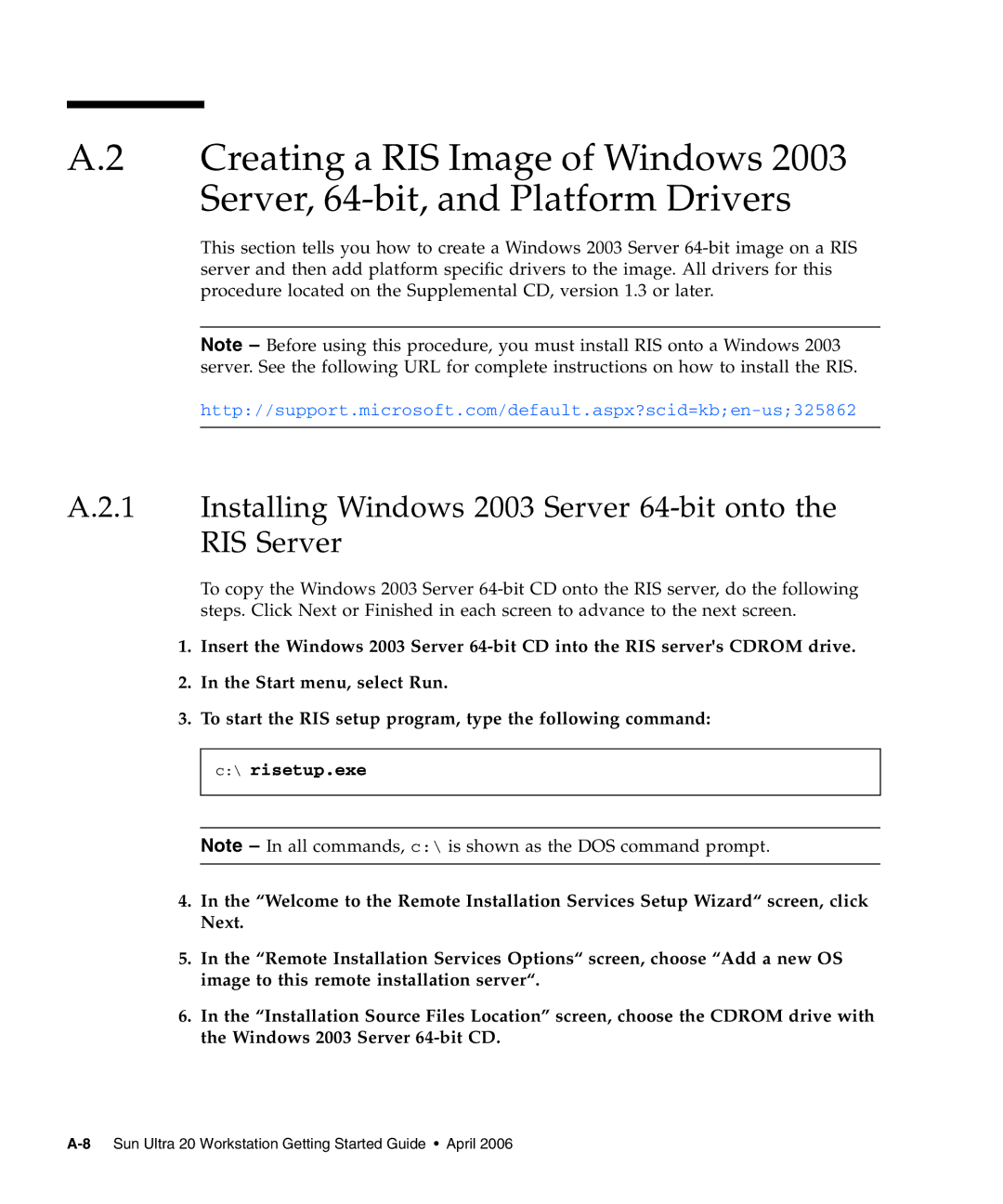A.2 Creating a RIS Image of Windows 2003 Server,
This section tells you how to create a Windows 2003 Server
Note – Before using this procedure, you must install RIS onto a Windows 2003 server. See the following URL for complete instructions on how to install the RIS.
A.2.1 Installing Windows 2003 Server 64-bit onto the RIS Server
To copy the Windows 2003 Server
1.Insert the Windows 2003 Server
2.In the Start menu, select Run.
3.To start the RIS setup program, type the following command:
c:\ risetup.exe
Note – In all commands, c:\ is shown as the DOS command prompt.
4.In the “Welcome to the Remote Installation Services Setup Wizard“ screen, click Next.
5.In the “Remote Installation Services Options“ screen, choose “Add a new OS image to this remote installation server“.
6.In the “Installation Source Files Location” screen, choose the CDROM drive with the Windows 2003 Server