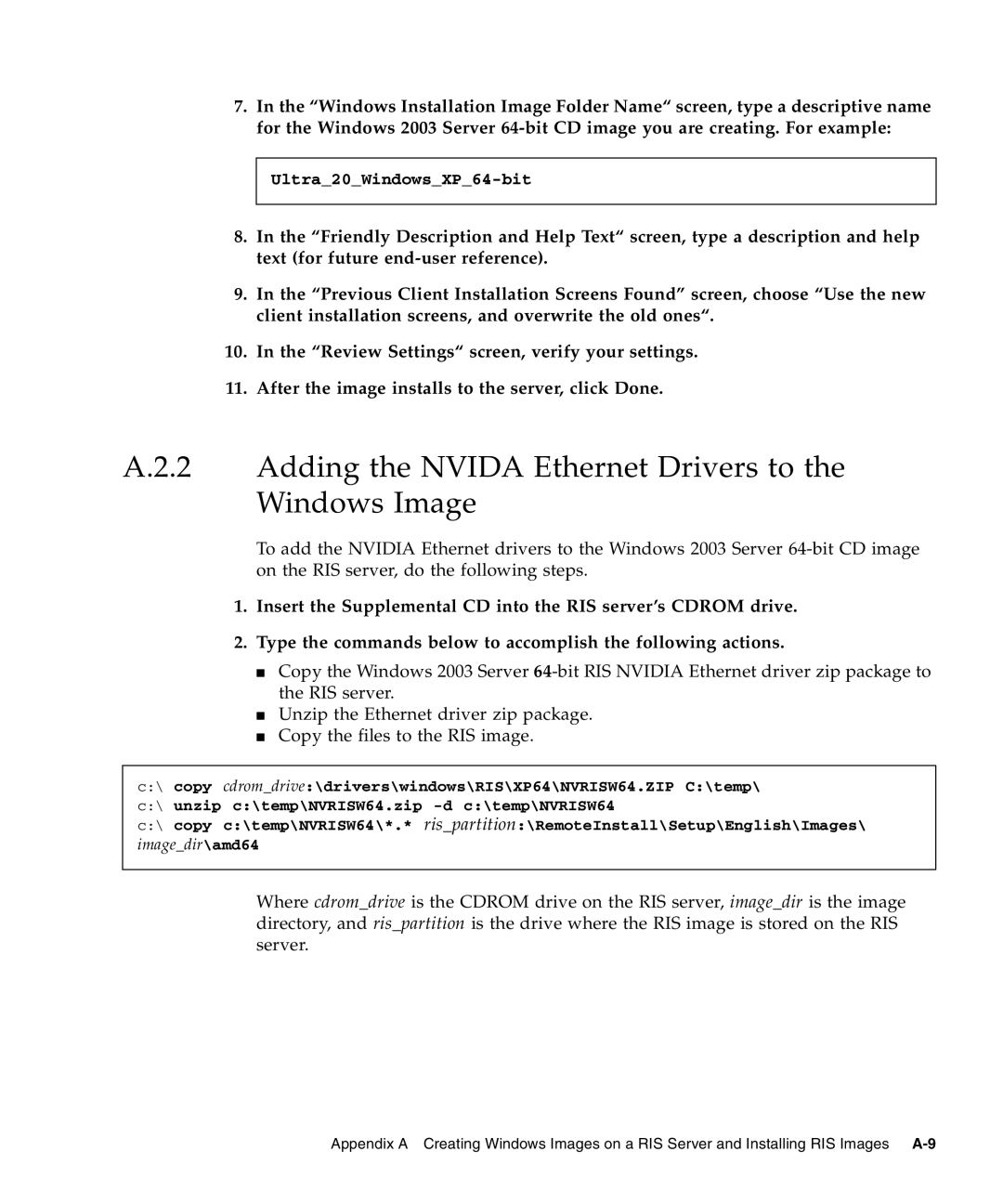7.In the “Windows Installation Image Folder Name“ screen, type a descriptive name for the Windows 2003 Server
Ultra_20_Windows_XP_64-bit
8.In the “Friendly Description and Help Text“ screen, type a description and help text (for future
9.In the “Previous Client Installation Screens Found” screen, choose “Use the new client installation screens, and overwrite the old ones“.
10.In the “Review Settings“ screen, verify your settings.
11.After the image installs to the server, click Done.
A.2.2 Adding the NVIDA Ethernet Drivers to the Windows Image
To add the NVIDIA Ethernet drivers to the Windows 2003 Server
1.Insert the Supplemental CD into the RIS server’s CDROM drive.
2.Type the commands below to accomplish the following actions.
■Copy the Windows 2003 Server
■Unzip the Ethernet driver zip package.
■Copy the files to the RIS image.
c:\ copy cdrom_drive:\drivers\windows\RIS\XP64\NVRISW64.ZIP C:\temp\ c:\ unzip c:\temp\NVRISW64.zip
c:\ copy c:\temp\NVRISW64\*.* ris_partition:\RemoteInstall\Setup\English\Images\
image_dir\amd64
Where cdrom_drive is the CDROM drive on the RIS server, image_dir is the image directory, and ris_partition is the drive where the RIS image is stored on the RIS server.
Appendix A Creating Windows Images on a RIS Server and Installing RIS Images