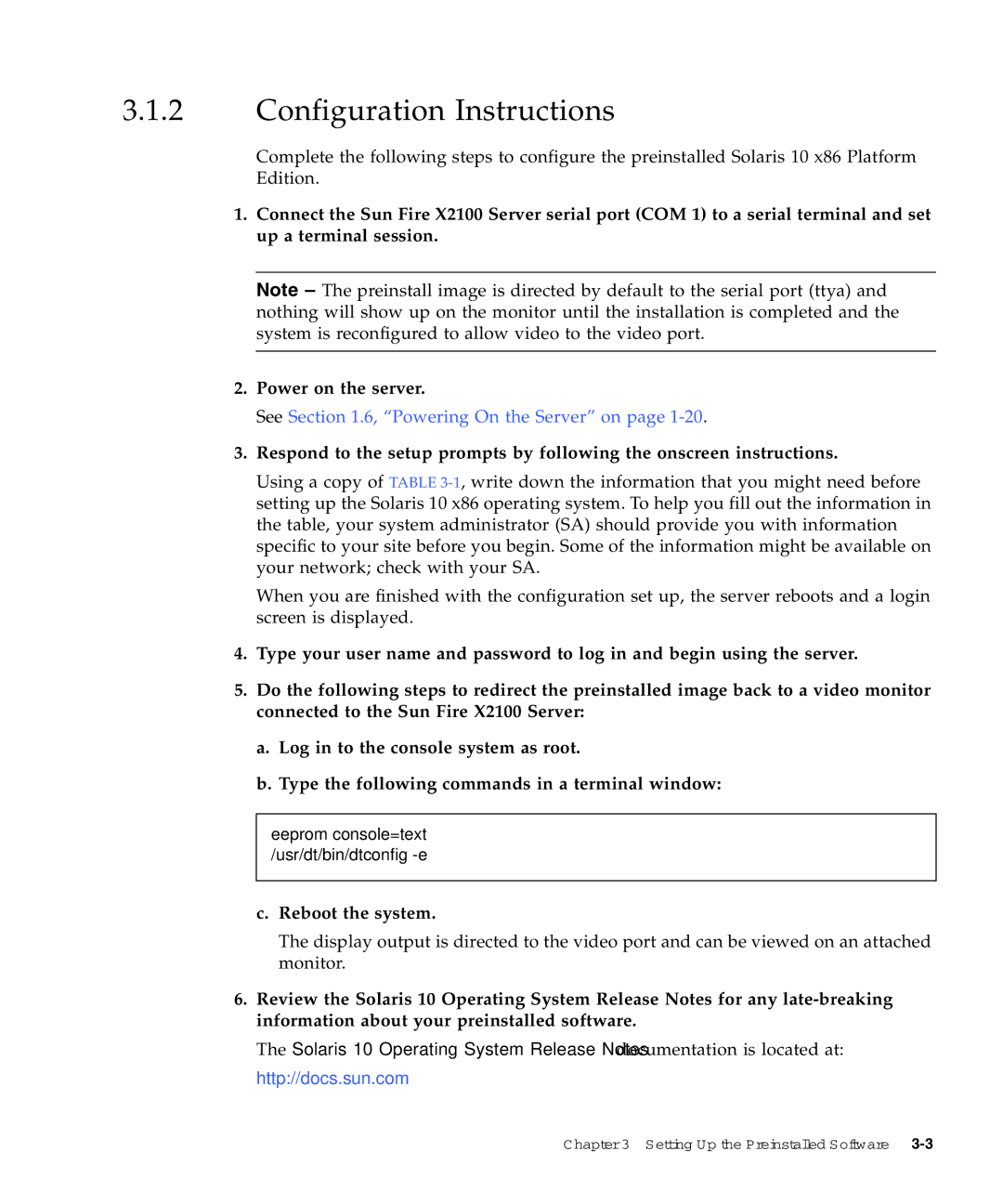3.1.2Configuration Instructions
Complete the following steps to configure the preinstalled Solaris 10 x86 Platform Edition.
1.Connect the Sun Fire X2100 Server serial port (COM 1) to a serial terminal and set up a terminal session.
Note – The preinstall image is directed by default to the serial port (ttya) and nothing will show up on the monitor until the installation is completed and the system is reconfigured to allow video to the video port.
2.Power on the server.
See Section 1.6, “Powering On the Server” on page
3.Respond to the setup prompts by following the onscreen instructions.
Using a copy of TABLE
When you are finished with the configuration set up, the server reboots and a login screen is displayed.
4.Type your user name and password to log in and begin using the server.
5.Do the following steps to redirect the preinstalled image back to a video monitor connected to the Sun Fire X2100 Server:
a.Log in to the console system as root.
b.Type the following commands in a terminal window:
eeprom console=text /usr/dt/bin/dtconfig -e
c.Reboot the system.
The display output is directed to the video port and can be viewed on an attached monitor.
6.Review the Solaris 10 Operating System Release Notes for any
The Solaris 10 Operating System Release Notes documentation is located at: http://docs.sun.com
Chapter 3 Setting Up the Preinstalled Software