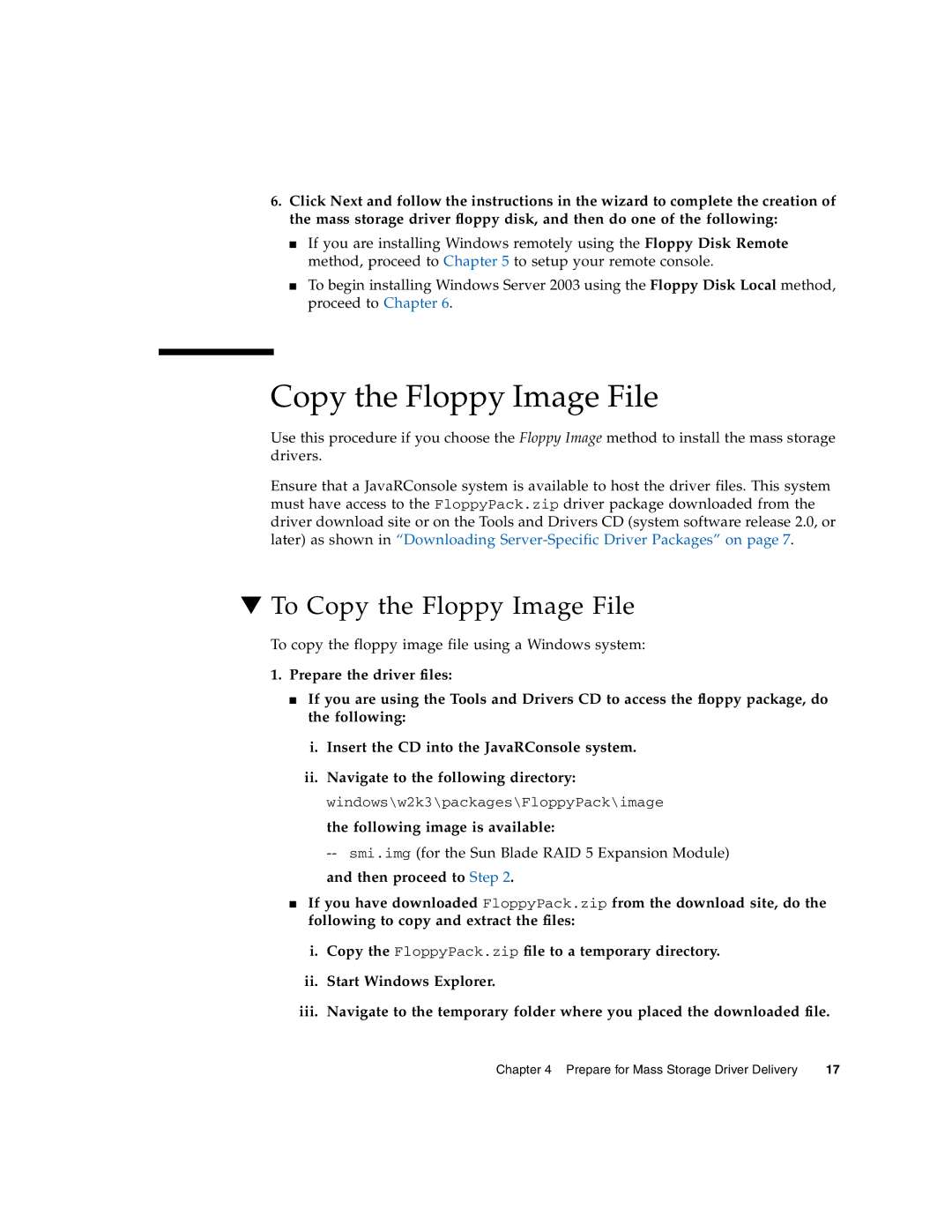6.Click Next and follow the instructions in the wizard to complete the creation of the mass storage driver floppy disk, and then do one of the following:
■If you are installing Windows remotely using the Floppy Disk Remote method, proceed to Chapter 5 to setup your remote console.
■To begin installing Windows Server 2003 using the Floppy Disk Local method, proceed to Chapter 6.
Copy the Floppy Image File
Use this procedure if you choose the Floppy Image method to install the mass storage drivers.
Ensure that a JavaRConsole system is available to host the driver files. This system must have access to the FloppyPack.zip driver package downloaded from the driver download site or on the Tools and Drivers CD (system software release 2.0, or later) as shown in “Downloading
▼To Copy the Floppy Image File
To copy the floppy image file using a Windows system:
1.Prepare the driver files:
■If you are using the Tools and Drivers CD to access the floppy package, do the following:
i.Insert the CD into the JavaRConsole system.
ii.Navigate to the following directory: windows\w2k3\packages\FloppyPack\image the following image is available:
and then proceed to Step 2.
■If you have downloaded FloppyPack.zip from the download site, do the following to copy and extract the files:
i.Copy the FloppyPack.zip file to a temporary directory.
ii.Start Windows Explorer.
iii.Navigate to the temporary folder where you placed the downloaded file.
Chapter 4 Prepare for Mass Storage Driver Delivery | 17 |