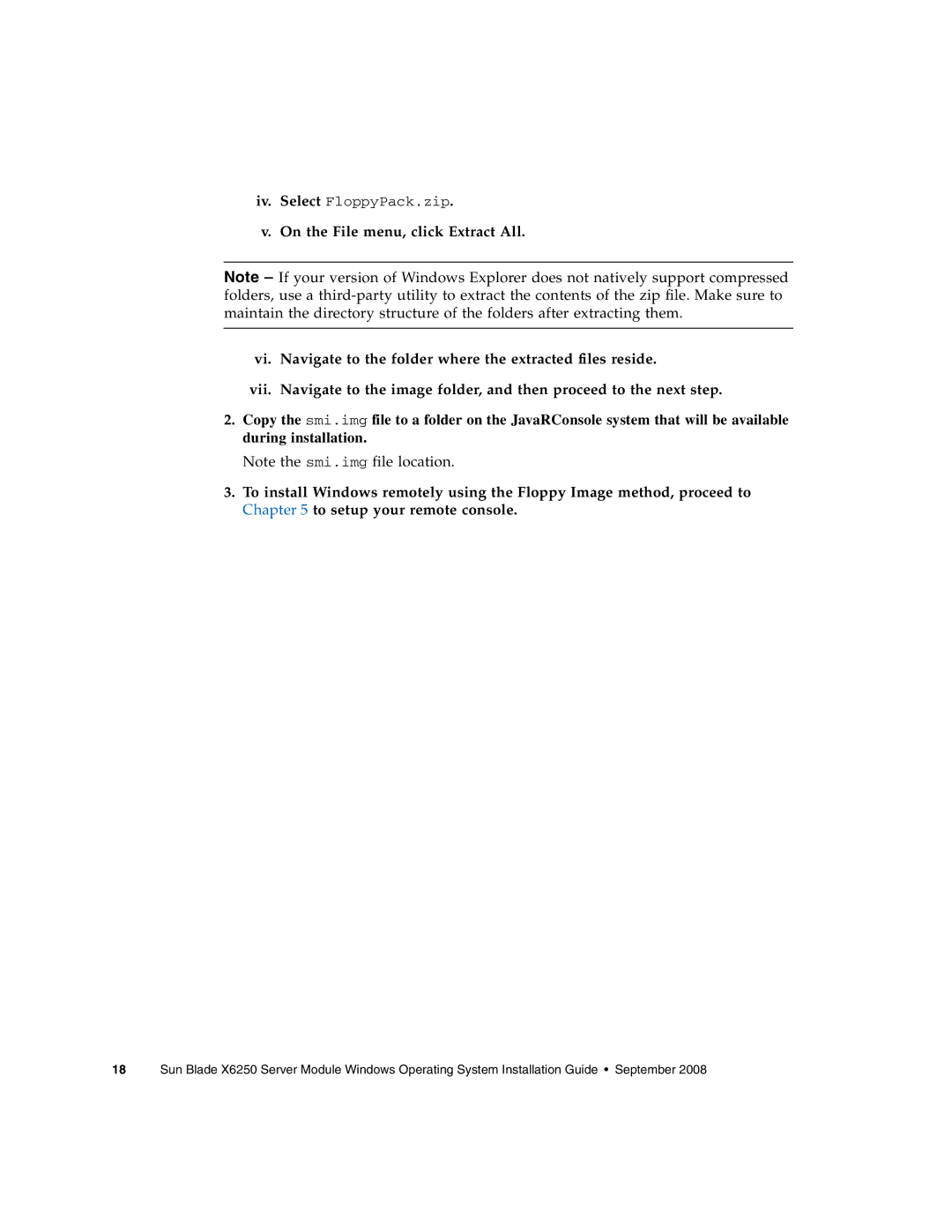iv.Select FloppyPack.zip.
v.On the File menu, click Extract All.
Note – If your version of Windows Explorer does not natively support compressed folders, use a
vi.Navigate to the folder where the extracted files reside.
vii.Navigate to the image folder, and then proceed to the next step.
2.Copy the smi.img file to a folder on the JavaRConsole system that will be available during installation.
Note the smi.img file location.
3.To install Windows remotely using the Floppy Image method, proceed to Chapter 5 to setup your remote console.
18 Sun Blade X6250 Server Module Windows Operating System Installation Guide • September 2008