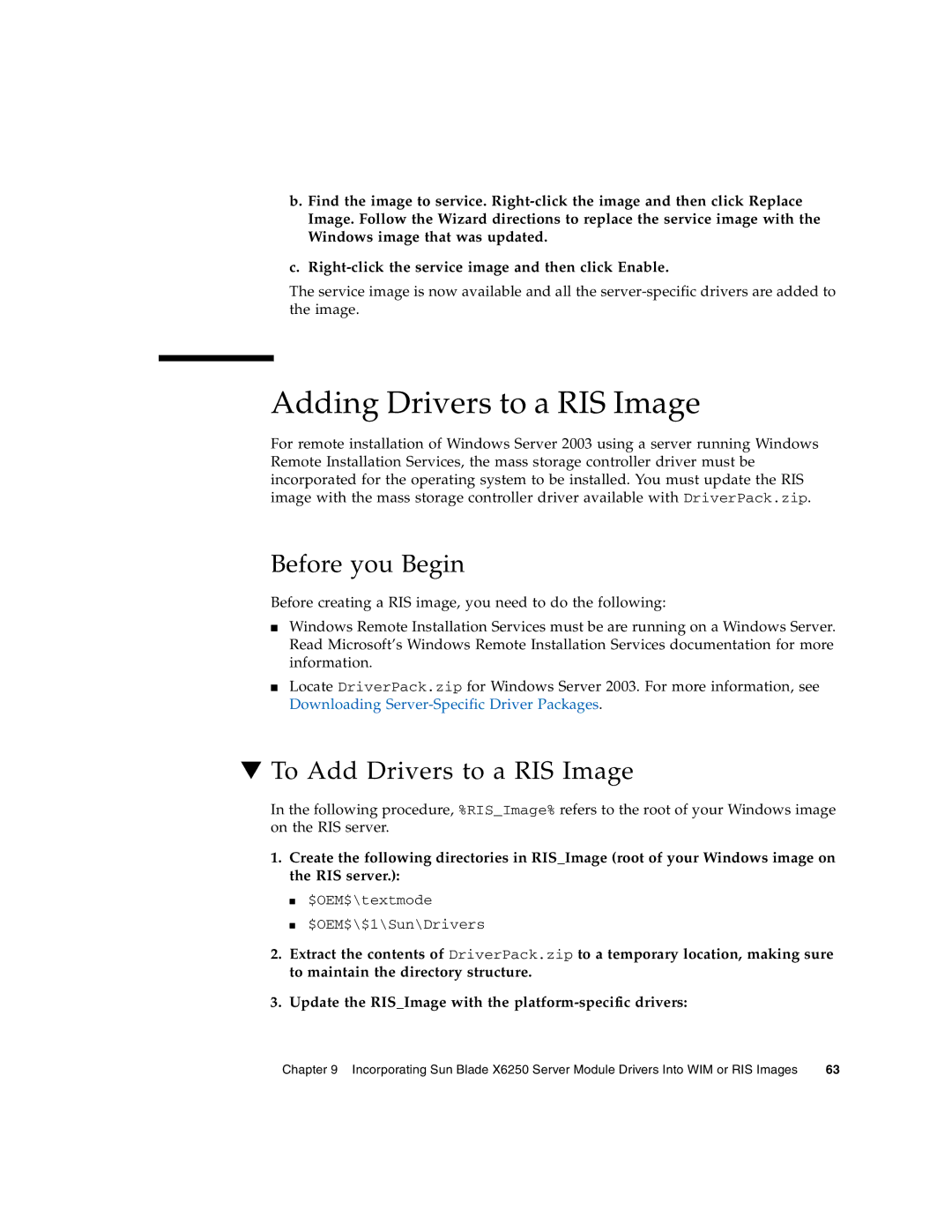b.Find the image to service.
c.
The service image is now available and all the
Adding Drivers to a RIS Image
For remote installation of Windows Server 2003 using a server running Windows Remote Installation Services, the mass storage controller driver must be incorporated for the operating system to be installed. You must update the RIS image with the mass storage controller driver available with DriverPack.zip.
Before you Begin
Before creating a RIS image, you need to do the following:
■Windows Remote Installation Services must be are running on a Windows Server. Read Microsoft’s Windows Remote Installation Services documentation for more information.
■Locate DriverPack.zip for Windows Server 2003. For more information, see Downloading
▼To Add Drivers to a RIS Image
In the following procedure, %RIS_Image% refers to the root of your Windows image on the RIS server.
1.Create the following directories in RIS_Image (root of your Windows image on the RIS server.):
■$OEM$\textmode
■$OEM$\$1\Sun\Drivers
2.Extract the contents of DriverPack.zip to a temporary location, making sure to maintain the directory structure.
3.Update the RIS_Image with the
Chapter 9 Incorporating Sun Blade X6250 Server Module Drivers Into WIM or RIS Images | 63 |