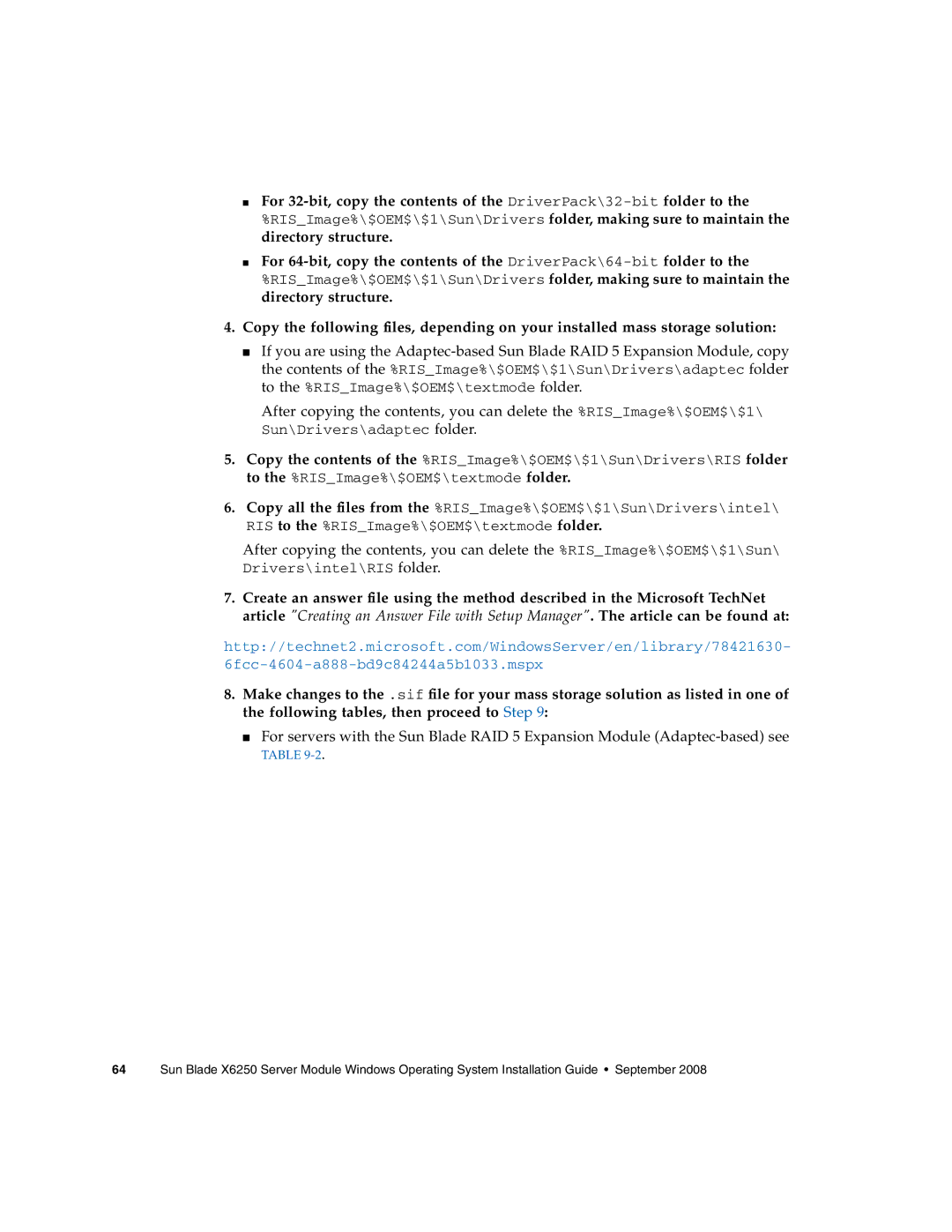■For
%RIS_Image%\$OEM$\$1\Sun\Drivers folder, making sure to maintain the directory structure.
■For
%RIS_Image%\$OEM$\$1\Sun\Drivers folder, making sure to maintain the directory structure.
4.Copy the following files, depending on your installed mass storage solution:
■If you are using the
After copying the contents, you can delete the %RIS_Image%\$OEM$\$1\ Sun\Drivers\adaptec folder.
5.Copy the contents of the %RIS_Image%\$OEM$\$1\Sun\Drivers\RIS folder to the %RIS_Image%\$OEM$\textmode folder.
6.Copy all the files from the %RIS_Image%\$OEM$\$1\Sun\Drivers\intel\ RIS to the %RIS_Image%\$OEM$\textmode folder.
After copying the contents, you can delete the %RIS_Image%\$OEM$\$1\Sun\ Drivers\intel\RIS folder.
7.Create an answer file using the method described in the Microsoft TechNet article "Creating an Answer File with Setup Manager". The article can be found at:
http://technet2.microsoft.com/WindowsServer/en/library/78421630-
8.Make changes to the .sif file for your mass storage solution as listed in one of the following tables, then proceed to Step 9:
■For servers with the Sun Blade RAID 5 Expansion Module
TABLE
64 Sun Blade X6250 Server Module Windows Operating System Installation Guide • September 2008