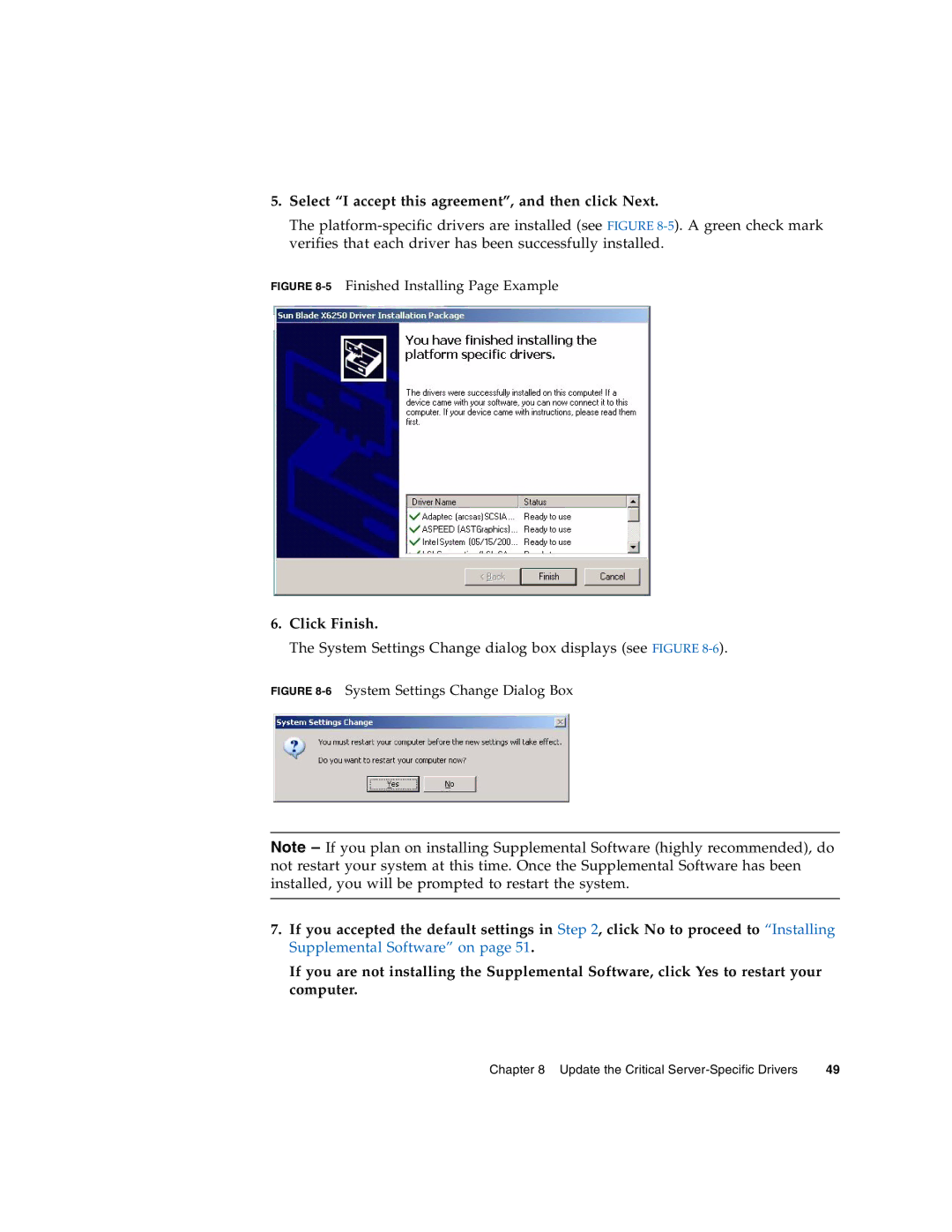5.Select “I accept this agreement”, and then click Next.
The
FIGURE 8-5 Finished Installing Page Example
6.Click Finish.
The System Settings Change dialog box displays (see FIGURE
FIGURE 8-6 System Settings Change Dialog Box
Note – If you plan on installing Supplemental Software (highly recommended), do not restart your system at this time. Once the Supplemental Software has been installed, you will be prompted to restart the system.
7.If you accepted the default settings in Step 2, click No to proceed to “Installing Supplemental Software” on page 51.
If you are not installing the Supplemental Software, click Yes to restart your computer.
Chapter 8 Update the Critical | 49 |