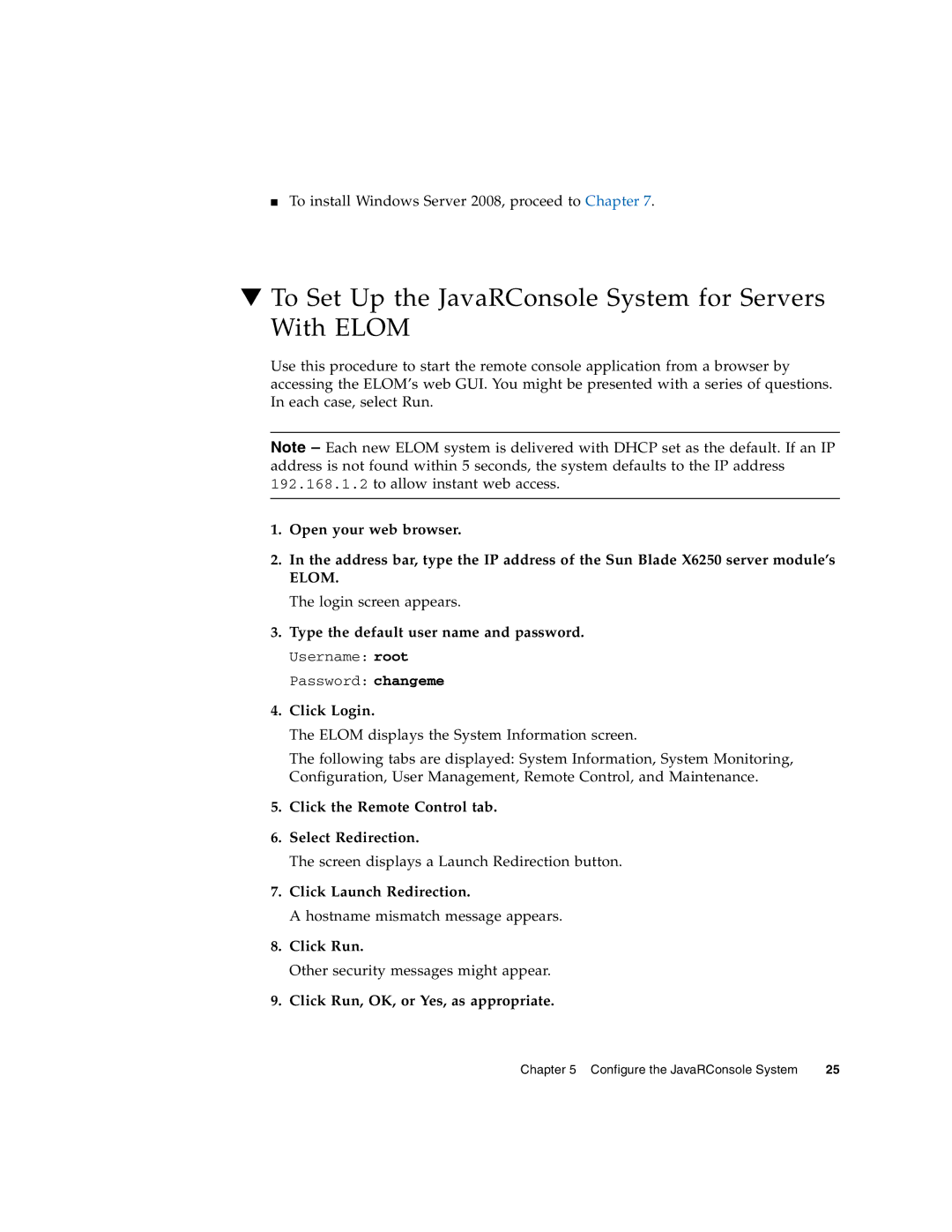■ To install Windows Server 2008, proceed to Chapter 7.
▼To Set Up the JavaRConsole System for Servers With ELOM
Use this procedure to start the remote console application from a browser by accessing the ELOM’s web GUI. You might be presented with a series of questions. In each case, select Run.
Note – Each new ELOM system is delivered with DHCP set as the default. If an IP address is not found within 5 seconds, the system defaults to the IP address 192.168.1.2 to allow instant web access.
1.Open your web browser.
2.In the address bar, type the IP address of the Sun Blade X6250 server module’s ELOM.
The login screen appears.
3.Type the default user name and password.
Username: root
Password: changeme
4.Click Login.
The ELOM displays the System Information screen.
The following tabs are displayed: System Information, System Monitoring, Configuration, User Management, Remote Control, and Maintenance.
5.Click the Remote Control tab.
6.Select Redirection.
The screen displays a Launch Redirection button.
7.Click Launch Redirection.
A hostname mismatch message appears.
8.Click Run.
Other security messages might appear.
9.Click Run, OK, or Yes, as appropriate.
Chapter 5 Configure the JavaRConsole System | 25 |