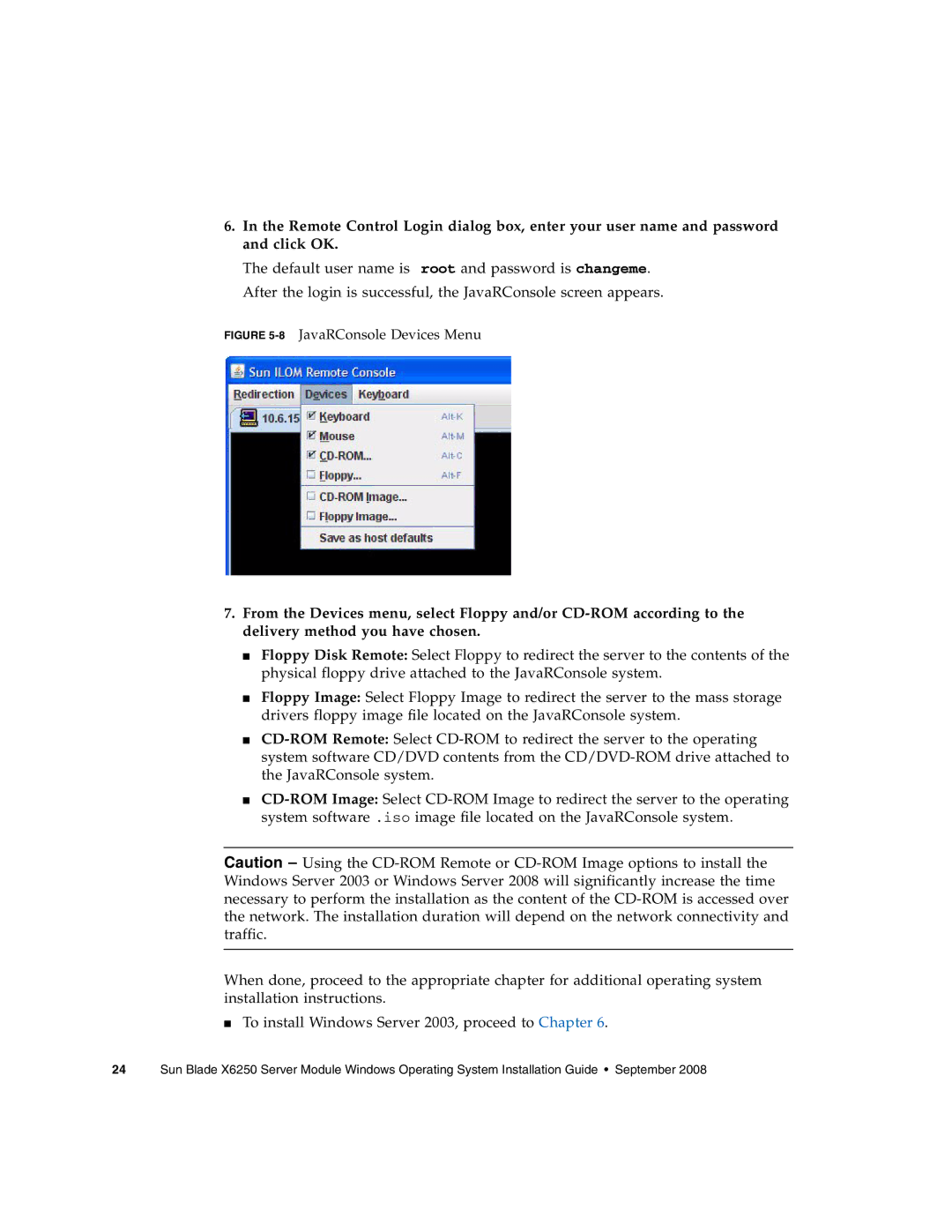6.In the Remote Control Login dialog box, enter your user name and password and click OK.
The default user name is root and password is changeme. After the login is successful, the JavaRConsole screen appears.
FIGURE 5-8 JavaRConsole Devices Menu
7.From the Devices menu, select Floppy and/or
■Floppy Disk Remote: Select Floppy to redirect the server to the contents of the physical floppy drive attached to the JavaRConsole system.
■Floppy Image: Select Floppy Image to redirect the server to the mass storage drivers floppy image file located on the JavaRConsole system.
■
■
Caution – Using the
When done, proceed to the appropriate chapter for additional operating system installation instructions.
■To install Windows Server 2003, proceed to Chapter 6.
24 Sun Blade X6250 Server Module Windows Operating System Installation Guide • September 2008