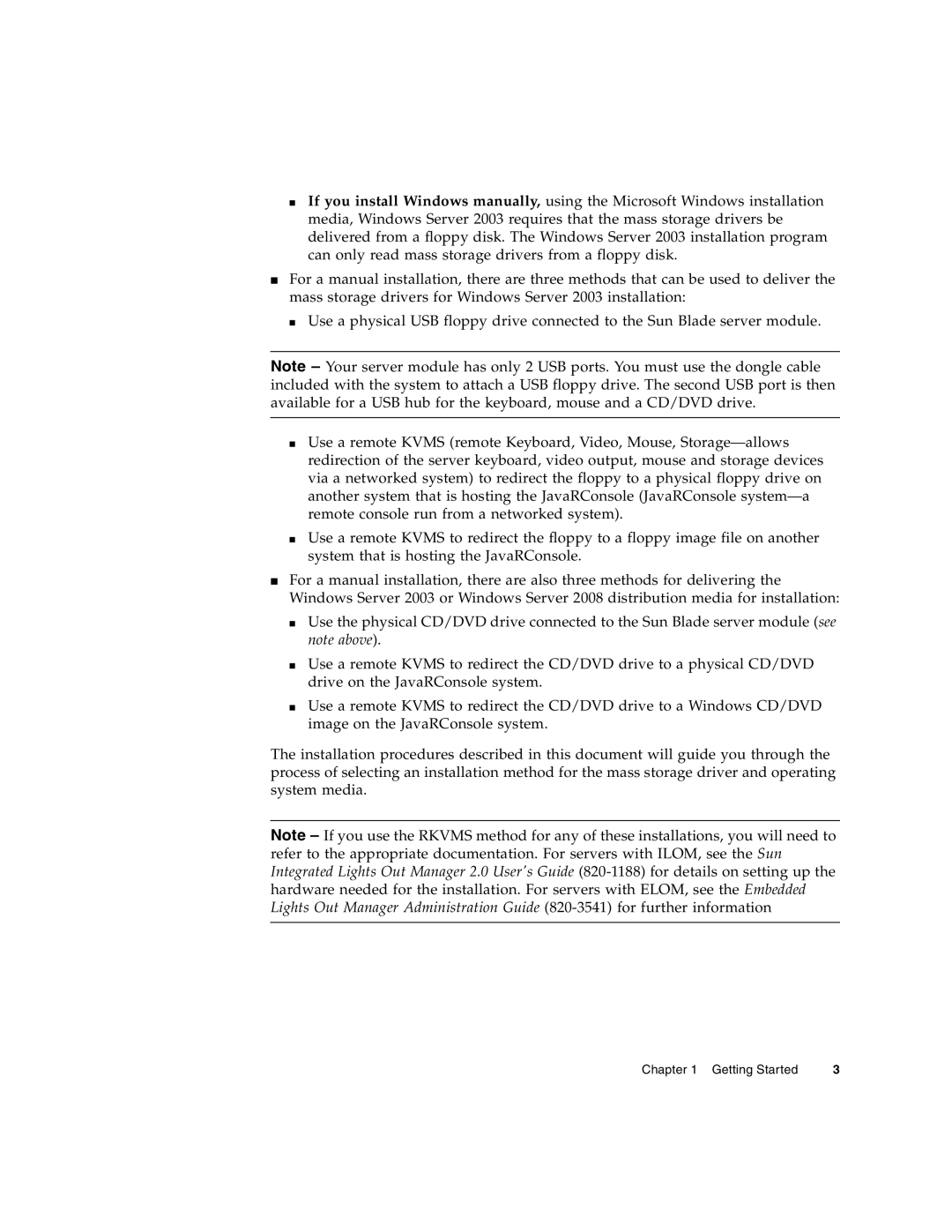■If you install Windows manually, using the Microsoft Windows installation media, Windows Server 2003 requires that the mass storage drivers be delivered from a floppy disk. The Windows Server 2003 installation program can only read mass storage drivers from a floppy disk.
■For a manual installation, there are three methods that can be used to deliver the mass storage drivers for Windows Server 2003 installation:
■Use a physical USB floppy drive connected to the Sun Blade server module.
Note – Your server module has only 2 USB ports. You must use the dongle cable included with the system to attach a USB floppy drive. The second USB port is then available for a USB hub for the keyboard, mouse and a CD/DVD drive.
■Use a remote KVMS (remote Keyboard, Video, Mouse,
■Use a remote KVMS to redirect the floppy to a floppy image file on another system that is hosting the JavaRConsole.
■For a manual installation, there are also three methods for delivering the Windows Server 2003 or Windows Server 2008 distribution media for installation:
■Use the physical CD/DVD drive connected to the Sun Blade server module (see note above).
■Use a remote KVMS to redirect the CD/DVD drive to a physical CD/DVD drive on the JavaRConsole system.
■Use a remote KVMS to redirect the CD/DVD drive to a Windows CD/DVD image on the JavaRConsole system.
The installation procedures described in this document will guide you through the process of selecting an installation method for the mass storage driver and operating system media.
Note – If you use the RKVMS method for any of these installations, you will need to refer to the appropriate documentation. For servers with ILOM, see the Sun Integrated Lights Out Manager 2.0 User's Guide
Chapter 1 Getting Started | 3 |