12 Sun Blade X6250 Server Module Windows Operating System Installation Guide • September 2008
Page 20
Image 20
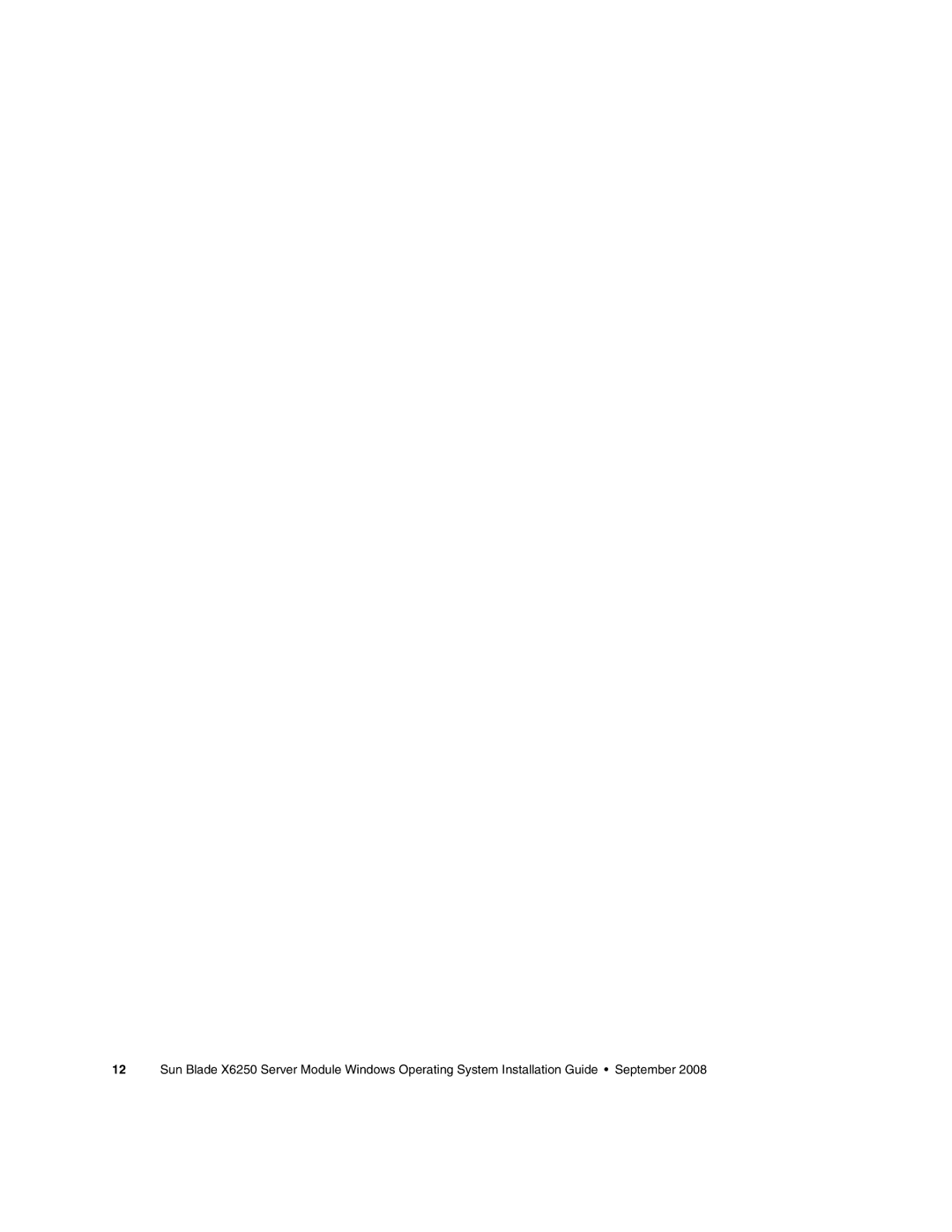
12 Sun Blade X6250 Server Module Windows Operating System Installation Guide • September 2008